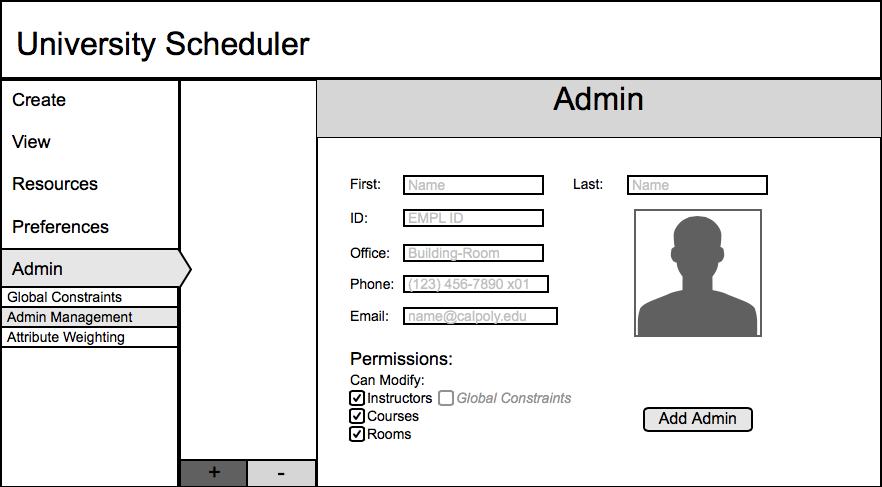
If the user is not the only schedule administrator, they can add and edit/delete
other admin users. The user clicks the 'Admin Management' submenu button to
access the screen seen in Figure AM-1.
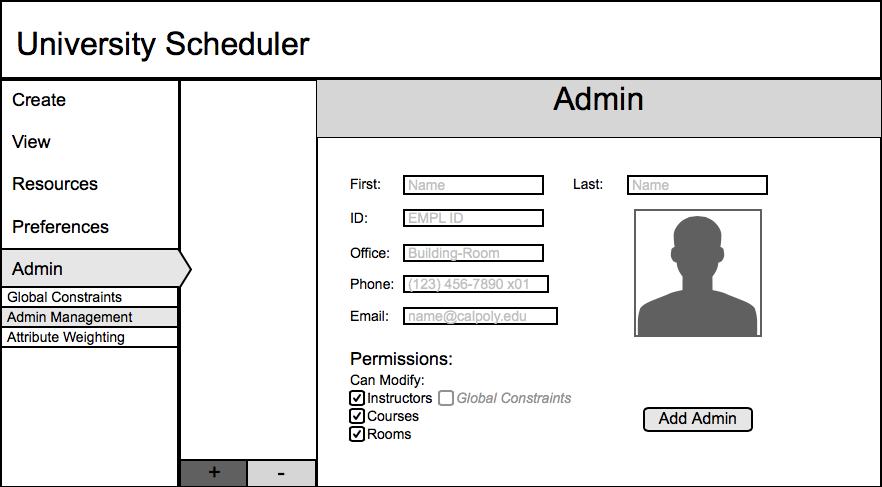
Figure AM-1: Main Admin manage screen.
The user can add admin users by clicking on the '+' button in Figure AM-2. The user will enter all required information and click the 'Add Admin' button in Figure AM-2 to add the new admin to the database.
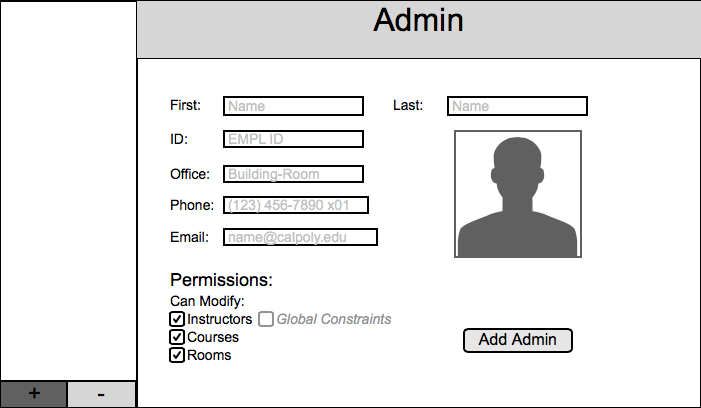
Figure AM-2: Adding admin dialog.
2.6.2.2. Edit/Delete Admin Users
The user can edit admins already in the database by clicking on the specific user on the sidebar as shown in Figure AM-3. The user can either change the information of the selected admin by clicking on the specific user or delete the selected admin.
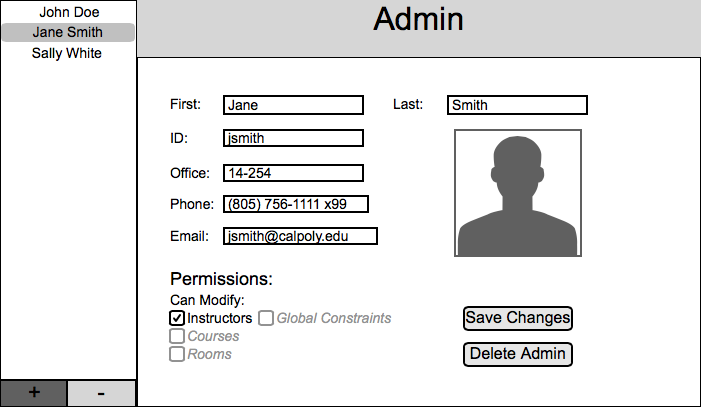
Figure AM-3: Edit/Delete admin dialog.
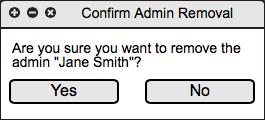
Figure AM-4: Confirm delete admin dialog.