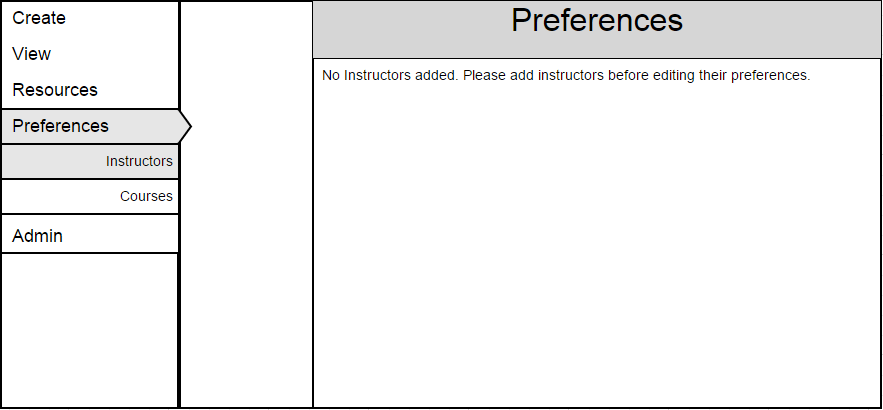
The Preferences menu contains all functionality for administrative managing of preferences for instructors. These preferences define aspects of a schedule and affect how it is generated. The following interfaces depict what the application looks like when a user clicks Instructors to display the preferences of the instructors before any information is added to the instructor resources page.
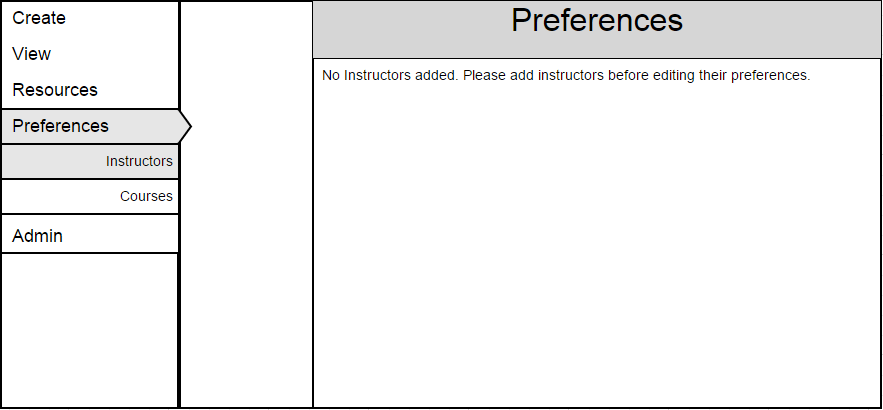
Figure MIP-1 : Default instructor preferences view.
The instructors section list is only populated once the user has added instructors to the resources list. Figure MIP-2 shows an example of a populated preferences section (note: all instructors listed in the resources section will also show up in the instructors section of preferences).
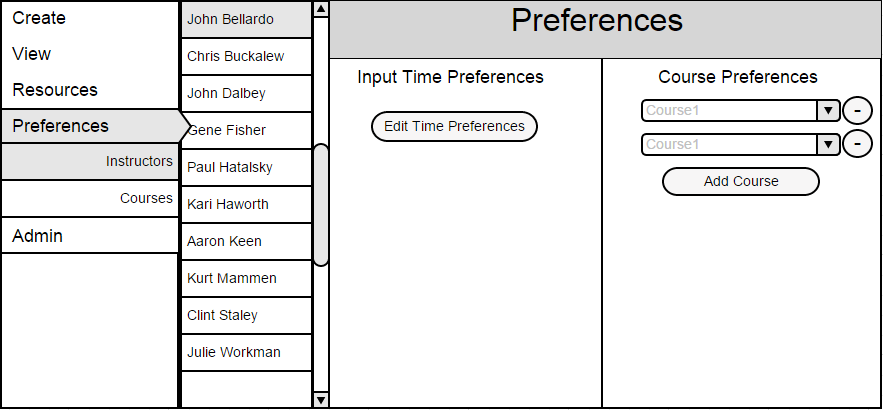
Figure MIP-2 : Populated instructor preferences view.
The administrative user can select individual instructors in order to edit their time preferences (when the instructor prefers to teach class) or the courses that they prefer to teach. An instructor may have as many course preferences as they like. Section 2.5.1.1 show the process of editing the instructor's time preferences and Section 2.5.1.2 show the process of editing the instructor's course preferences.
When the administrative user clicks on the Edit Time Preferences button in the instructors the dialog in Figure MIP-3 is shown. This dialog contains the information regarding the preferred times that an instructor likes to teach. These times are not necessarily constraints, but rather guidelines for schedule generation.
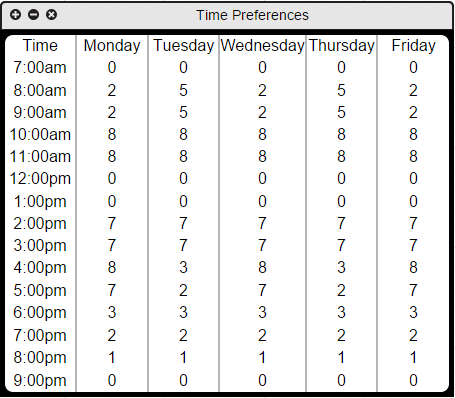
Figure MIP-3 : Populated instructor time preferences dialog.
Figure MIP-4 shows the default time preferences dialog box if the instructor has not specified any times that they like to teach courses.
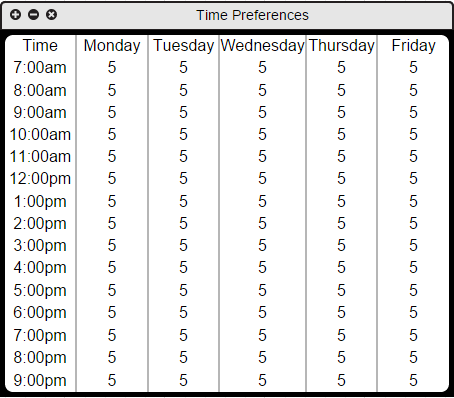
Figure MIP-4 : Default instructor time preferences dialog.
The administrative user edits an entry by double clicking on a specific time of day and day of the week. This produces a text box in the appropriate location (shown in Figure MIP-5) where the administrative user edits the box appropriately and clicks elsewhere or enter when done.
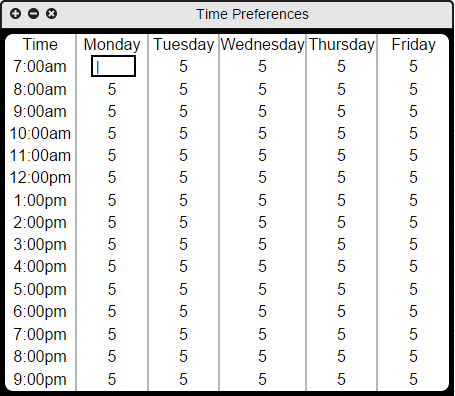
Figure MIP-5 : Editing instructor time preferences dialog.
The administrative user edits the teaching preferences of each instructor by changing the preferences associated with Course Preferences in Figure MIP-2. All current teaching preferences are listed for each teacher and the administrative user changes these preferences by selecting the down arrow next to the respective course to be changed. A list of available courses (shown in Figure MIP-6) appears and allows the administrative user to select the appropriate course.
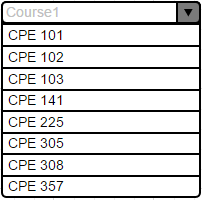
Figure MIP-6 : Selecting teaching preferences.
The administrative user adds additional courses to the instructor's teaching preferences by selecting Add Course. This button adds another drop down box where the administrator can select the appropriate course. The administrative user removes additional courses by clicking the - button associated with the appropriate course to remove.
Figure MIP-7 shows an example of filled in preferences for an instructor named John Bellardo.
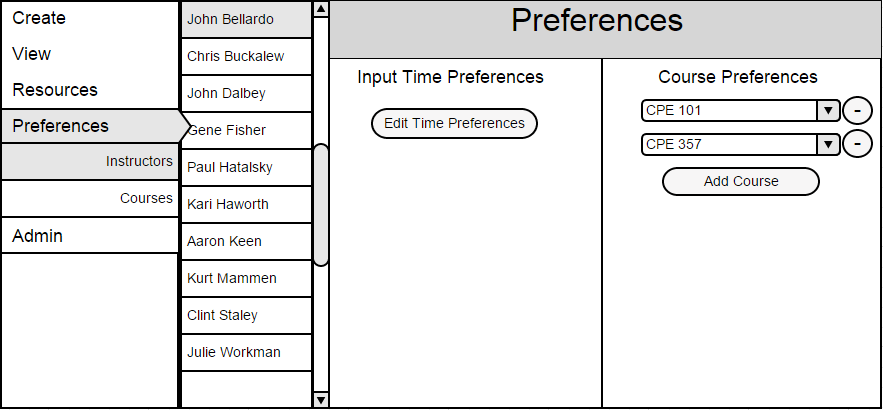
Figure MIP-7 : An Example Filled In Schedule.