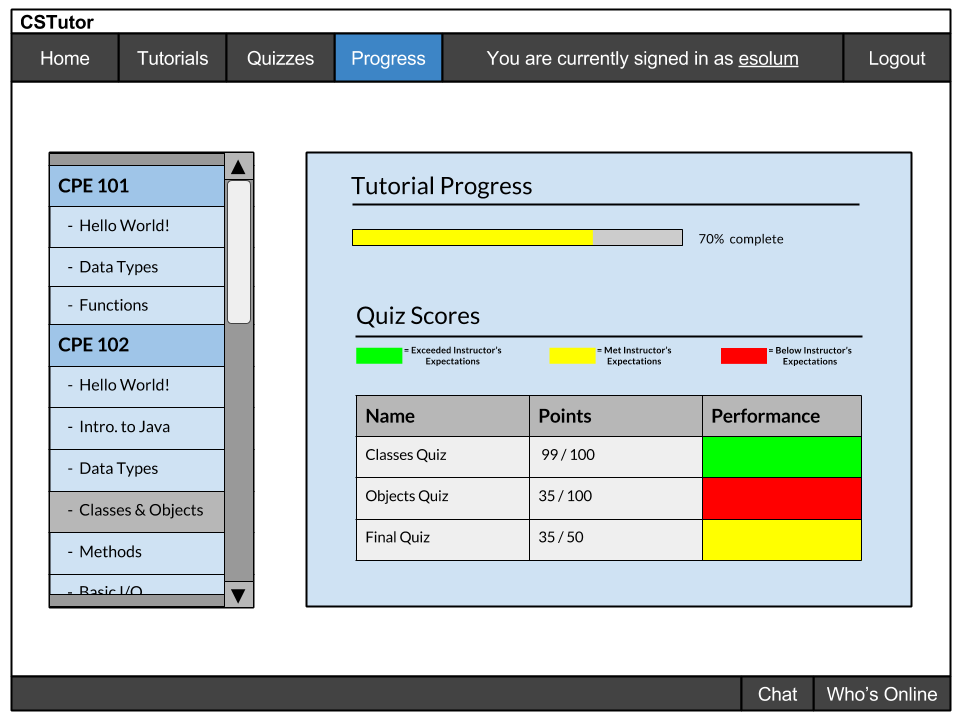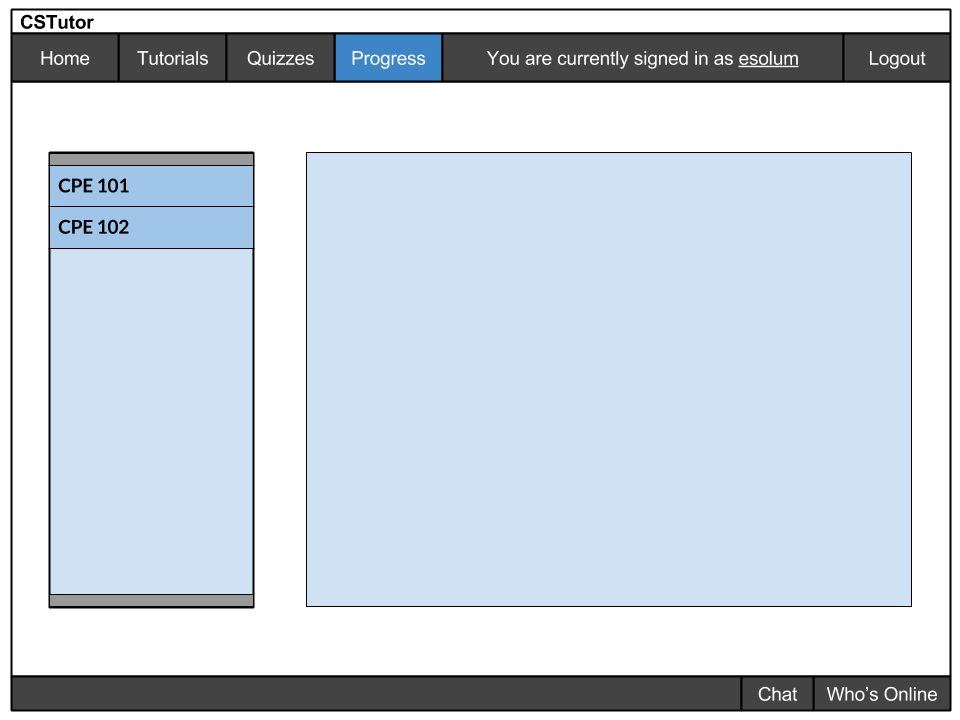
This introductory scenario depicts the students' view of their progress through the tutorials. The following image, Figure 2.8.2.1, depicts the first page that appears when a student clicks on the Progress button in the menu bar. The left side bar contains a list of classes the student is enrolled in, with each class' tutorial list collapsed by default.
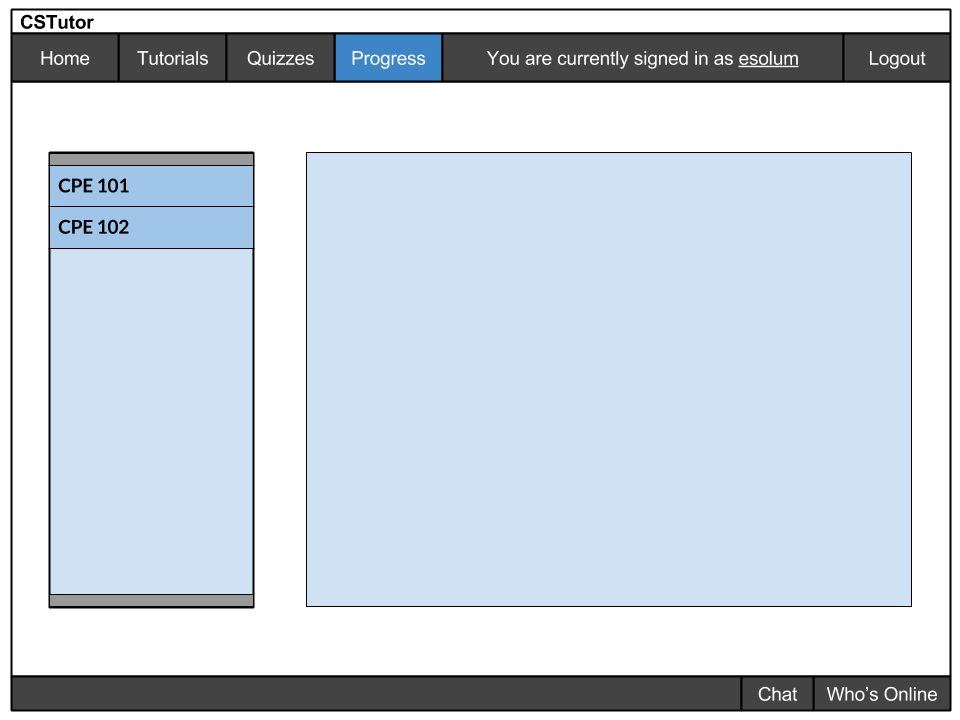
When a student selects one of the classes in the sidebar, the class item expands to feature a list of tutorials linked to that class. A student can expand all or as many of the class items as he or she chooses, as shown in Figure 2.8.2.2, with a scroll bar appearing as needed.
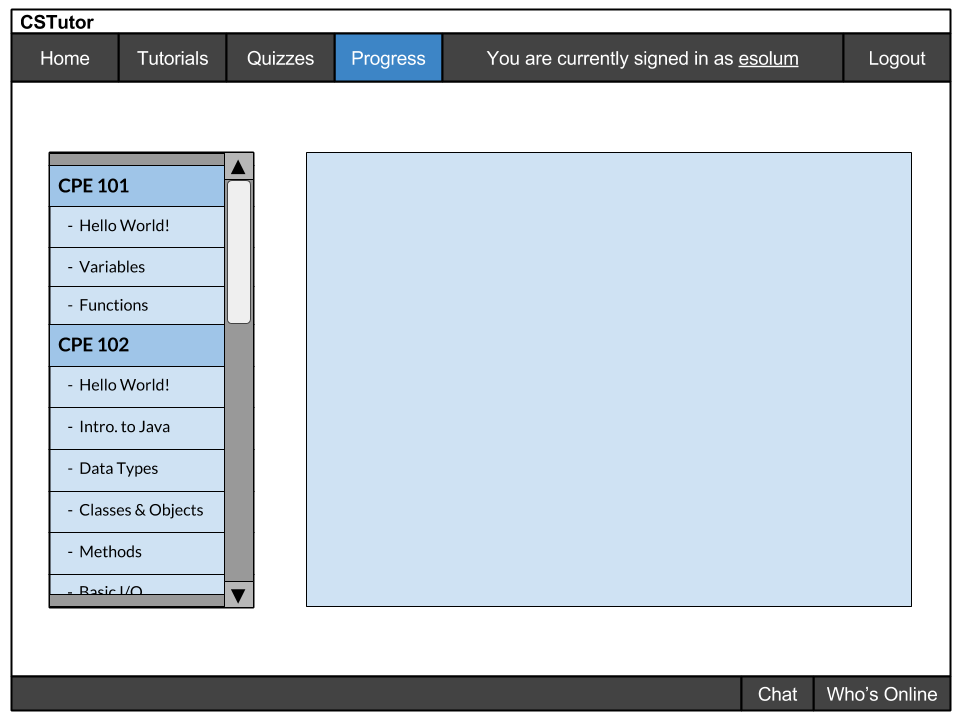
When a student selects one of the tutorials listed under a class, content specific to that tutorial appears in the main content area on the right side of the screen. A progress bar indicating the percentage of pages and quizzes the student has completed for that tutorial is displayed at the top of the main content area. Below the progress bar is a section where quiz scores are displayed. The scenario depicted in Figure 2.8.2.3 occurs when the instructor has not created any quizzes for a class but the student has viewed and/or completed every page in the tutorial.
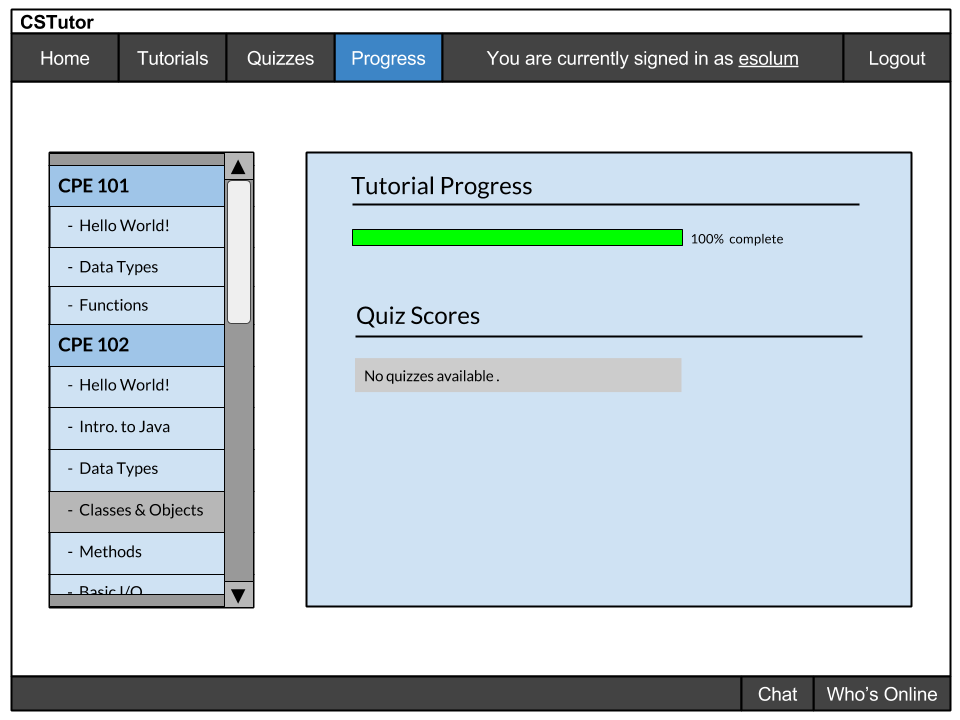
The final scenario depicted in 2.8.2.4 occurs when a student has selected a tutorial in the left side bar that contain pages and quizzes. In the top of the main content area, there is the progress bar indicating the percentage of pages and quizzes the student has completed for that tutorial. Below the progress bar is an index that lists the different values of performance ratings in the table. The table at the bottom of the main content area displays the name, points received, and performance rating for each quiz in the tutorial. The performance rating is dependent on the number of points the instructor sets as the minimum passing score and the exceeded-expectations score.