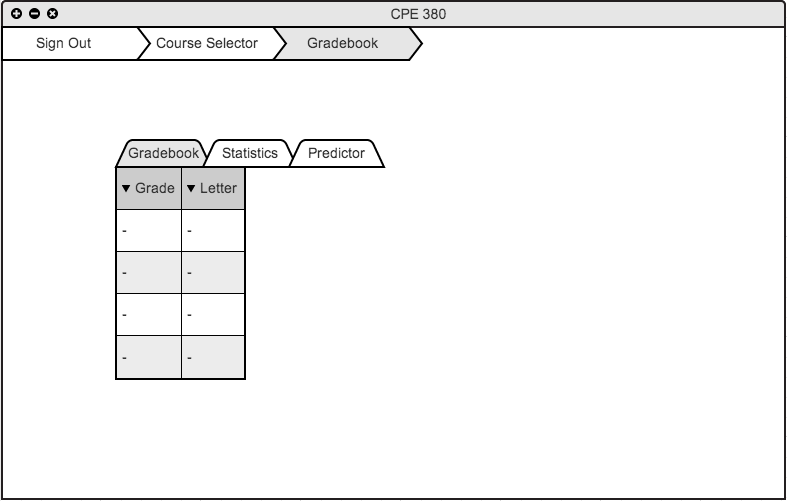
Figure 2.7.3 A - Gradebook at Beginning of Term
The student selected a current (Fall 2013) course from the course select view and is presented with the corresponding gradebook. At the beginning of the term, the student has a empty grade book. The student waits for the professor to upload assignments.
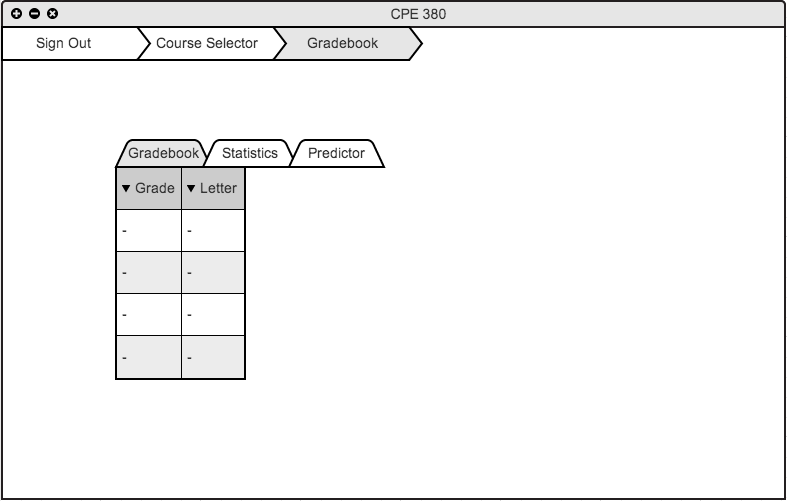
Figure 2.7.3 A - Gradebook at Beginning of Term
The first row of the grade book is designated for assignment names (fields). The second row is designated for the student's personal scores and will be signified with a different shade of gray. The last two column is the students overall grade in the course represented both in precentage and letter grade. The rest of the rows are the grades of the student's classmates. When the professor adds assignments, it will appear on the students end as well. The grade book consists of grades for all students, therefore animosity is required.
The student selected a previous (Fall 2012) course from the course select view and is presented with the corresponding gradebook. The student is already done with the course and the gradebook is filled in with assignments and scores.
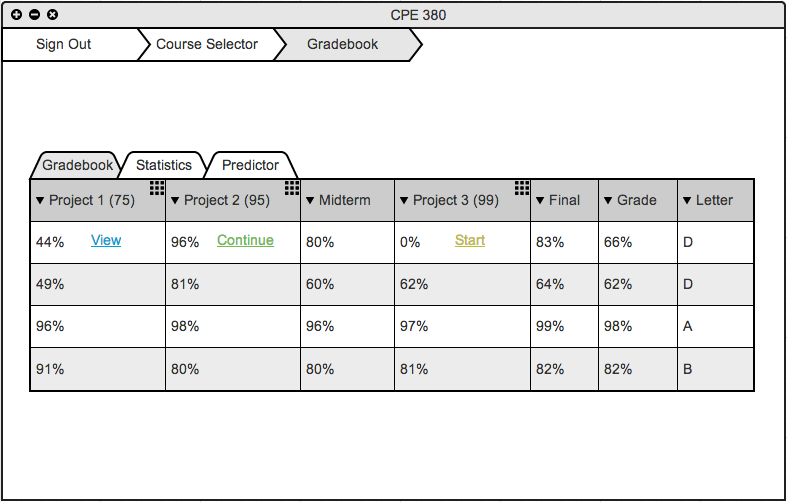
Figure 2.7.3 B - Filled Gradebook
The grid icon at the top of some assignment field signifies that the assignment can/have to be turned in electronically. The blue "View" link tells the student that he assignment is done and graded. The student can click on "View" and see his assignment submission. The green "Start" link tells the student that he/she hasn't started the assignment yet. The student can click on "Start" and begin the assignment. The yellow "Continue" link tells the student that he/she has views/submitted the assignment, but can resubmit/view it again. The student can click on "Continue" and start the assignment where he/she left off. When the column name is clicked the rows will be sorted in acceding order or descending order if clicked again.
The student clicks on "Start" for the midterm and get directed to Section 2.7.3. Later the student clicks on "Continue or View" for Assignment 5 and get directed to Section 2.7.3