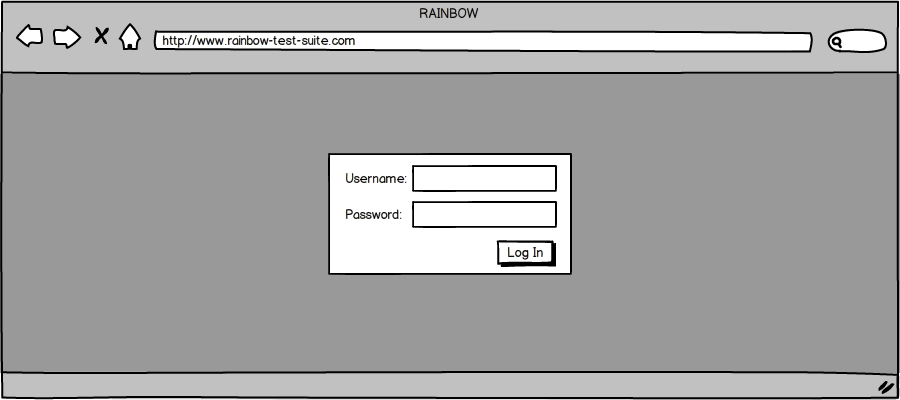
1: Instructor Landing Page
When the instructor initially opens RAINBOW, RAINBOW will show a login screen as shown in 1.
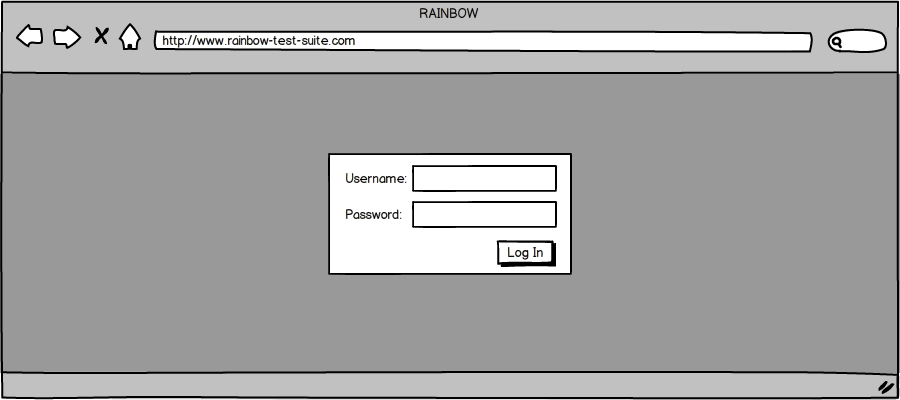
1: Instructor Landing Page
This page contains only a login prompt for instructors to log in to RAINBOW. A user must log in with correct credentials before being able access any of the features of the application. RAINBOW has access to an external system that is able to validate login credentials and determine if the user is an instructor or a student. The password field will be hidden as shown in 2.
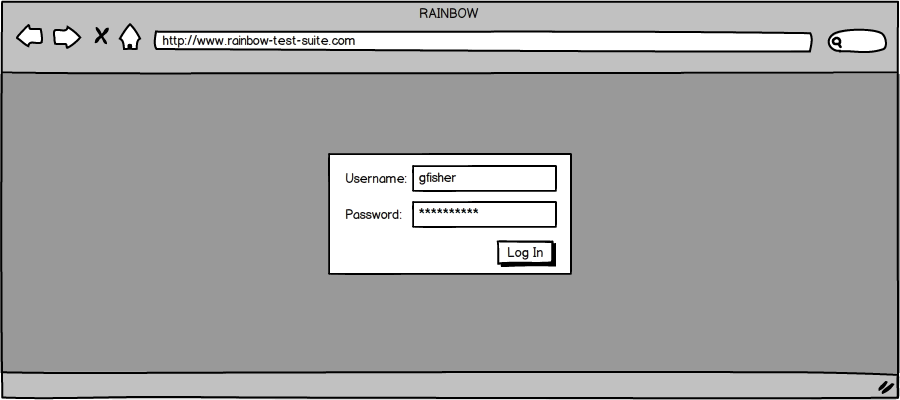
2: Instructor Landing Page Filled In
After the user provides the correct login information, they are able to proceed to the next screen by clicking the 'Log In' button or by pressing the 'Enter' key on the keyboard. When instructors are logged in, they will be shown the application home screen as seen in 3.
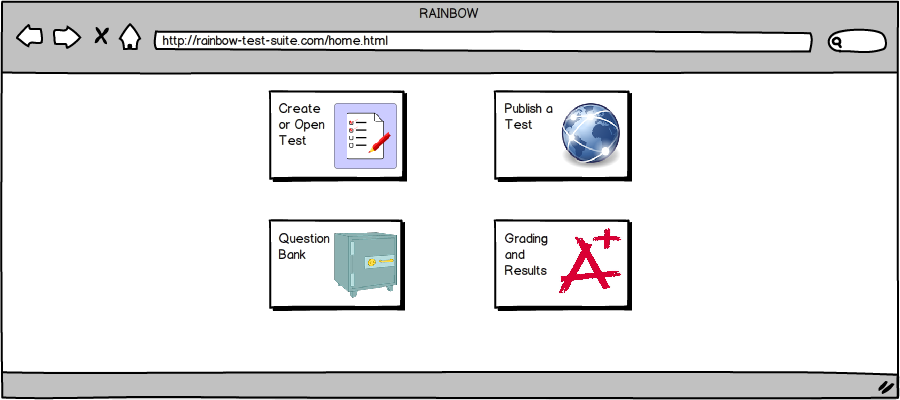
3: Home Page
There are four tiles on the home page that act as buttons. The user has the option to click each which causes RAINBOW to navigate to a different section of the application. The Create or Open Test button allows instructors to create new tests or open existing tests that have been saved for modification (See Section 2.2). The Publish a Test button allows instructors to either publish a test to make it available for students to take using the client application, or save the test as a .HTML file (See Section 2.6). The Question Bank button allows instructors to modify the questions that exist within the database of available questions (See Section 2.3). The Grading and Results button allows instructors to grade and review the grades for exams that have been taken and automatically graded (See Section 2.5).