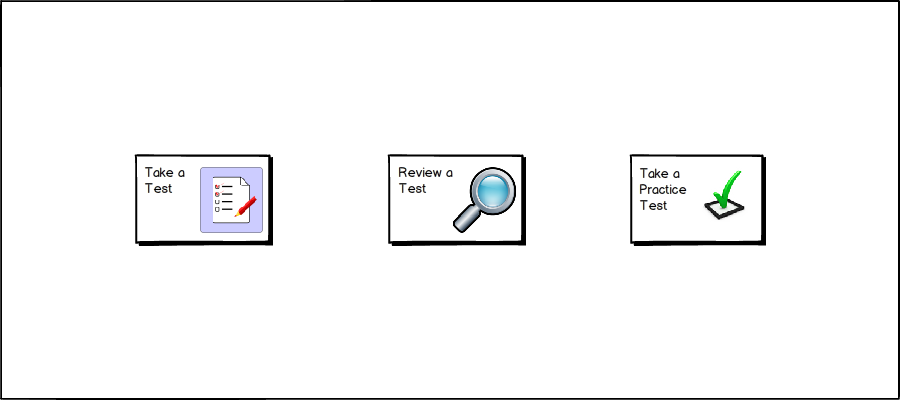
Figure 62-Student Landing
After the student has logged in, RAINBOW displays the screen in the figure below:
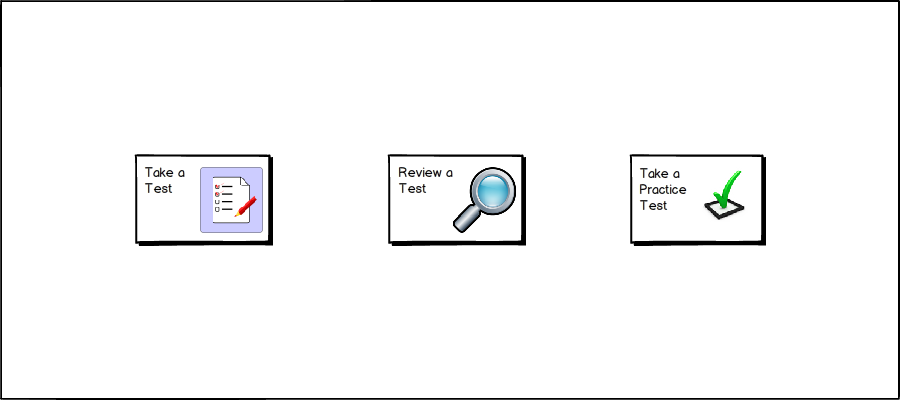
From here the student has three options. The left button allows the student to take any currently published tests. The middle button allows the student to review any tests that have been graded. The right button lets the student take a practice test, which may or may not be assigned by the teacher and which is NOT graded. This feature allows the teacher to introduce usage of the testing client to new students, as well as publish non-assessment test types such as personality tests and surveys. Since our student has been assigned a test to be graded from the teacher, he/she clicks on the 'Take Test' button to continue. Refer to 2.4.1.3 for information about the Test Selection screen.
When the student clicks 'Review Test', the program will take them to the Test Review Selection screen. Refer to 2.4.1.4. for information about test review.
When the student clicks 'Take Practice Test', the program will to the Practice Test Selection screen. Refer to 2.4.1.5. for more information about choosing a Practice Test.