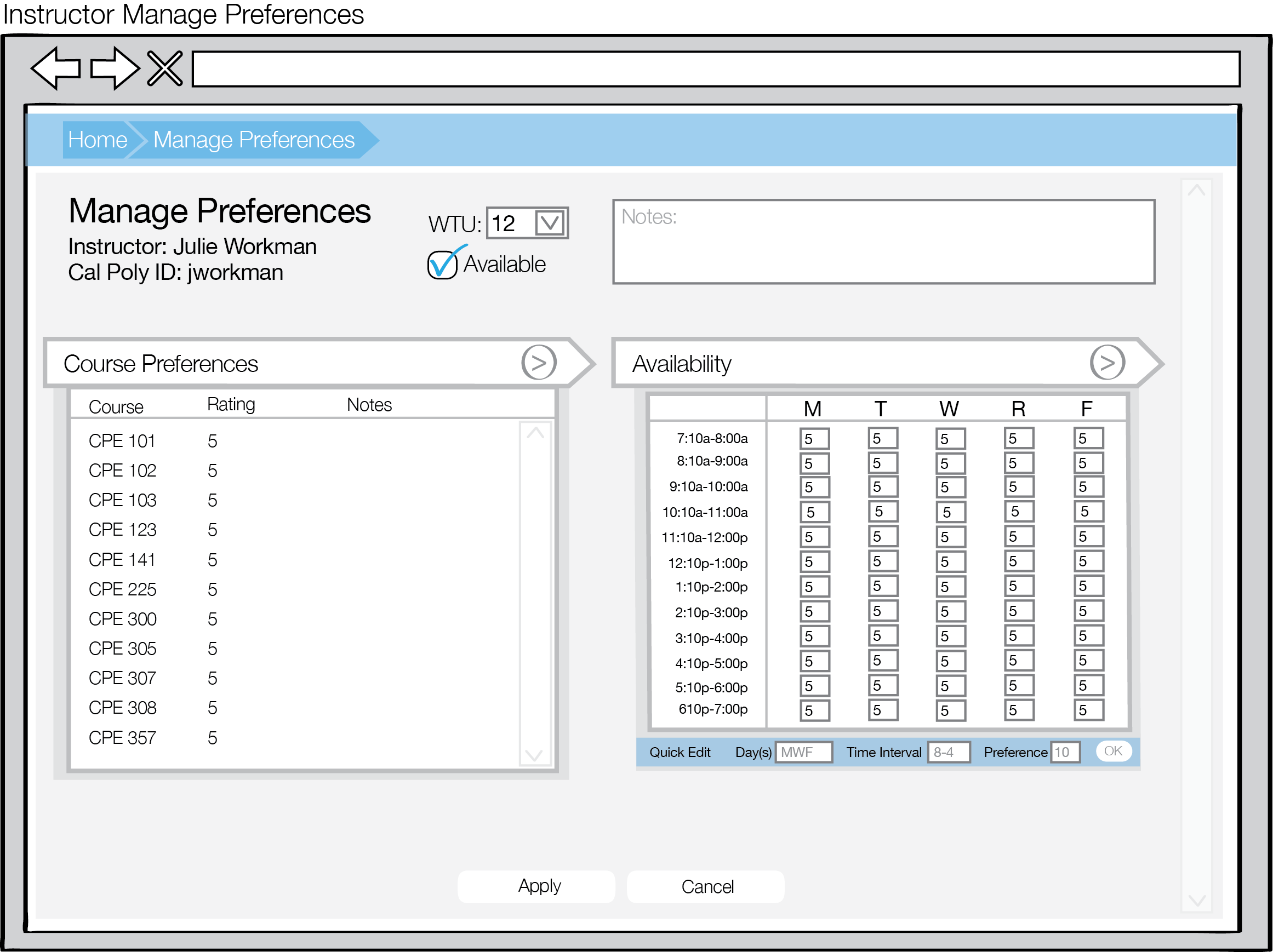
When an instructor clicks on the Manage Preferences button from the top-level UI, the screen appears as shown in Figure 1.
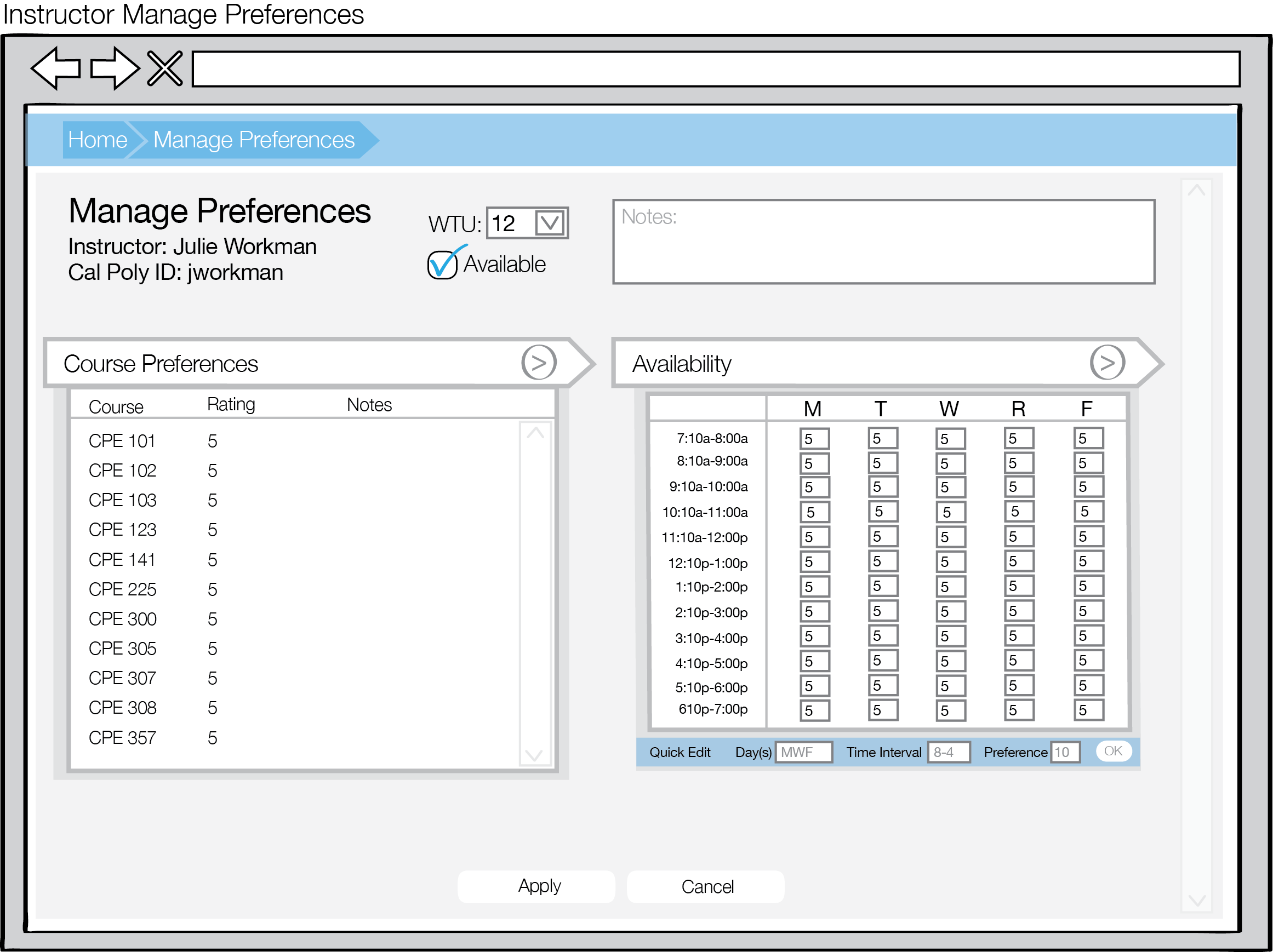
Figure 1: Manage Preferences screen for Instructor
Here, instructors may modify their WTU limit, flag whether they are available to teach the next quarter, and edit their course preferences and availability.
The Course Preference accordion expands to a list of course preferences, where each course preference includes a Course, Rating, and Notes. An instructor may delegate a rating for a particular course on the scale from 0 to 10, 0 meaning unqualified to teach the course and 10 meaning most desirable. All course preference ratings default to 5.
The Availability accordion expands to a table of timeslots versus days of the week. Each pairing has an availability rating similar to the rating scheme for Course Preferences, where 0 means unavailable and 10 means most desirable. All availability ratings default to 5.
More details on editing instructor preferences is provided in section 2.3.3.2. Manage Instructors, which features similar user interface and functionality within the administrator account.