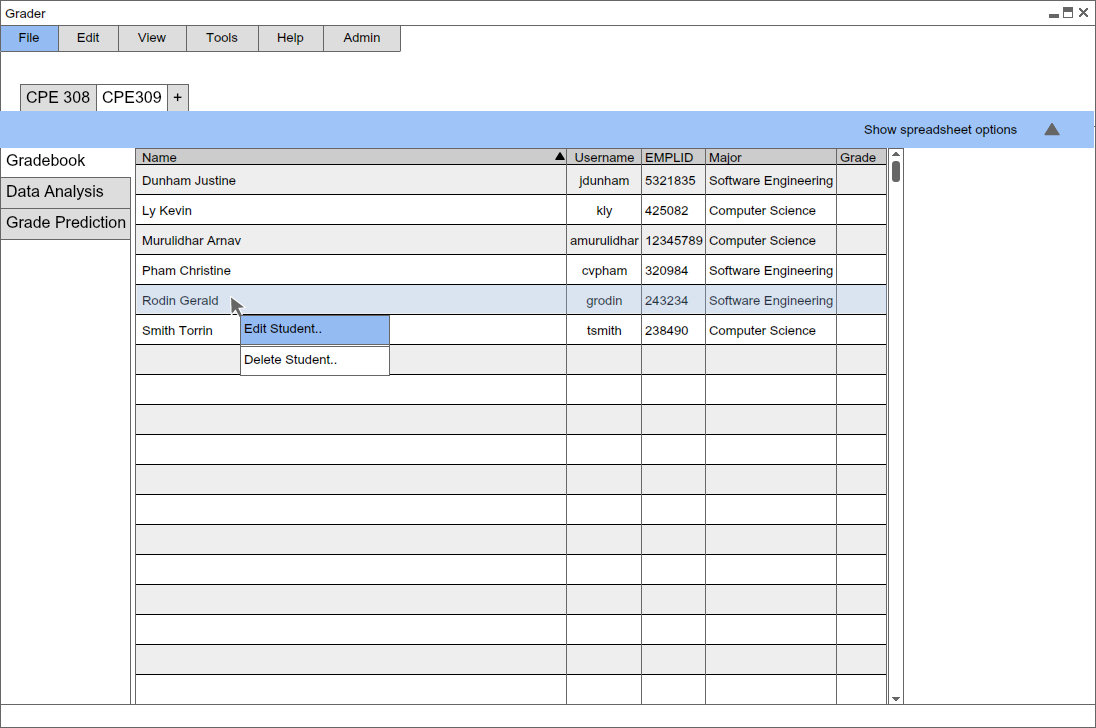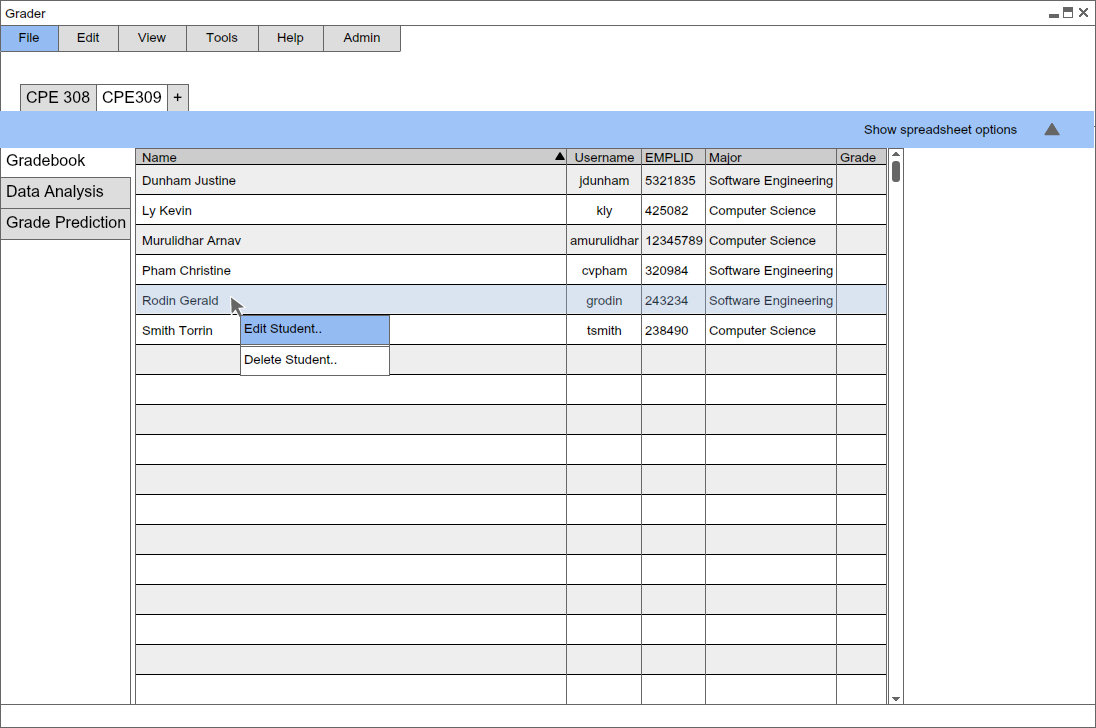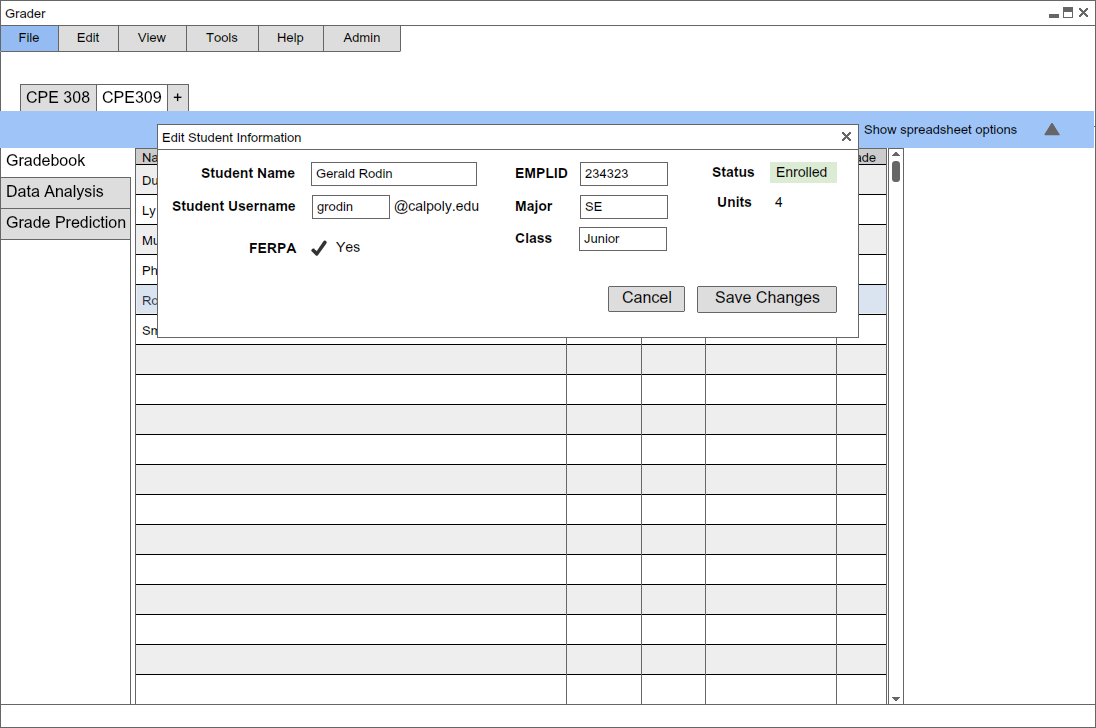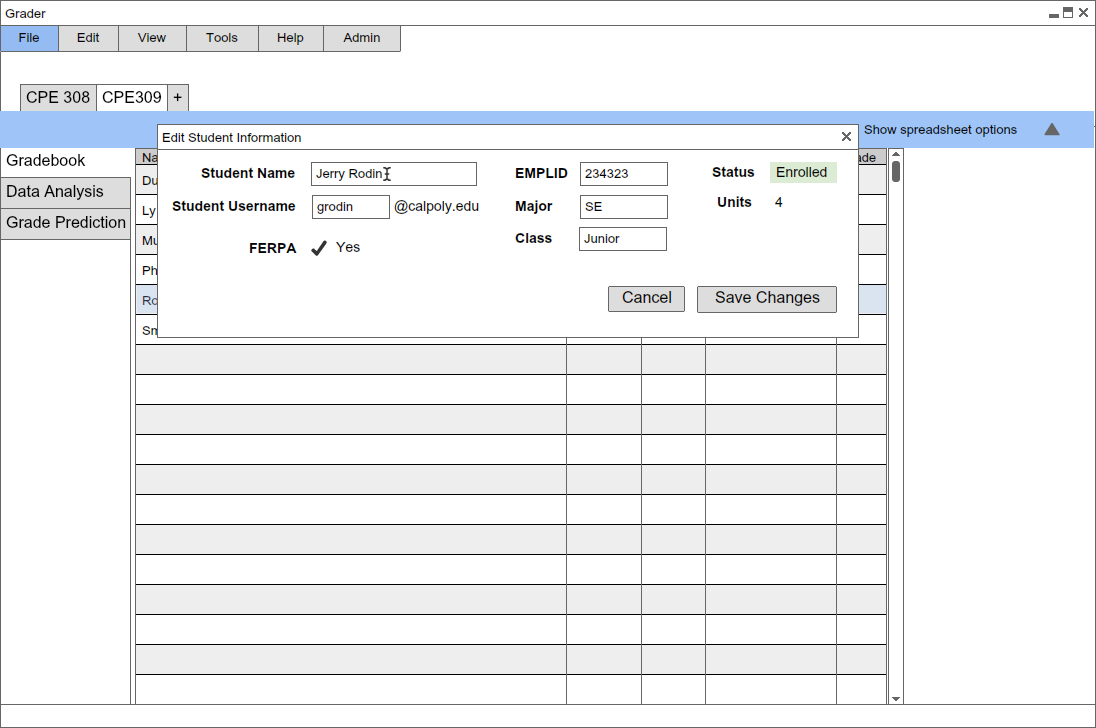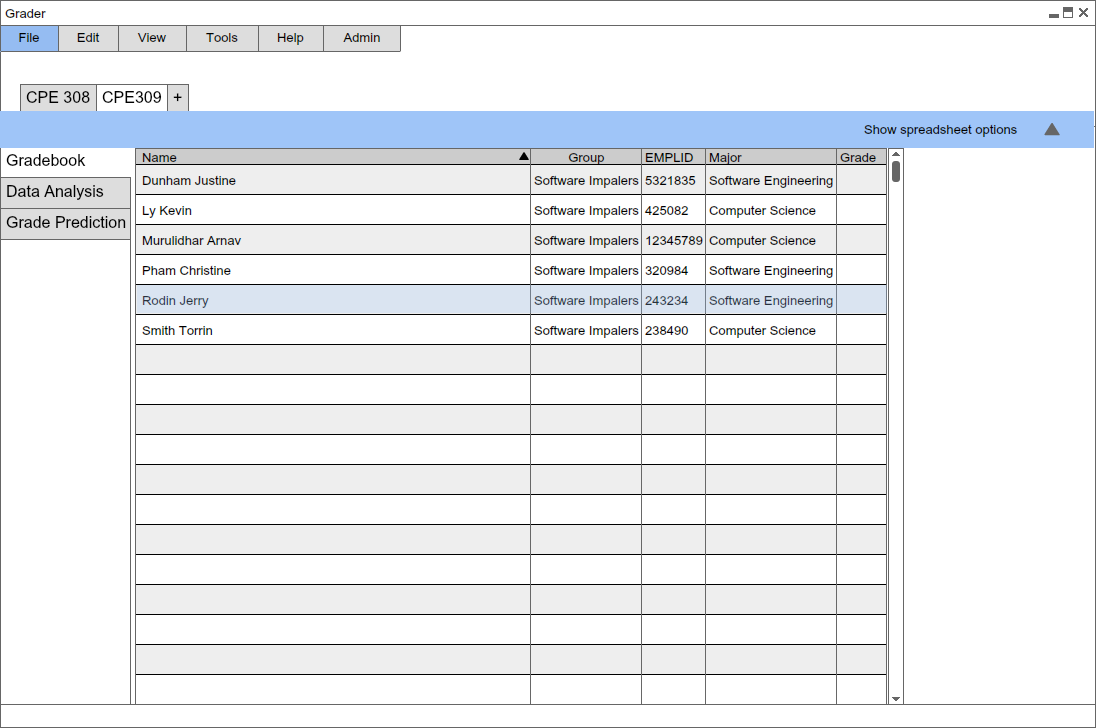2.3.3 Editing a Student's Information
This scenario shows a professor editing a student's information.
To edit a student's information, a professor right clicks on the student's name. Upon right clicking, you
can perform two student-specific actions: Delete Student.. and Edit Student...
In this case, the professor wants to edit Gerald Rodin's information, and selects Edit Student..
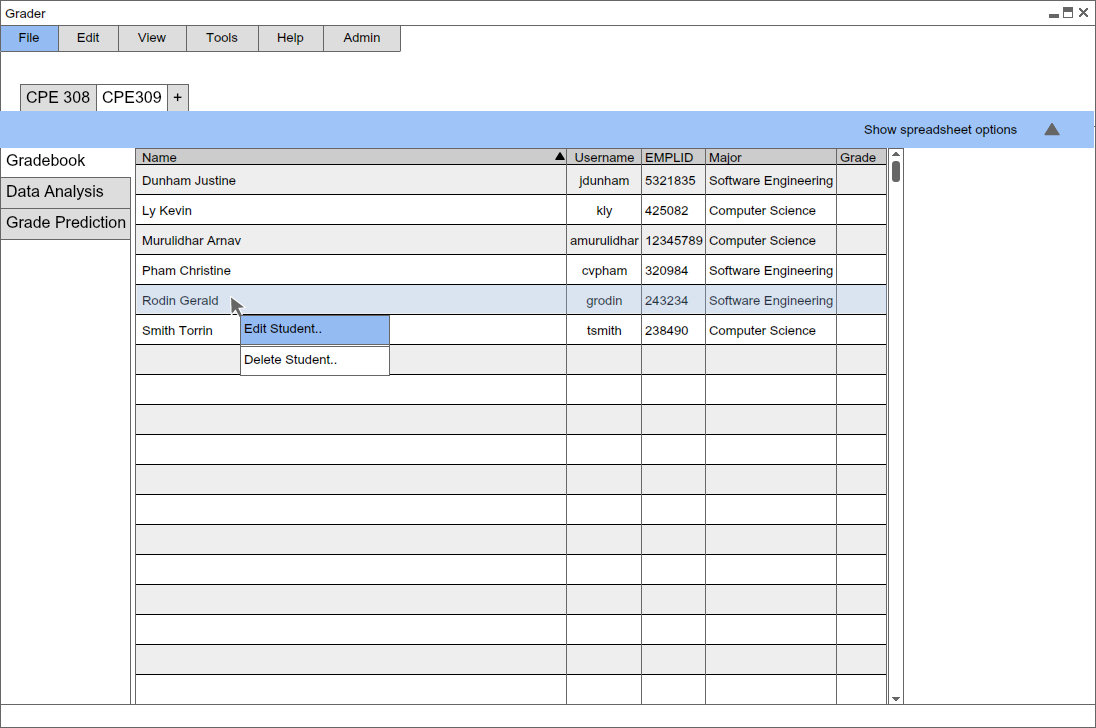
Figure 2.3.3a: Right Click with Edit Student.. selected
The professor clicks Edit Student... He is prompted with a pop up with the student's current information.
It has editable text input boxes where it displays the current information saved for the student. This is the extent
of a student's information that a professor can view and edit.
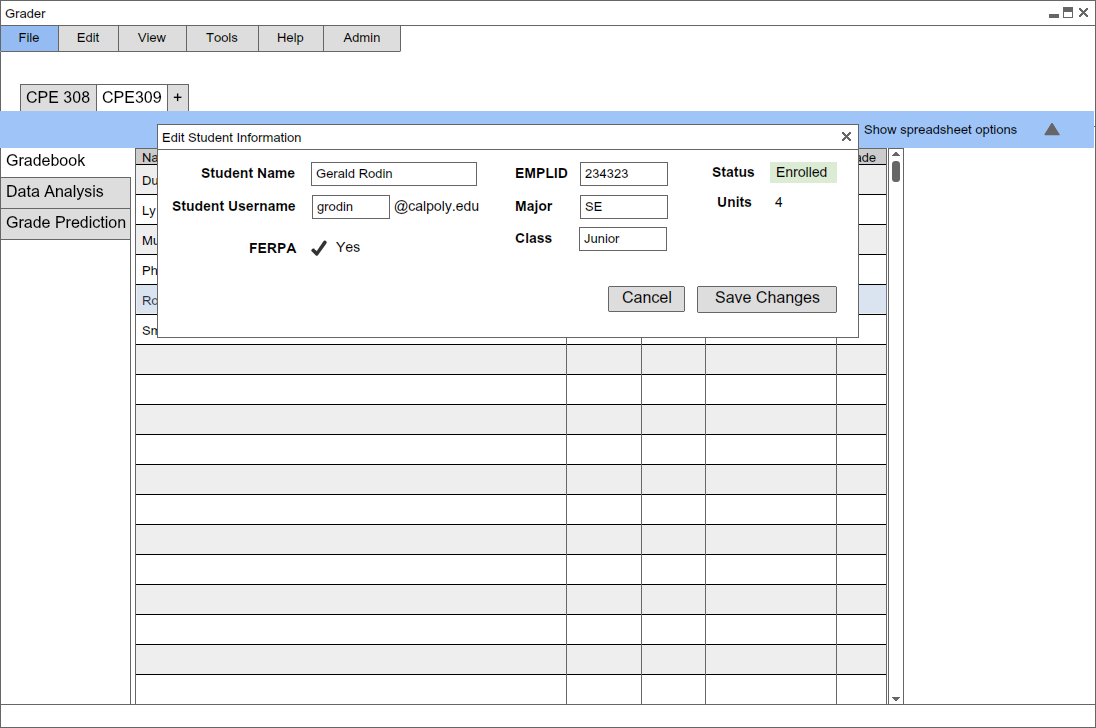
Figure 2.3.3b: Edit Student Information Pop Up
In this case, The professor edits Gerald's name to be
Jerry, which is what the student asks to be called for. He does not change the EMPLID so that the software is still aware that
Jerry and Gerald are the same student with the same corresponding attributes and grades.
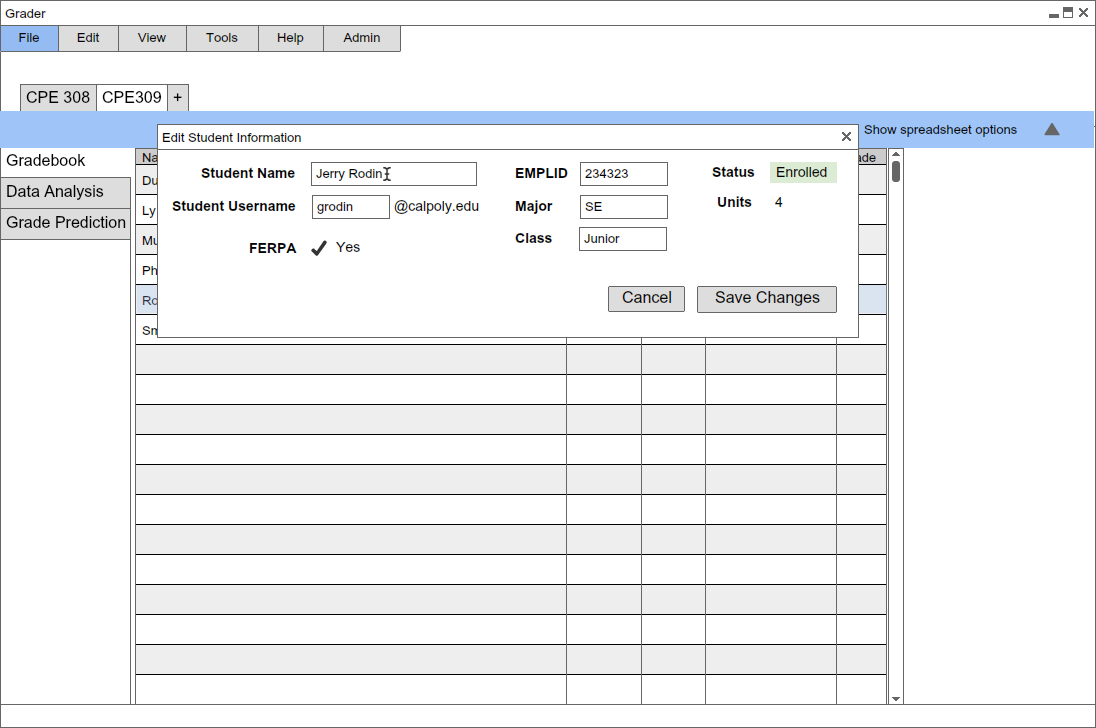
Figure 2.3.3c: User edits Gerald Rovin's name to Jerry Rovin
The user clicks Save Changes. The gradebook then updates with the edited changes. Gerald's name
is now changed to Jerry.
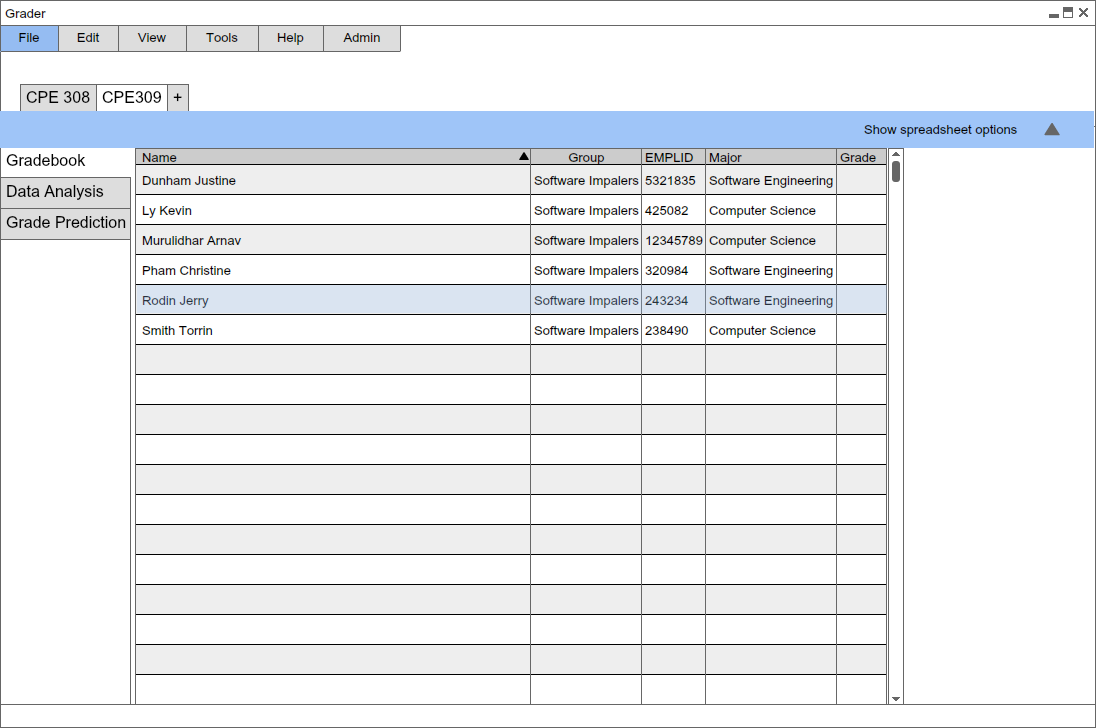
Figure 2.3.3d: Refreshed Gradebook after Editing Name
Prev: ui-overview
| Next: browsing
| Up: functional
| Top: index