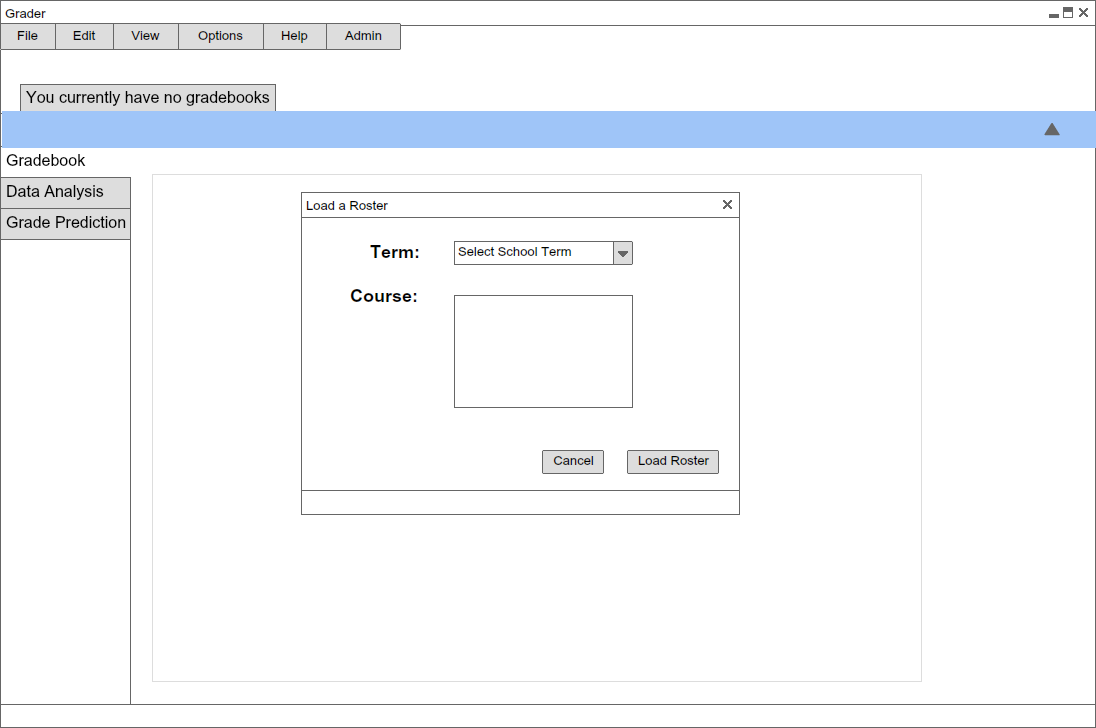
This scenario shows an instructor who just joined the application.
The instructor does not have any gradebooks yet in the system, and upon opening,
has the option to import a roster from PeopleSoft to get one started. Because of the username/password authentication,
PeopleSoft already knows what terms they were active in instructing, and what courses they are instructing for each term.
Instructors have the ability to import rosters for their courses by clocking on the Admin->Load Roster button in their tools bar.
A pop up dialogue will appear when choosing Admin->Load Roster which prompts the user to select a Term. These are the school terms
that are in the professor's record in which they were active in teaching in. The following figures below show a user selecting the drop
down menu and choosing the Winter 2014 term.
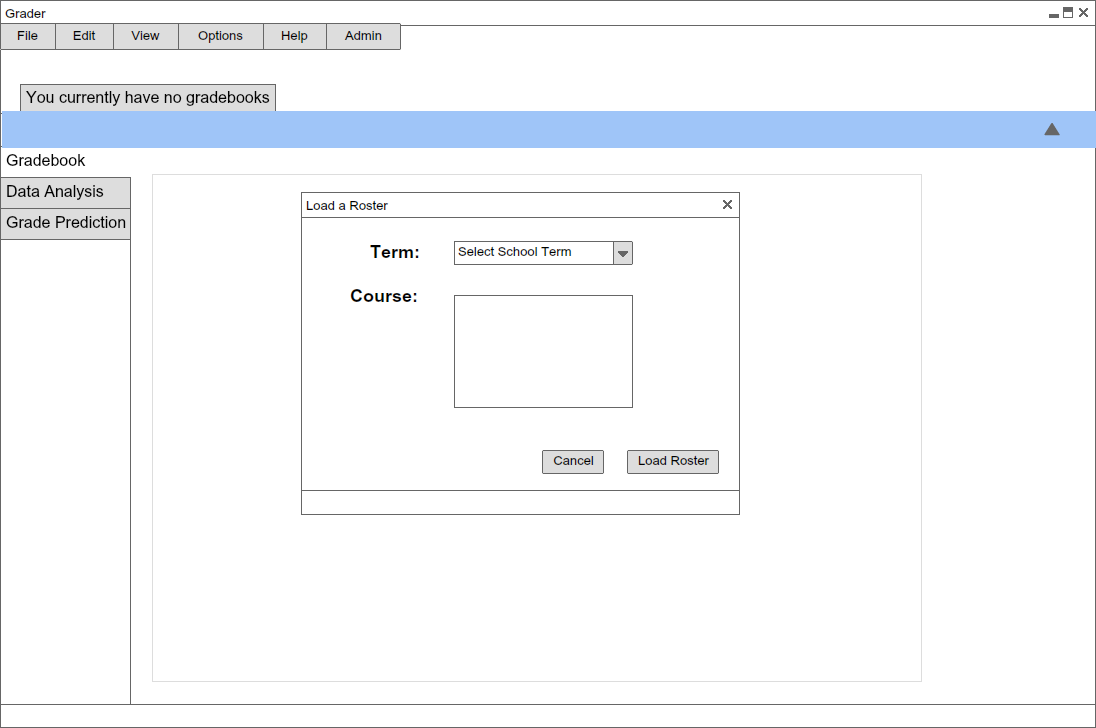
Figure 1: Load a Roster Pop Up.
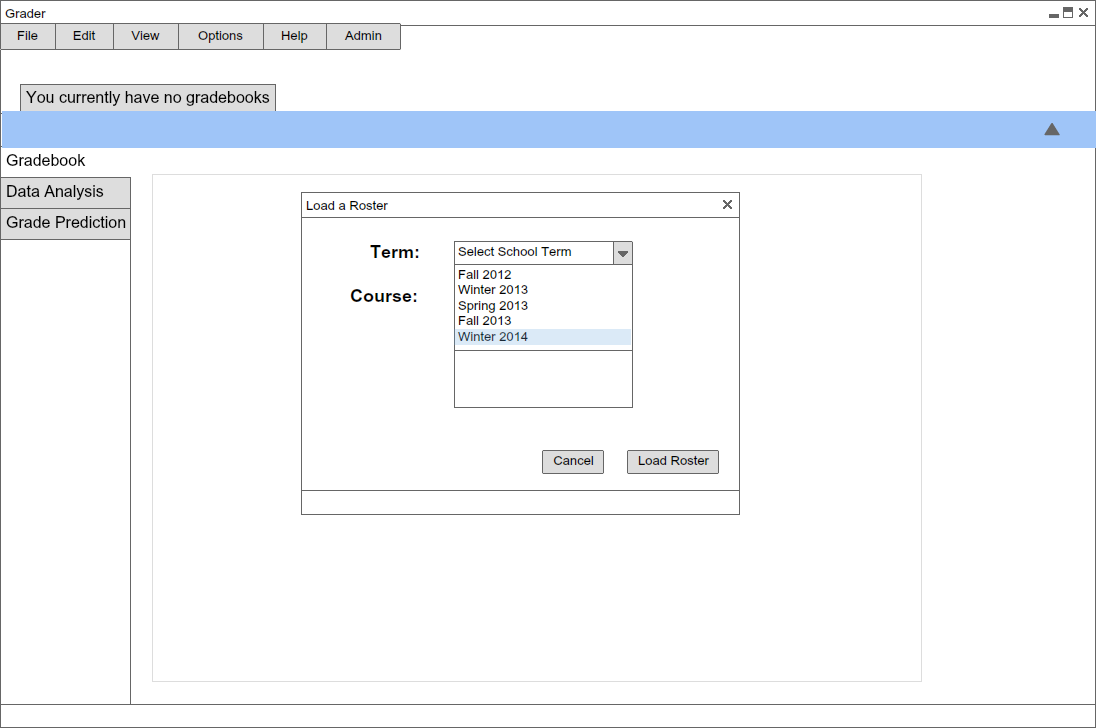
Figure 2: Instructor is shown selecting the Winter 2014 Term in the drop menu.
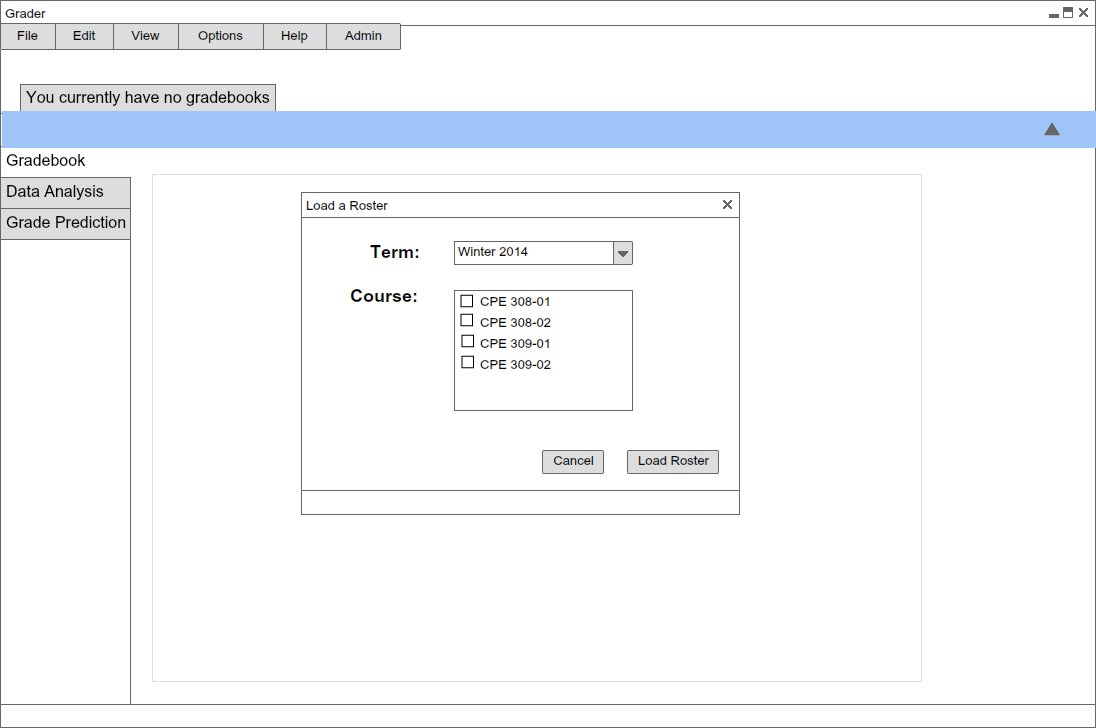
Figure 3: The Course container gets auto filled upon a user selecting a term.
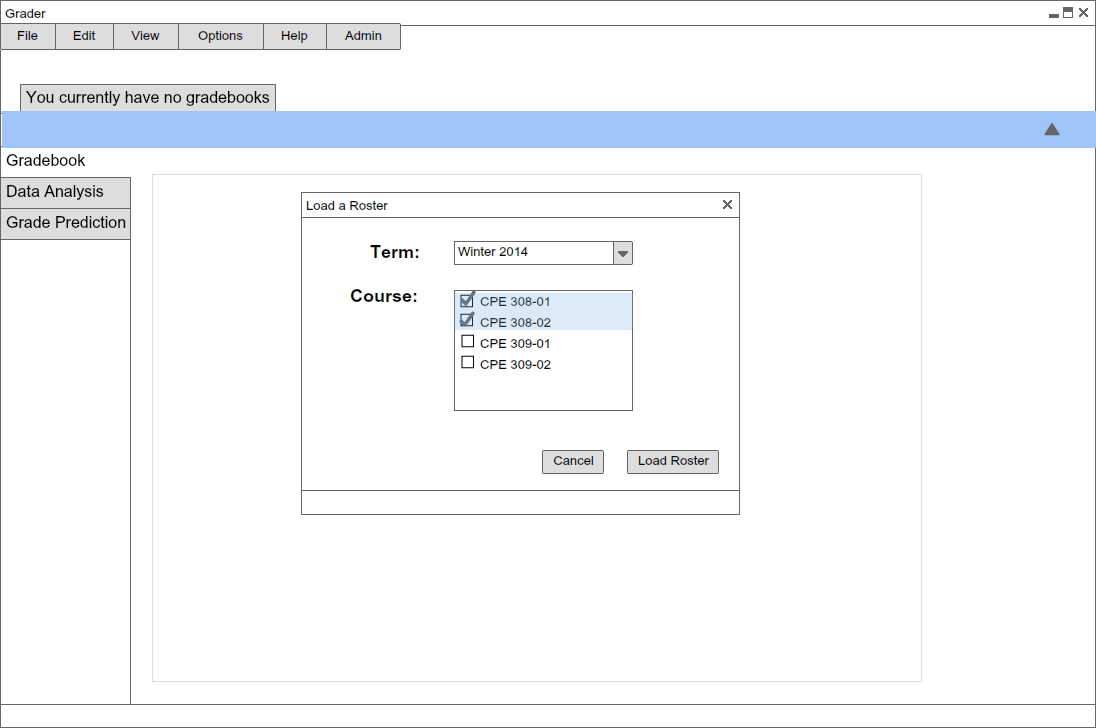
Figure 4: A user is selecting multiple courses to be treated as one gradebook.
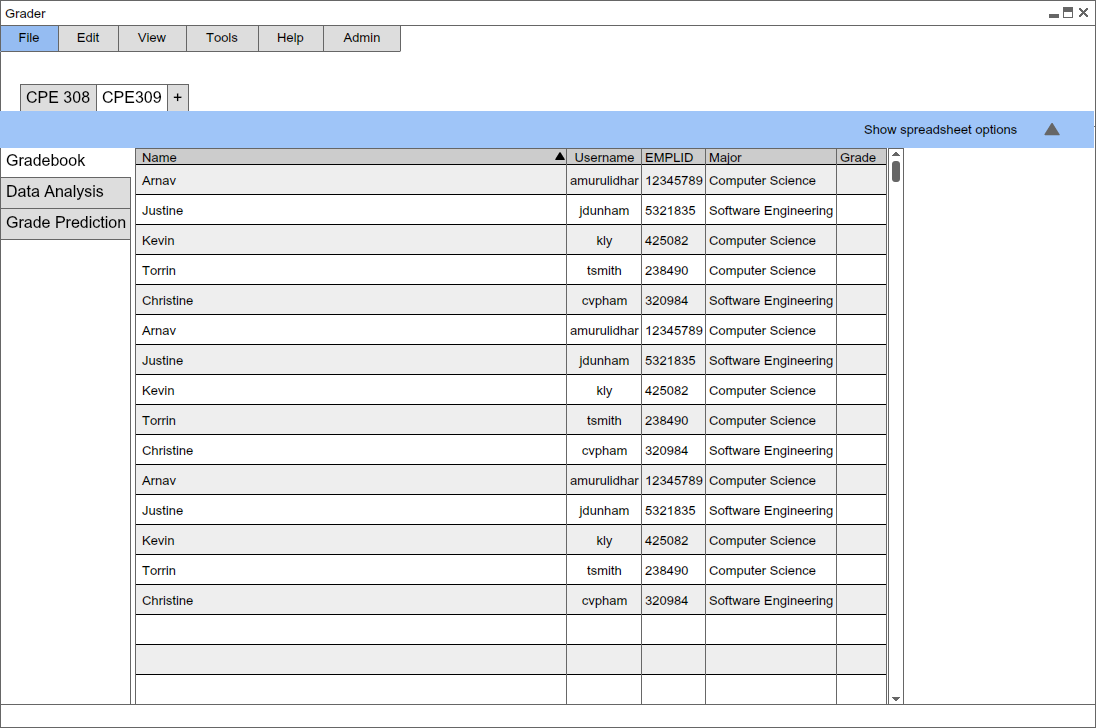
Figure 5: A newly imported roster shown with the student's information from PeopleSoft.