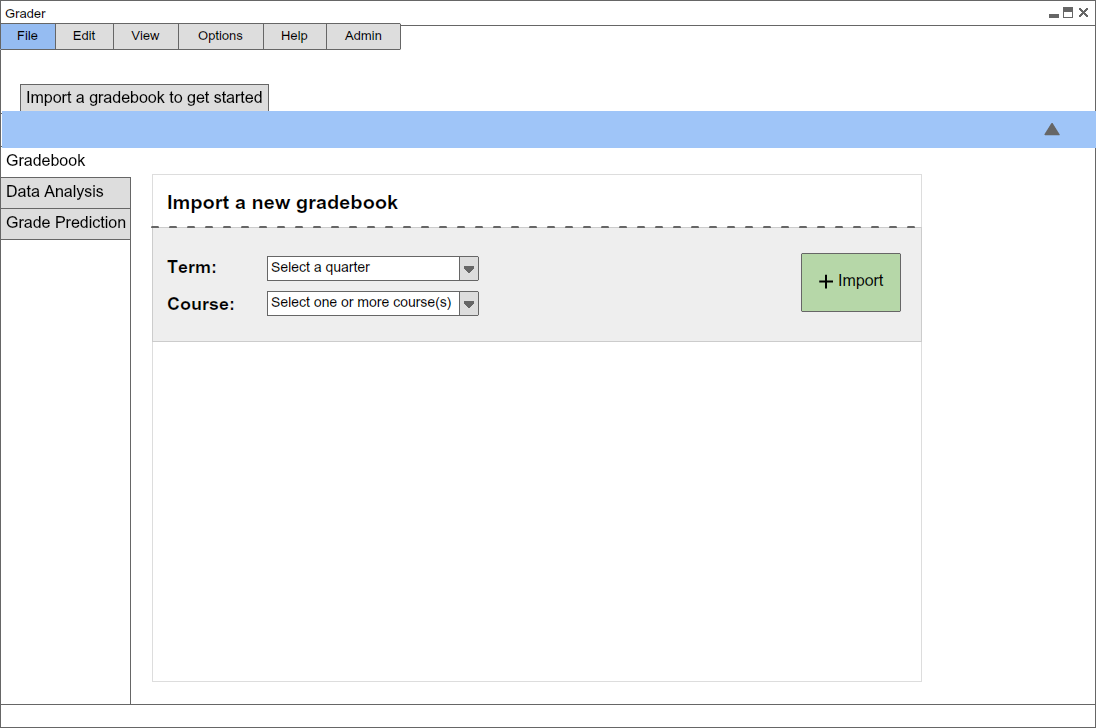
When the user initially invokes the Grader tool, the screen appears as shown
in Figure 1.
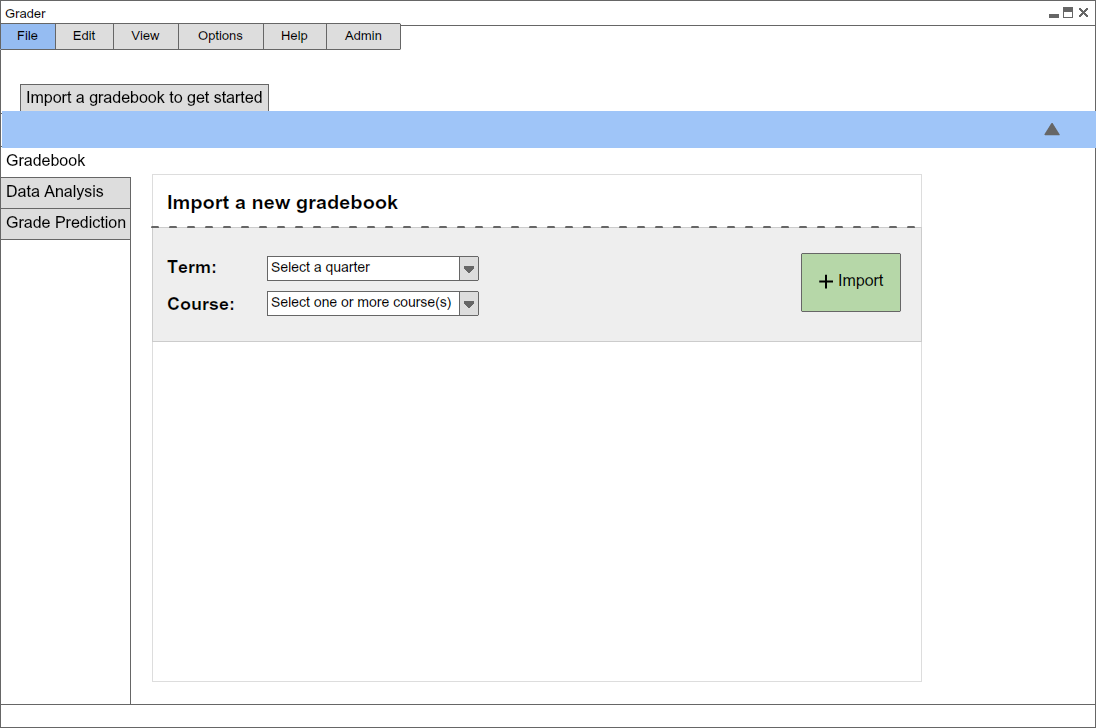
Figure 1: Initial screen.
The initial display prompts the user to get started by importing a gradebook. Once the import is
finished, the user can expect to be brought to Figure 2 everytime he invokes the Grader tool.
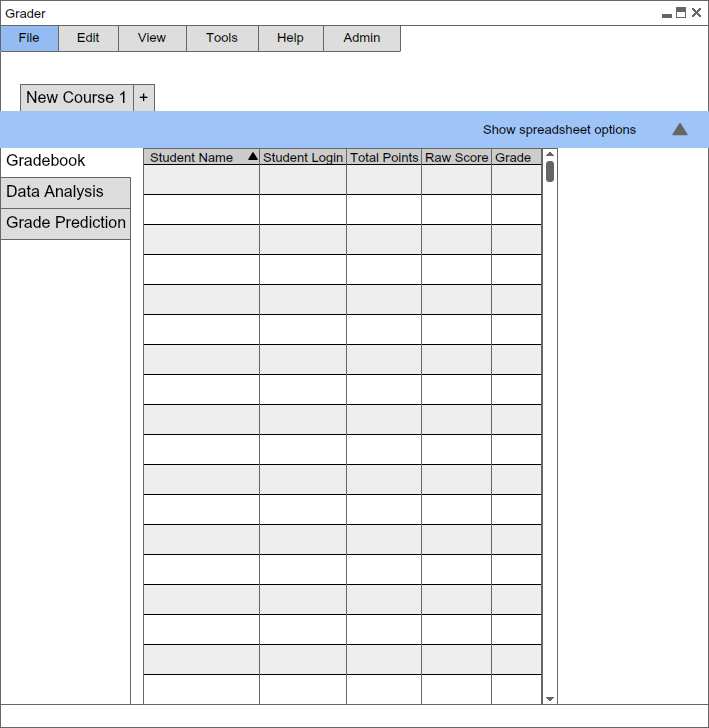
Figure 2: Main Page no Data.
Figure 3 shows an expansion of the command menus.
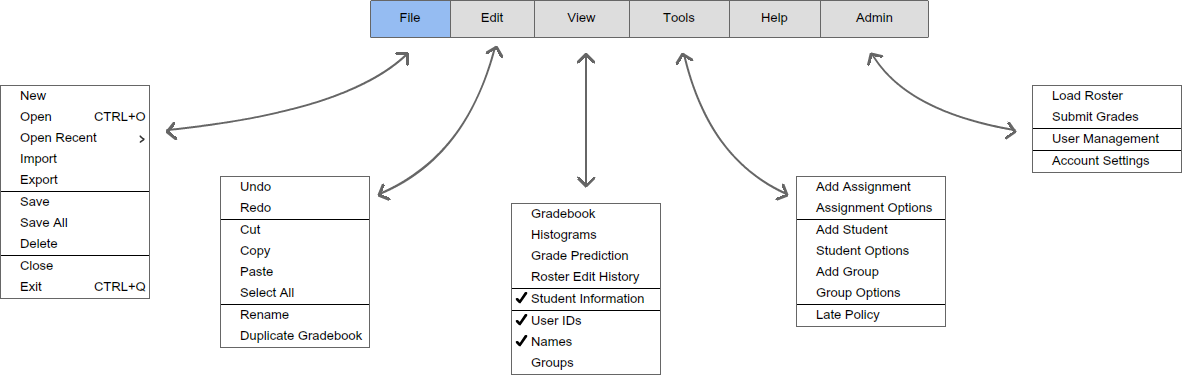
Figure 3: Expanded command menus.
The File menu contains typical commands for manipulating data files and performing other system-level functions. 'New' opens a new gradebook in a new display window. 'Open' opens an existing gradebook from a previously saved file, displaying in the current display window 'Open Recent' brings up a list of recently opened gradebooks to open from. 'Import' imports a spreadsheet or a CSV file to be loaded as a class roster. 'Export' exports the currently opened gradebook into a spreadsheet. 'Save' saves the currently active gradebook on the file from which it was opened, or on a new file if it was created from a new display. 'Save All' saves all currently open gradebooks. 'Delete' deletes the currently open gradebook after asking for confirmation. 'Close' closes the currently active gradebook, offering to save if it has been modified since opening. (The currently active gradebook is the one on which the user has most recently performed a command.) 'Exit' exits the Grader tool.
The Edit menu contains commands for manipulating gradebook data during editing. 'Undo' undoes the most recently completed editing command. Repeated successive invocations of 'Undo' will undo successively earlier commands. 'Redo' redoes the most recently undone command. Repeated successive invocations of 'Redo' will redo the series of undone commands in reverse order. 'Cut' removes and copies the currently selected datum in the current display. 'Copy' copies the currently selected datum without removing it. 'Paste' inserts the most recently cut or copied datum at the currently selected edit point in the current display. 'Select All' selects all editable data in the current display. 'Edit Rename' renames the current active gradebook. 'Duplicate Gradebook' duplicates the current gradebook into another active window.
The View menu contains options on viewing gradebooks. 'Gradebook' changes the current active view to a spreadsheet. 'Histograms' changes the current active view into a grade histogram distribution. 'Grade Prediction' changes the current active view into grade prediction mode. 'Student Information' toggles the display of a pane detailing additional information regarding a student. 'User IDs' toggles the display of student's user IDs. 'Names' toggles the display of student names. 'Groups' toggles the display of student groups.
The Tools menu contains commands for adjusting class rosters and grades. 'Add Assignment' will add an assignment to the currently selected class. 'Assignment Options' will open a dialog window enabling customization of assignments. 'Add Student' will add a student to the currently selected class. 'Student Options' will open a dialog window for customizing students. 'Add Group' will create a group which students can be assigned to. 'Group Options' will open a dialog window for customizing groups. 'Late Policy' will open a dialog window where the user can add/delete/edit late policies.
The Help menu contains information on using the Grader Tool.
The Admin menu contains commands for personal administration.
'Load Roster' will connect with the Registrar's office and import
class rosters.'Submit Grades' will submit end of term grades to the
registrar's office.'User Management' opens a dialog window enabling
permission changes to what student users can see.
'Account Settings' enables the user to change his or her personal
password or email.