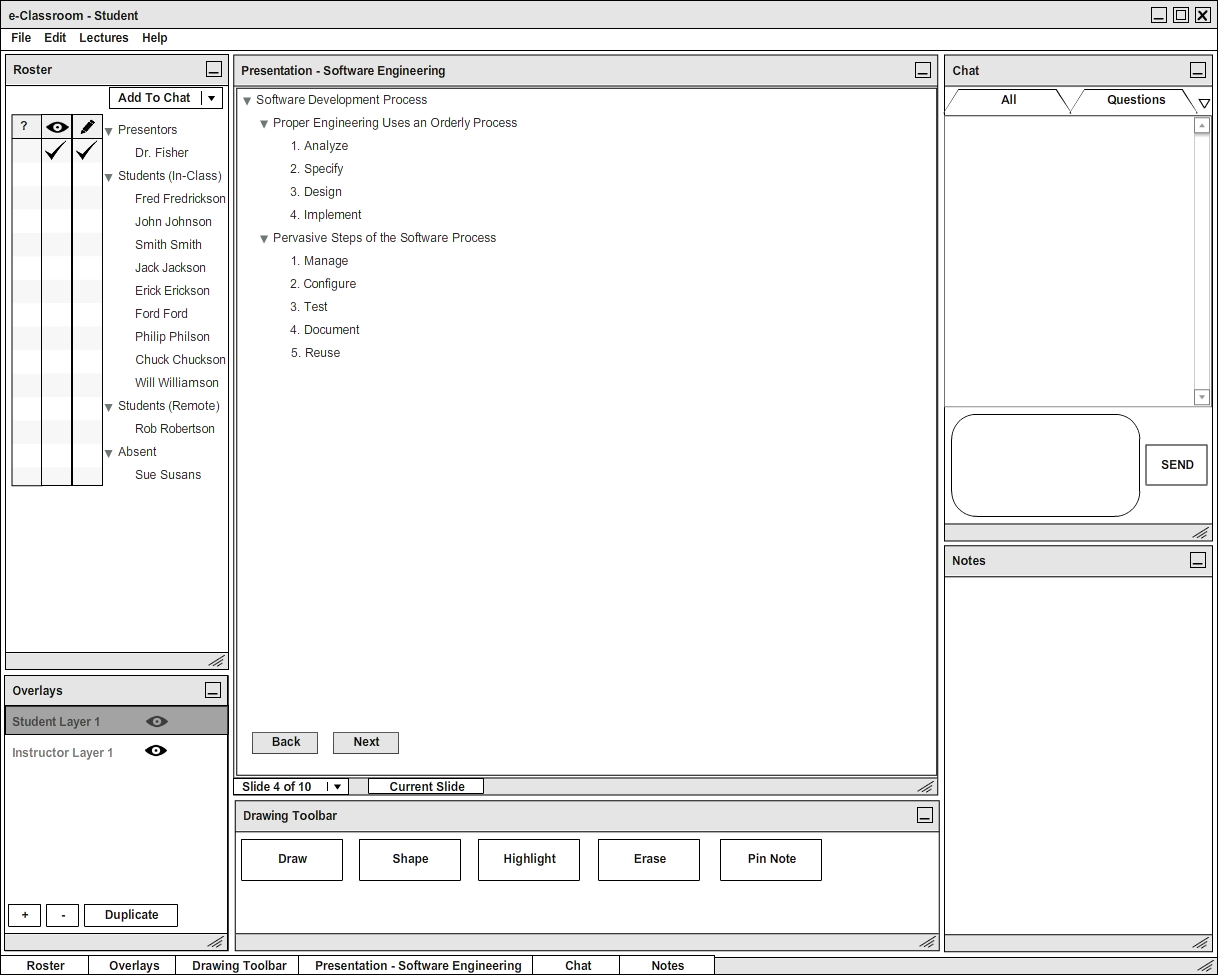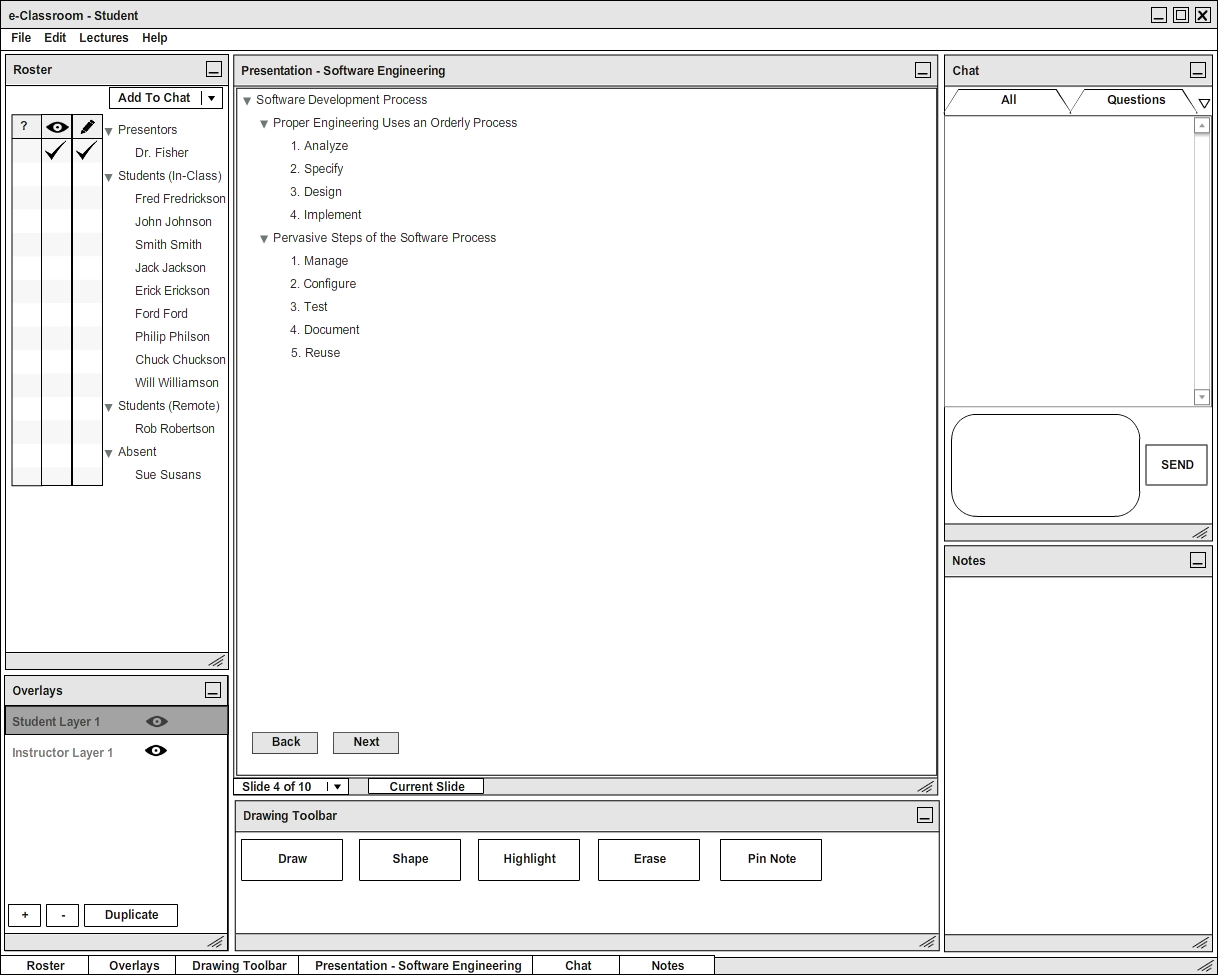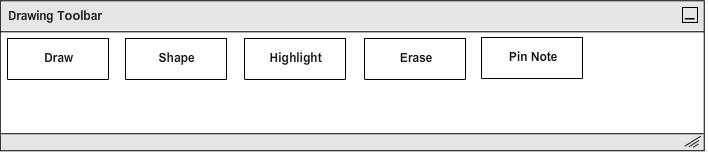2.5.1. Drawing Toolbar
There are a variety of tools in the Drawing Toolbar to help students take notes during a lecture. The following scenarios explain how to use each tool in detail. The functionality of the Drawing Toolbar is exactly the same for an instructor as it is for a student. The following examples refer to the user as a student, but the terms student and instructor are interchangable in this context.
All the tools that will be discussed in this group of scenarios will be located in the Drawing Toolbar at the Bottom of the student's screen after he has logged in (discussed in Section 2.1) and selected a lecture to view (discussed in Section 2.4) or the instructor's screen after he has logged in (discussed in Section 2.1) and launched a live lecture (discussed in Section 2.3). Tools in the drawing toolbar only edit the currently selected layer in the Overlay Panel (discussed in Section 2.5.3). To undo any one action performed by a tool in the Drawing Toolbar, the student selects the "Undo" Option from the "Edit" drop down menu in the File Toolbar (discussed in Section 2.7).
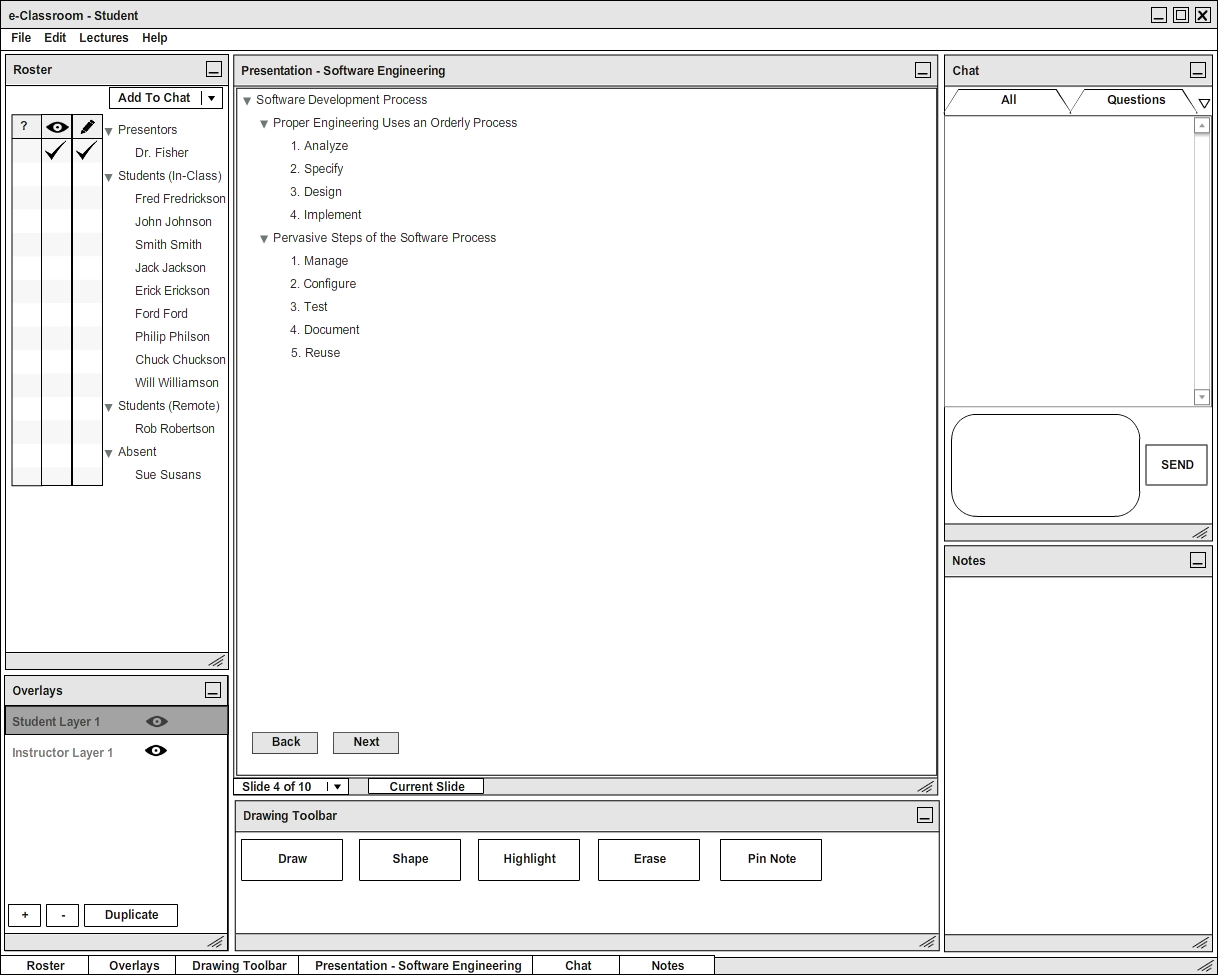
Figure 1: Student user interface.
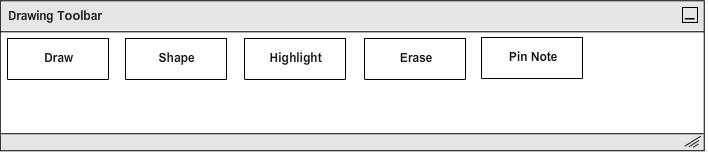
Figure 2: Close up view of Drawing Toolbar.
Prev: [none]
| Next: overlay tool
| Up: tool details
| Top: index