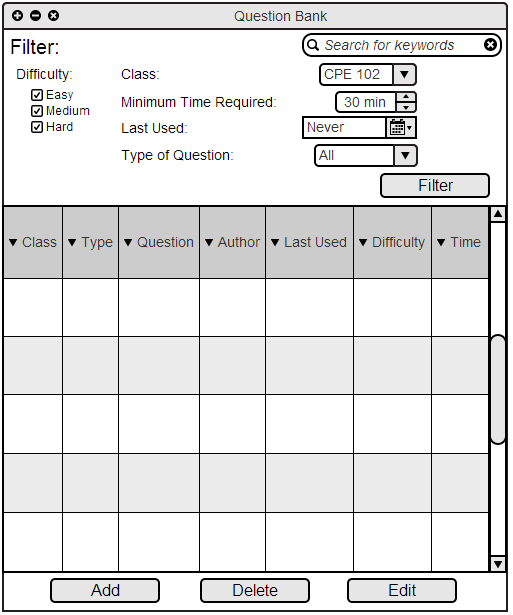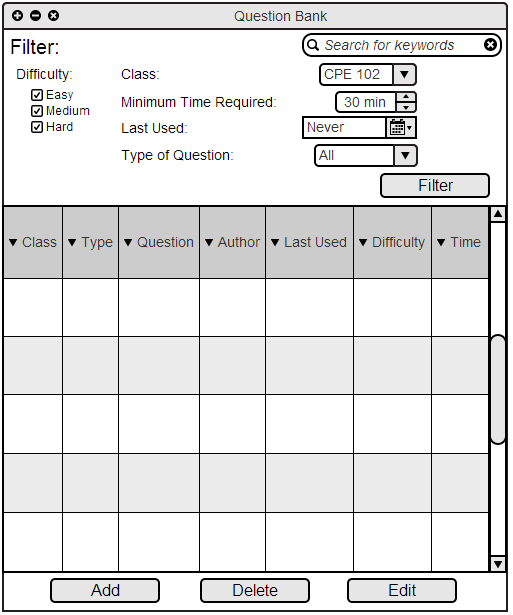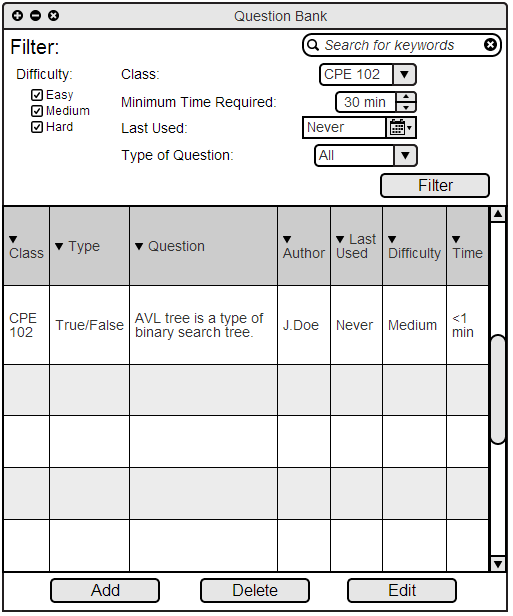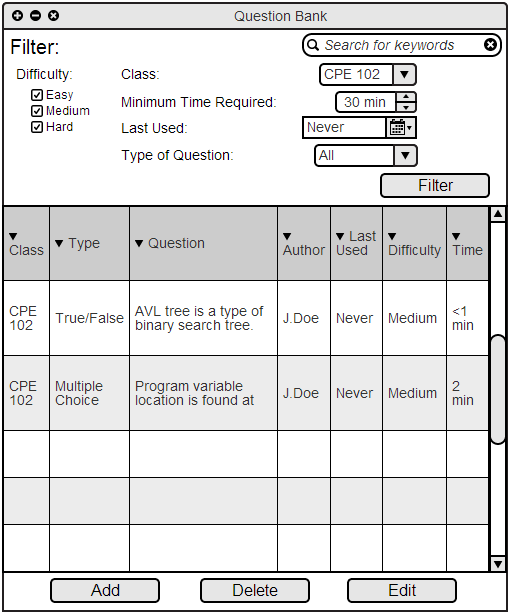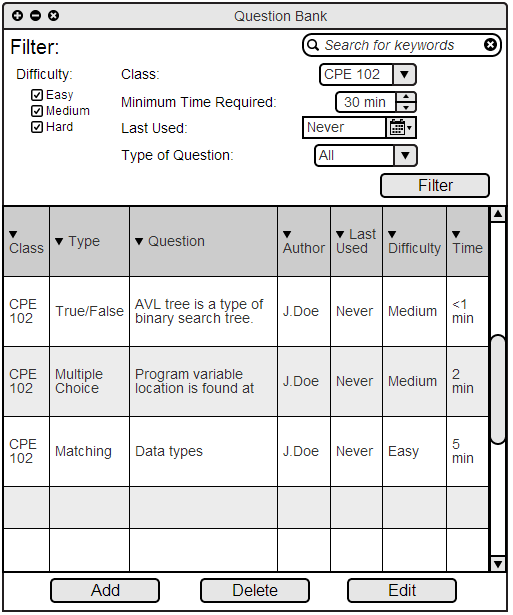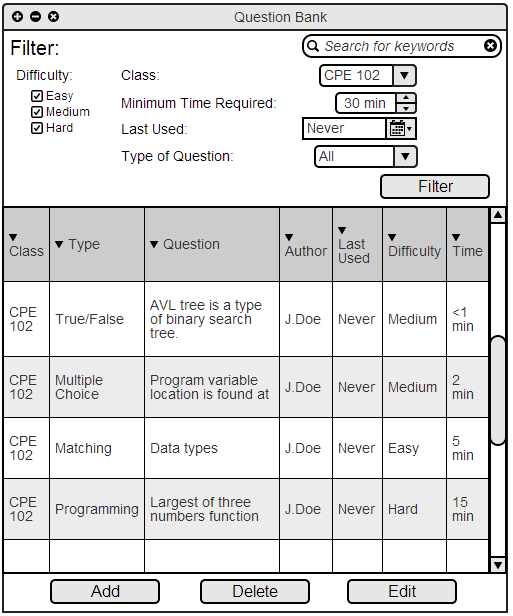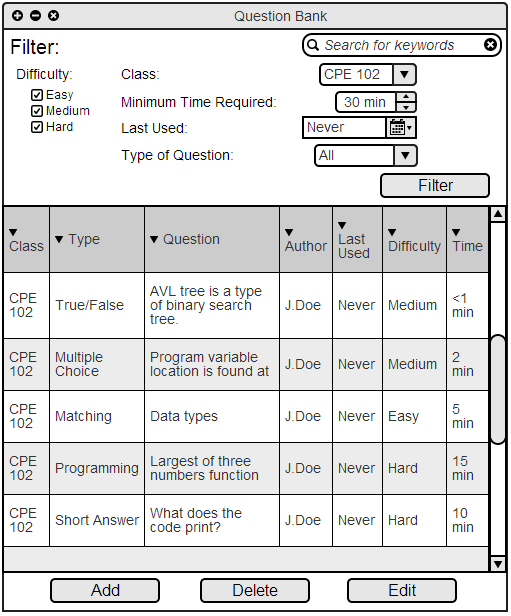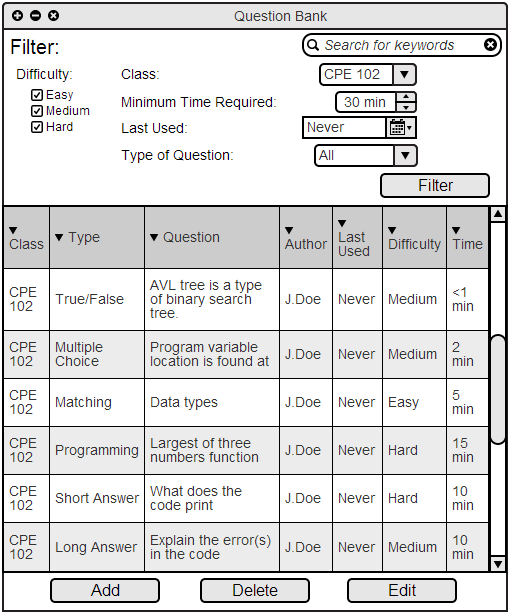2.3.1 Question Bank
When the instructor selects the Questions button on the initial instructor screen menu, the display shown in Figure 1 is opened.
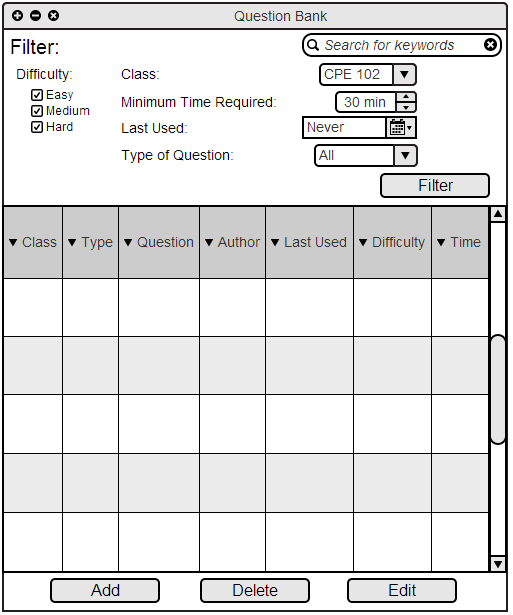
Figure 1: Empty Question Bank
Summary of functionality:
-
The Search Bar allows the instructor to get questions that contain the specified keyword.
-
The Difficulty category allows questions within the instructor's specified restrictions to appear.
-
The Class category restricts questions that are within the specified class's question bank to appear.
-
The Type of Question category will only show questions within a certain type.
-
The Minimum Time Required category will only show questions that can be completed within the specified time or less.
-
The Last Used category will only show questions that have not been used within the specified period.
-
The Add button will open up the add question window.
-
The Delete and Change button will required the instructor to click on a question, which will remove or open up the add question window to edit its categories, respectively.
Adding in a true/false question to the question bank will result in the display shown in Figure 2.
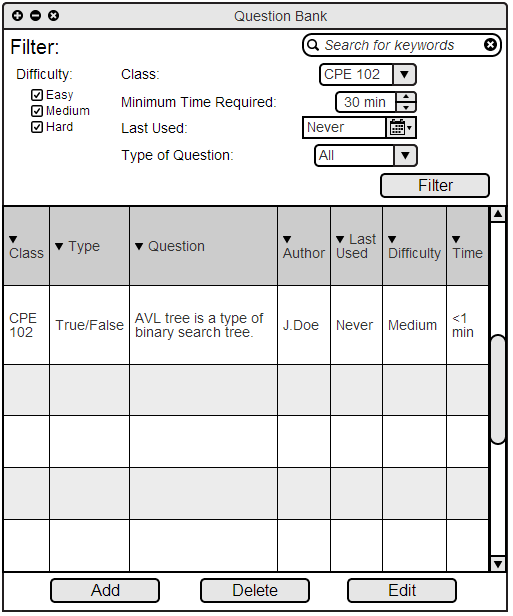
Figure 2: Question Bank After Adding True/False Question
Adding in a multiple choice question will result in the display shown in Figure 3.
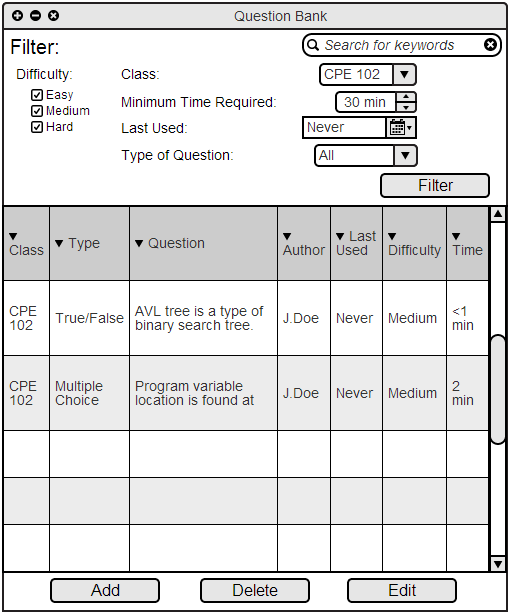
Figure 3: Question Bank After Adding Multiple Choice Question
Adding in a matching question will result in the display shown in Figure 4.
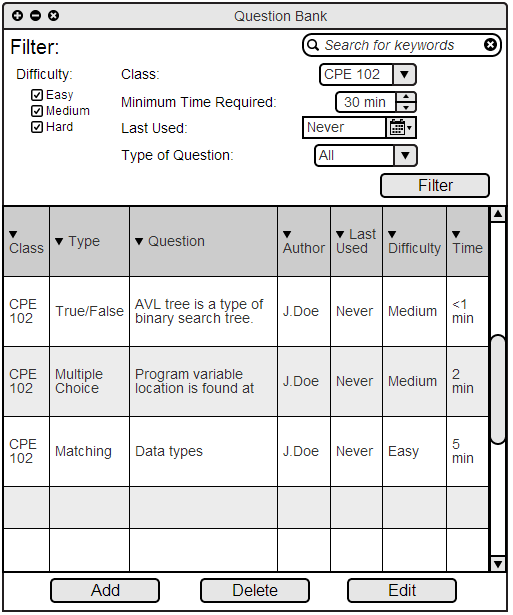
Figure 4: Question Bank After Adding Matching Question
Adding in a programming question will result in the display shown in Figure 5.
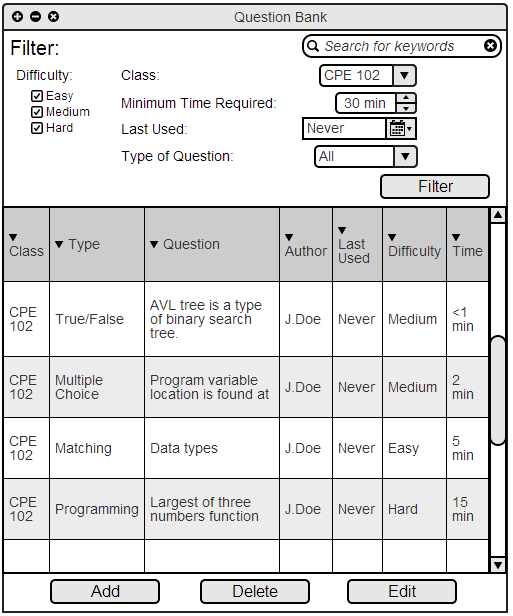
Figure 5: Question Bank After Adding Programming Question
Adding in a short answer question will result in the display shown in Figure 6.
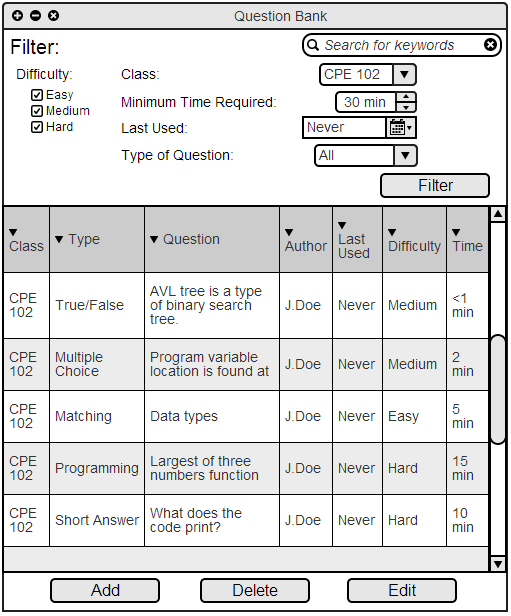
Figure 6: Question Bank After Adding Short Answer Question
Adding in a long answer question will result in the display shown in Figure 7.
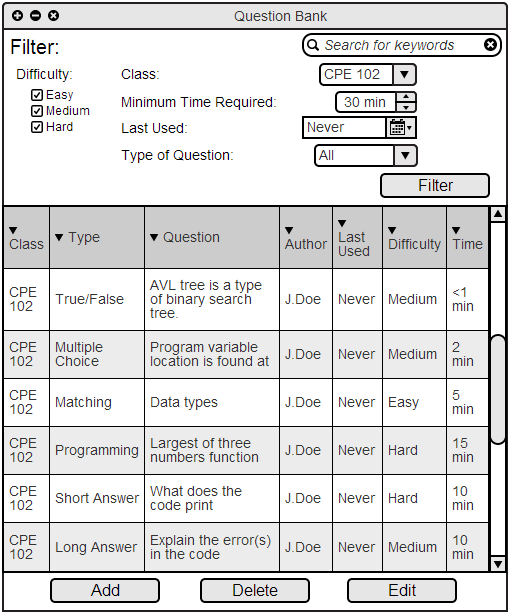
Figure 7: Question Bank After Adding Long Answer Question
Prev: Add/Import Questions
| Next: Add Single Question
| Up: functional
| Top: index