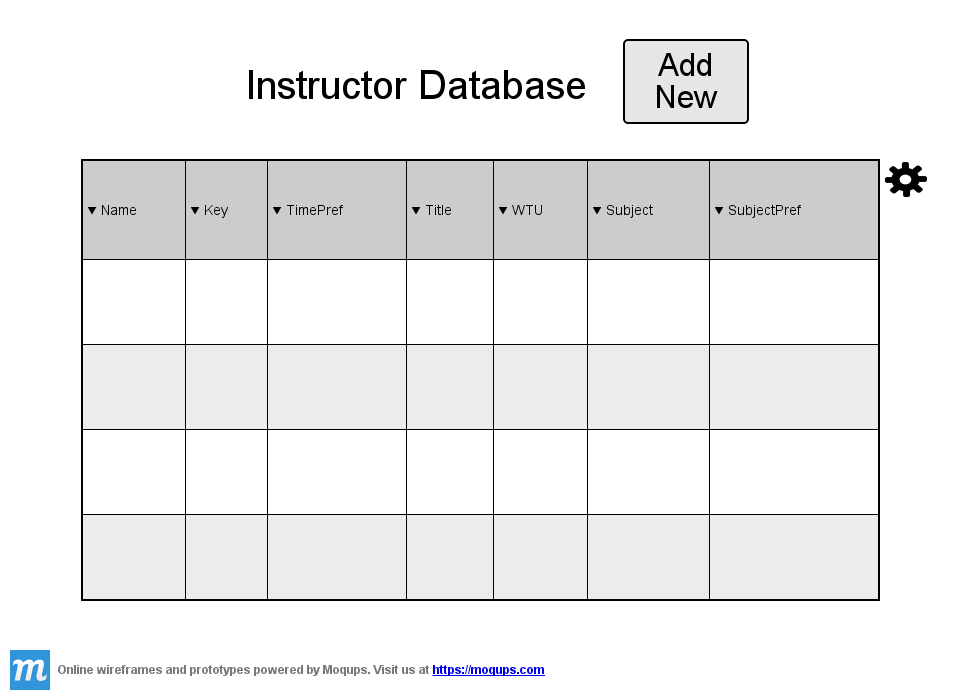
This introductory scenario shows a scheduling administrator adding two new instructors
to the instructor database. This will only need to be done when setting up the database
for the first time and when a new instructor joins.
This scenario will begin with an emtpy instructor database and show the user going through
the steps of adding instructors one by one. The user can view the Instructor Database or
just go straight to the `Add New Instructor' dialog from the Database Menu.
The scenario begins below with the empty `View Instructor' screen shown below.
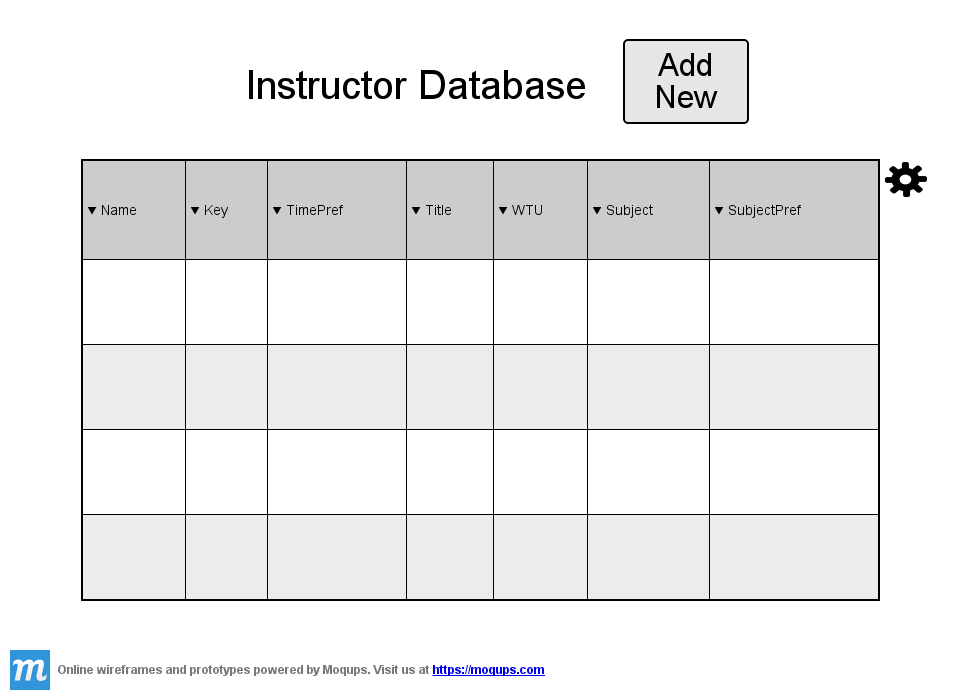
Figure 2.3.1: Instructor Database Screen
This screen shows the contents of the Instructor Database. The ordering of entries can
be edited by the user by clicking on the field or which fields are displayed by clicking
on the settings cog.
The entries shown in the table are clickable by the user for editing, duplication or other file operations.
The 'Name' field shows the name of the instructor stored as a string.
The 'Key' field shows the database indexing key and is default not visible.
Visible fields can be edited according to user preferences in the settings⚙ menu.
The 'TimePref' field shows the database key relating to the instructor's time preference and is hidden by default.
The 'Title' field is a string containing the instructor's full title "Dr.", "Mr.", "Mrs."...
The 'WTU' is an integer representing the instructor's maximum work-time-units.
Work time units represent the number of hours an instructor works in a normal school week.
'Subject' is the instructor's major field like Computer Science or Math, and
'SubjectPref' is the key relating to the instructors preference file for classes in the major.
The user can start the process of adding an instructor to the database at the previous screen by clicking
the 'Add New' button, or from the main database menu screen by clicking the 'Add New' button
next to the Instructor Database. The system will proceed to display the 'Add New Instructor'
dialog shown in Figure 2.3.1.1.
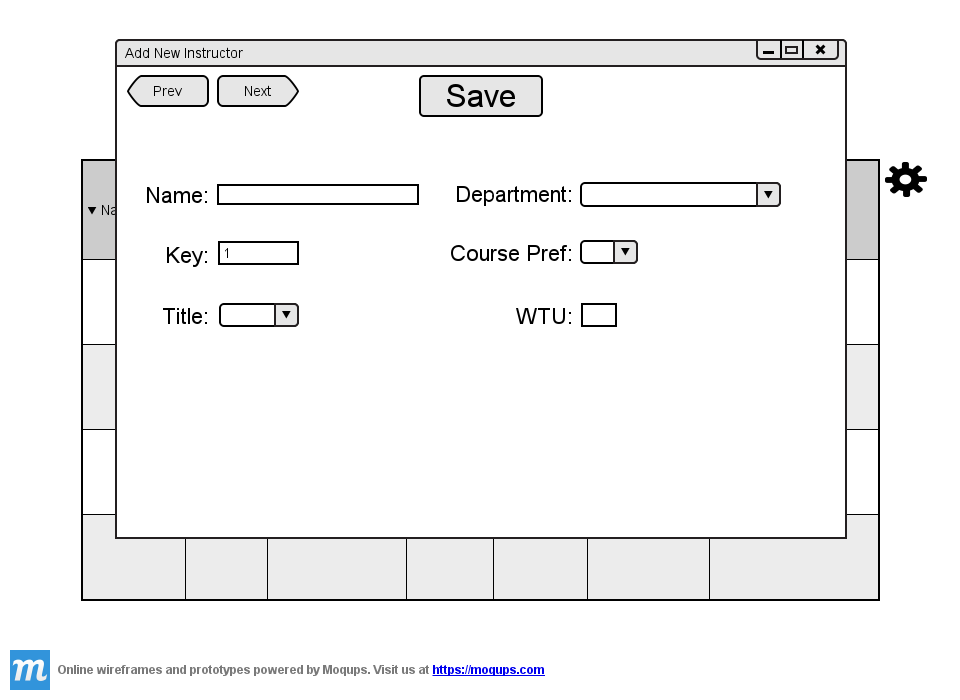
Figure 2.3.1.1: Add-Instructor Window.
At this point the Database Administrator would enter all the information describing an Instructor into the form starting with the full name of the professor in the 'Name' field. The 'Department' field should be filled with the Instructors primary department they teach classes in. The ability to allow mulitple departments for a professor is in the database settings. The 'Key' field will be automatically filled in in accordance with the key numbering convention set in the DB settings. The 'Course Pref' field is not required for creation but can be clicked on and a current Course Pref assigned to the professor if one exists.More often than not the Instructor will set their own class preference via the Instructor interface though. The 'Title' field should simply have the prefix the professor prefers and finally 'WTU' should be filled with an integer representing the max units a professor can teach.
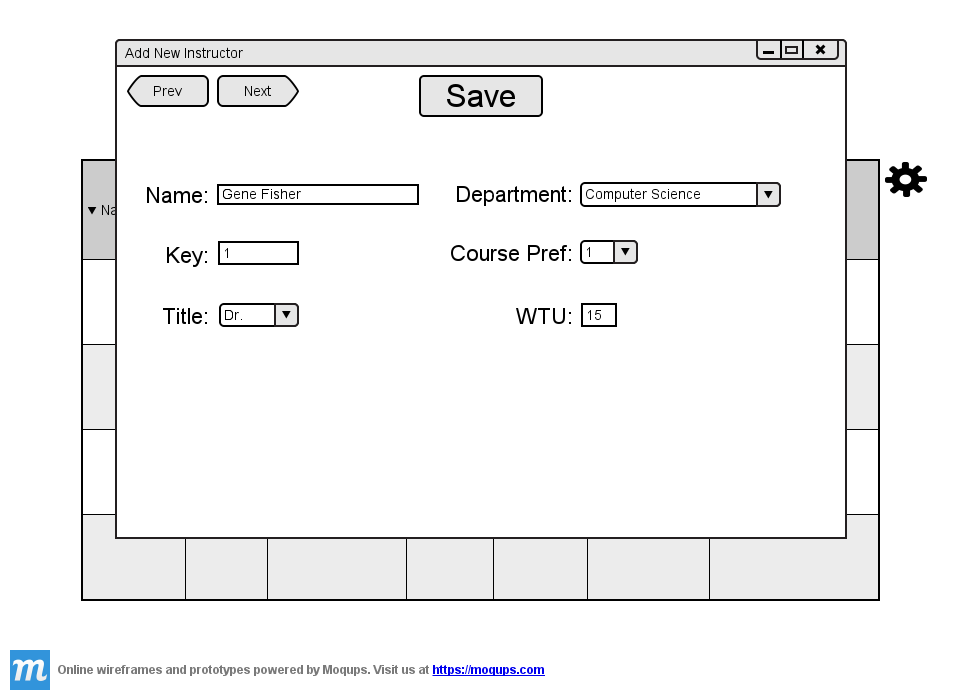
Figure 2.3.1.2: Add-Instructor Window Filled
At this point the user has entered all the information needed to create an Instructor and they should press the 'Save' button to add the Instructor to the database. At this point the user can scroll between entries using the 'Prev' and 'Next' buttons. The user should close the Add Instructor Dialog via the X at the top right of the screen.
The user can now scroll through and view the whole database at once or not in this case since there is only
1 entry. Clicking on an Instructor in the database will bring up the Add New Instructor view with all the
Instructor's information already filled in and available for editing.
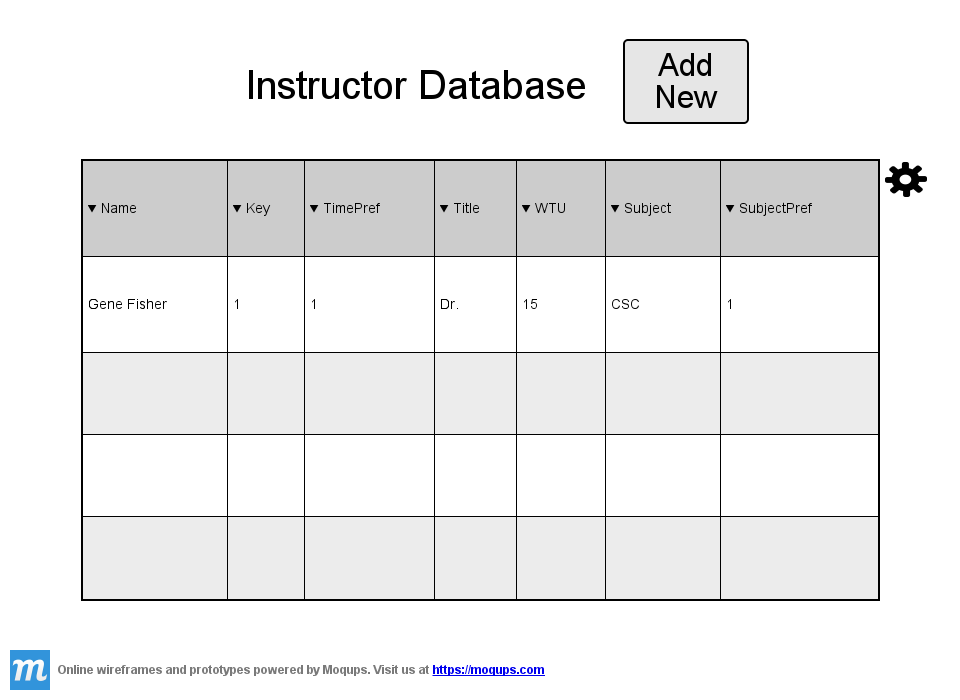
Figure 2.3.1.3: Database with one Instructor
The user should continue adding all the Instructors necessary for schedule generation via the method described above.
Once the user has added all the Instructors the completed database will look something like Figure 2.3.1.4
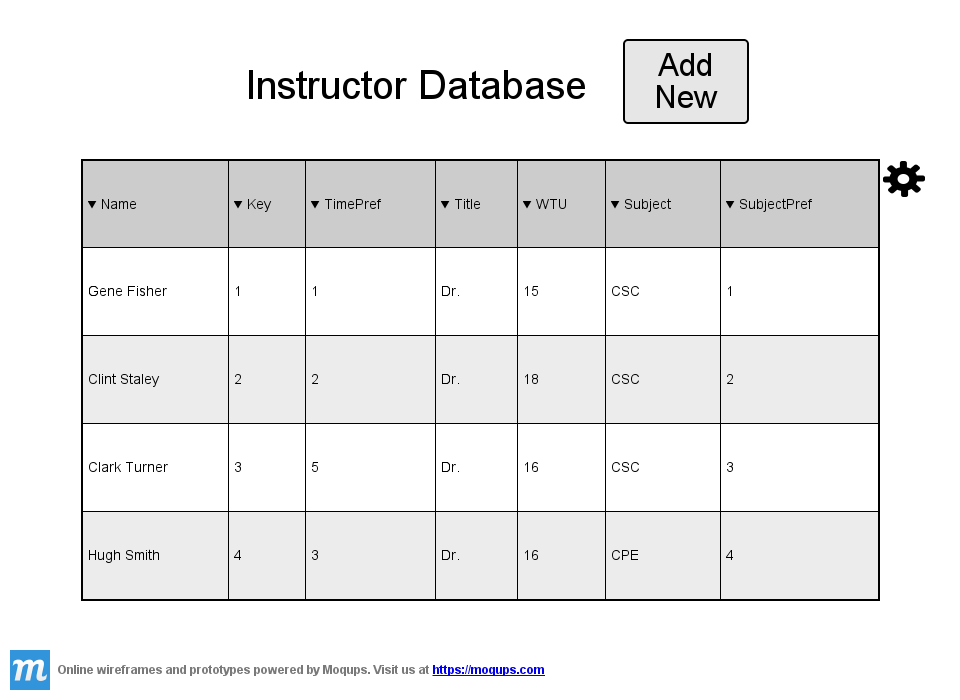
Figure 2.3.1.4: Instructor Database Filled