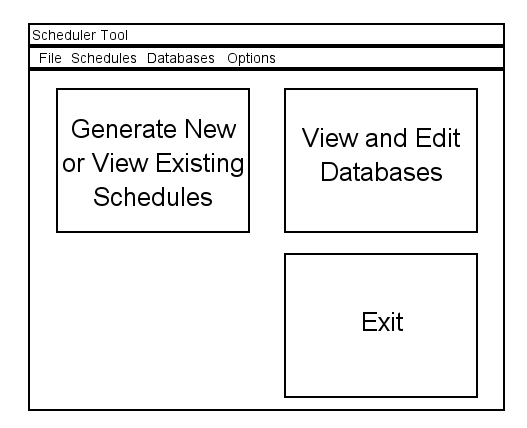
When an administrative accesses the Scheduler tool,
a screen appears as shown in Figure 2.1.1.1.
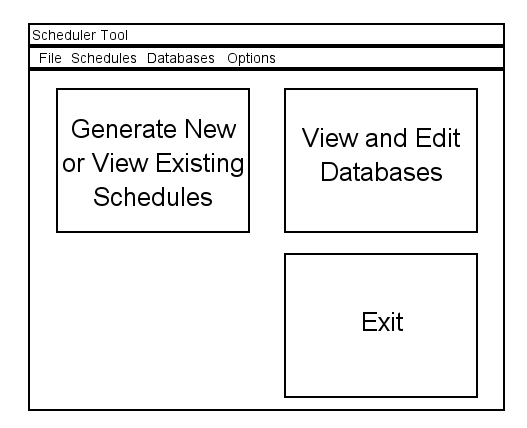
Figure 2.1.1.1: Initial Screen for Administrator.
The initial display consists of three main buttons arrayed on the primary window with a standard pulldown menu above it. These buttons allow access to the main functions of the scheduler for an administrative users and include a button to edit the databases for classes, classrooms, and professors, a button to generate new schedules, and a simple exit button. Each of the buttons that provide access to another part of the scheduler tool will open the corresponding functionality in a new window in order to allow for multi-tasking when working with the tool.
Figure 2.1.1.2 shows an expansion of the command menus.
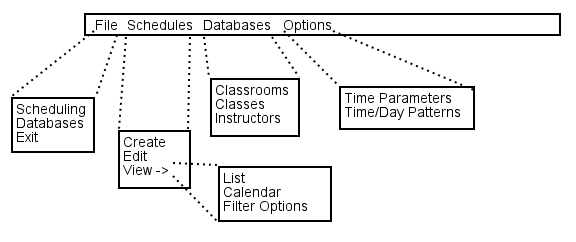
Figure 2.1.1.2: Expanded command menus.
The File menu on this initial screen provides much the same functionality that the main buttons do. 'File Scheduling' will perform the same function as hitting the generate new or view existing schedule button and will lead to the same screen. Likewise, 'File Databases' will act the same as the view and edit databases button, opening the same screen for the user as if they had selected that button. Lastly, 'File Exit' exits the scheduler.
The Schedules menu will allow access to the primary functions associated with the scheduling tool. 'Schedules Create' will open a window allowing the scheduling admin to begin creating of a new schedule. 'Schedules Edit' will open a window with access to the editing functionality of this tool. The 'Schedules View' sub-menu allows access to the multiple possible methods of viewing in-progress or previously generated schedules.
The Databases menu will perform a similar function to the button on the main window, and will allow access to view and edit the three databases in the scheduler. 'Databases Classes' will take the administrator to the window allowing them to view and edit the classes stored in the database, just as 'Databases Classrooms' will lead to the classrooms stored in the database, and 'Databases Instructors' will lead to the instructors stored in the database.
Lastly, the Options menu provides some global options for the scheduling
tool. 'Options Time Parameters' allows the administrative user to set
options for what days of the week and what hours of the day the tool is able to
schedule classes during. 'Options Time/Day Patterns' allows the administrator
to set certain patterns for time and days of the week for the scheduling tool to
match based on how many units a particular class is.