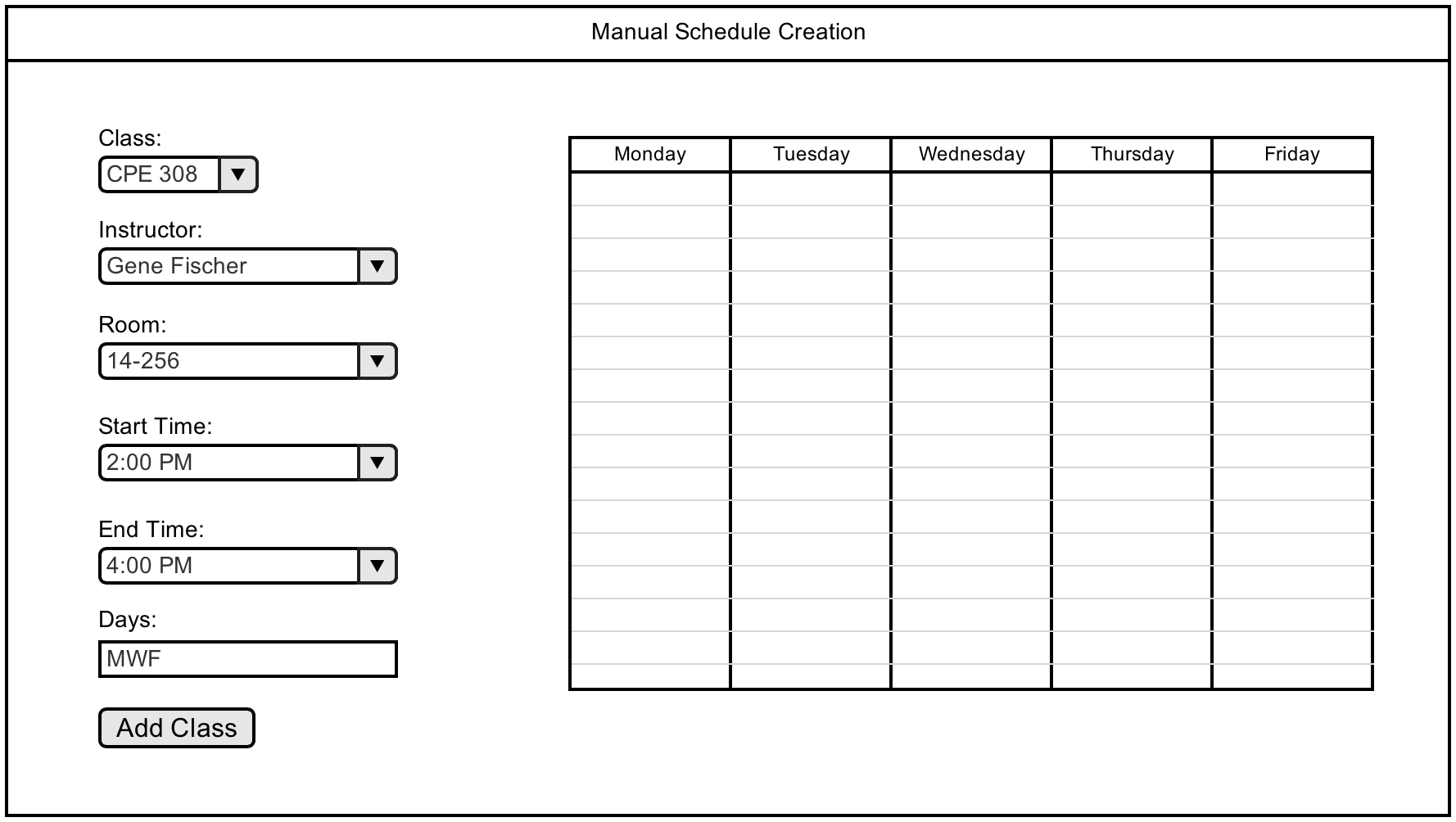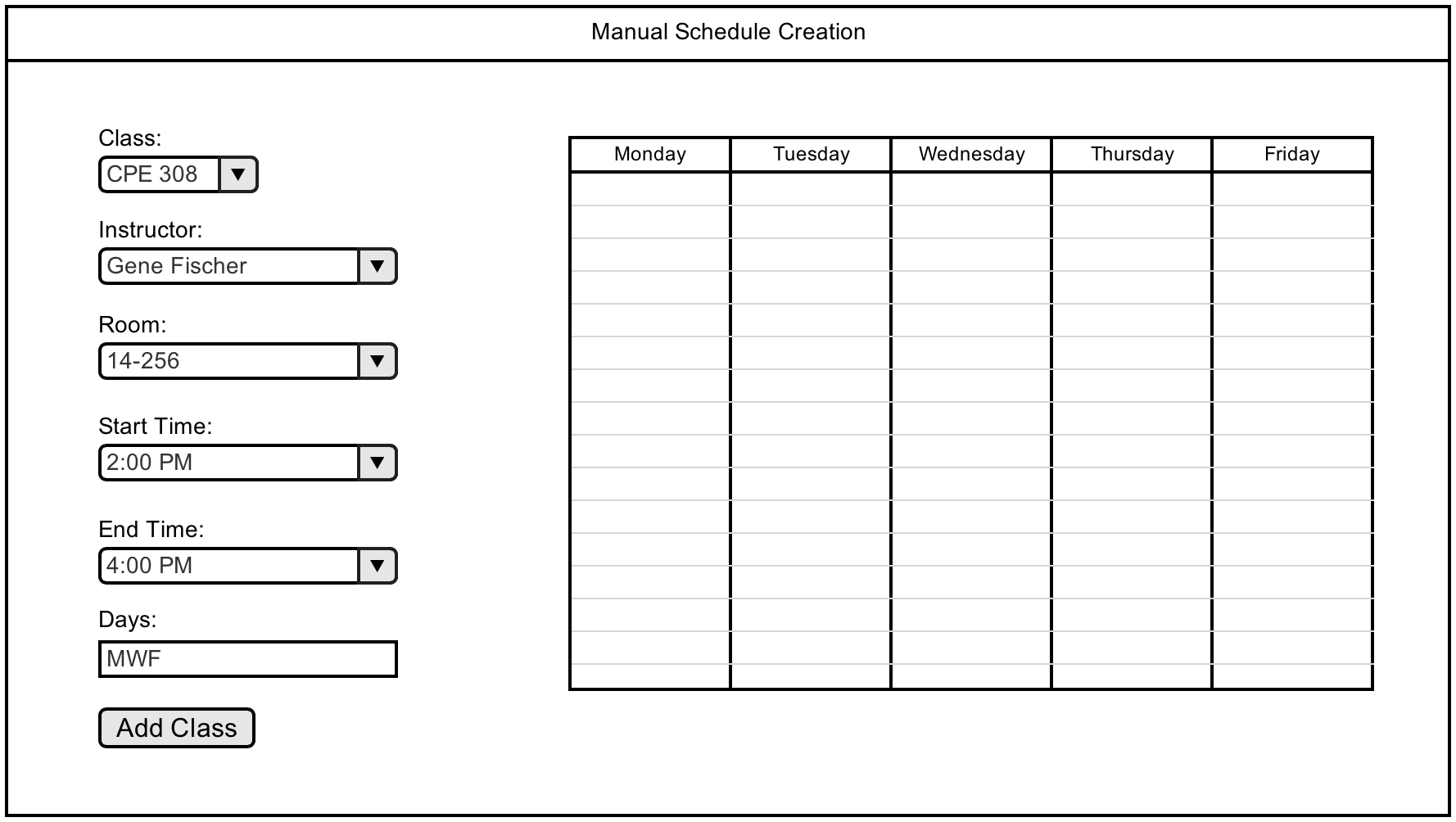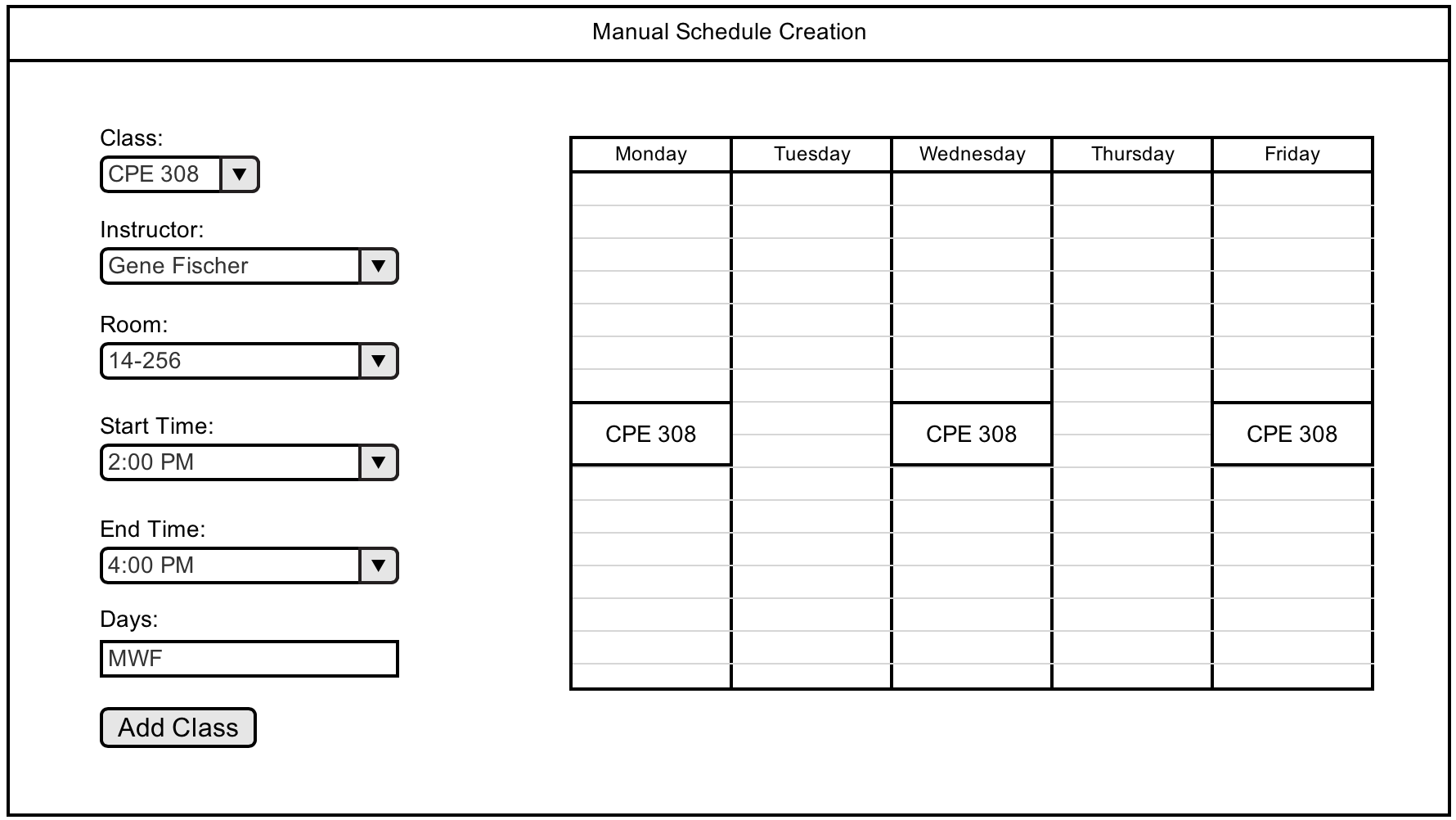When an administrator selects the "Create schedule manually" option on the New Schedule dialog, they will be taken to the Manual
Schedule Generation interface. This interface is shown in Figure 2.3.1.1.
An administrator can select the instructor, class, start time, end time, and room from the drop down fields next to the "Add Class" button.
The administrator can then enter the days they want the class to be in the text input field labeled "Days". The following abbreviations
for days will be used:
- M = Monday
- T = Tuesday
- W = Wednesday
- R = Thursday
- F = Friday
Once the administrator selects these drop down fields, enters the days, and clicks "Add Class", a new entry will be added to the schedule view, as shown in Figure
2.4.3.2.
Administrators can add all the classes in this way to manually create a quarter schedule.