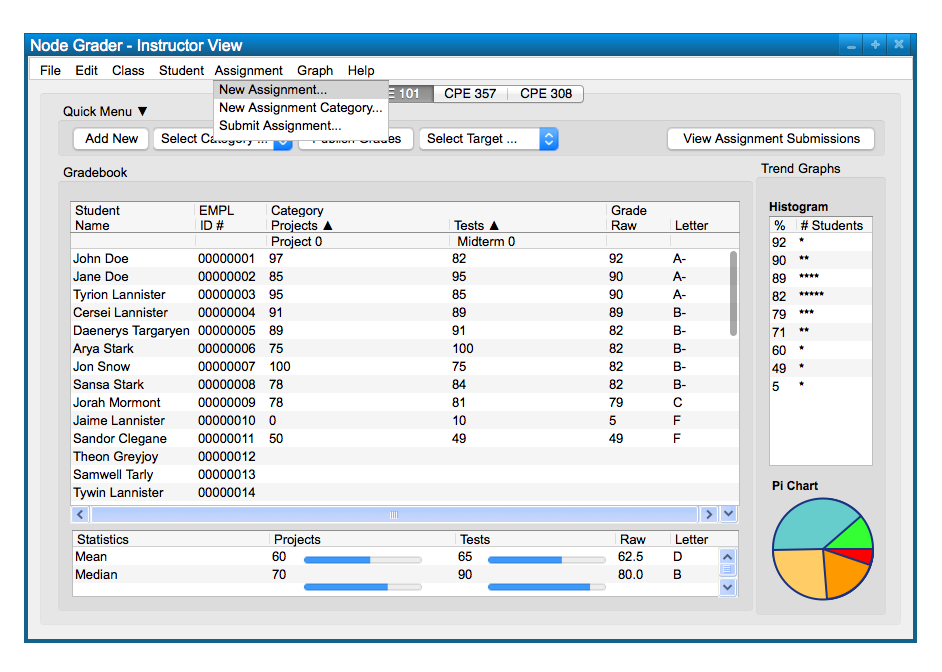
To create a new assignment, the user chooses the 'Assignment' menu
command. The user chooses
'New Assignment' from the list of items to add a new assignment; this takes
the form of the following, Figure 1.
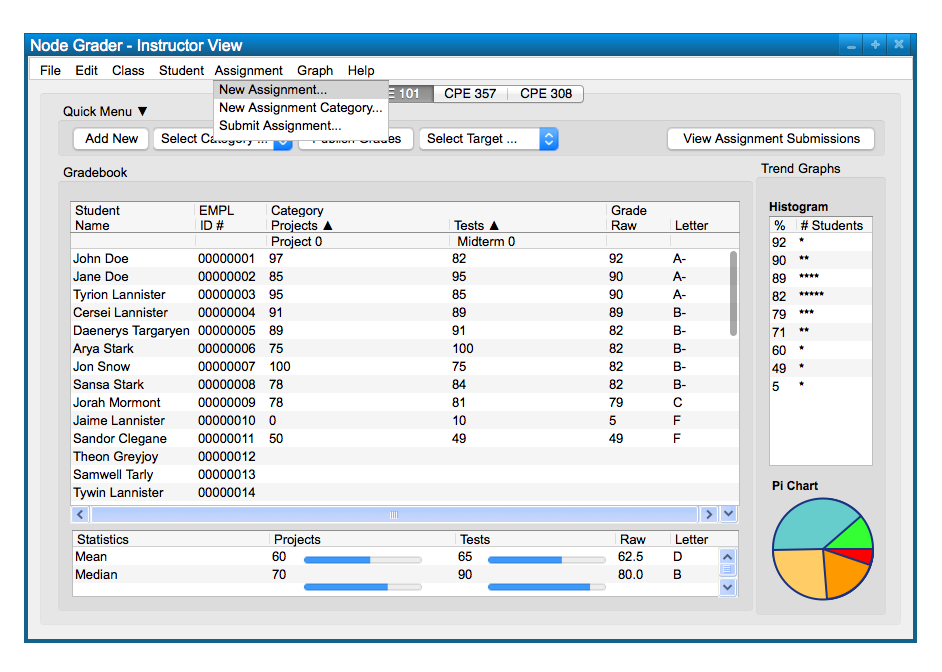
Figure 1: Add Assignment path.
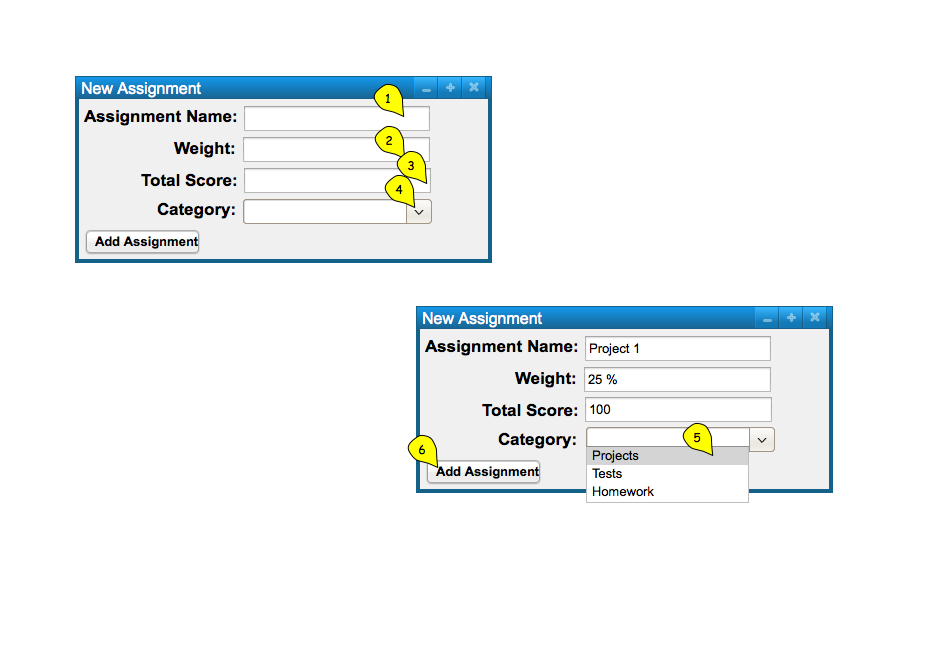
Figure 2: Add Assignment dialog.
When the user selects the 'Add Assignment' button, the system
inputs the newly created Assignment in Figure 3.
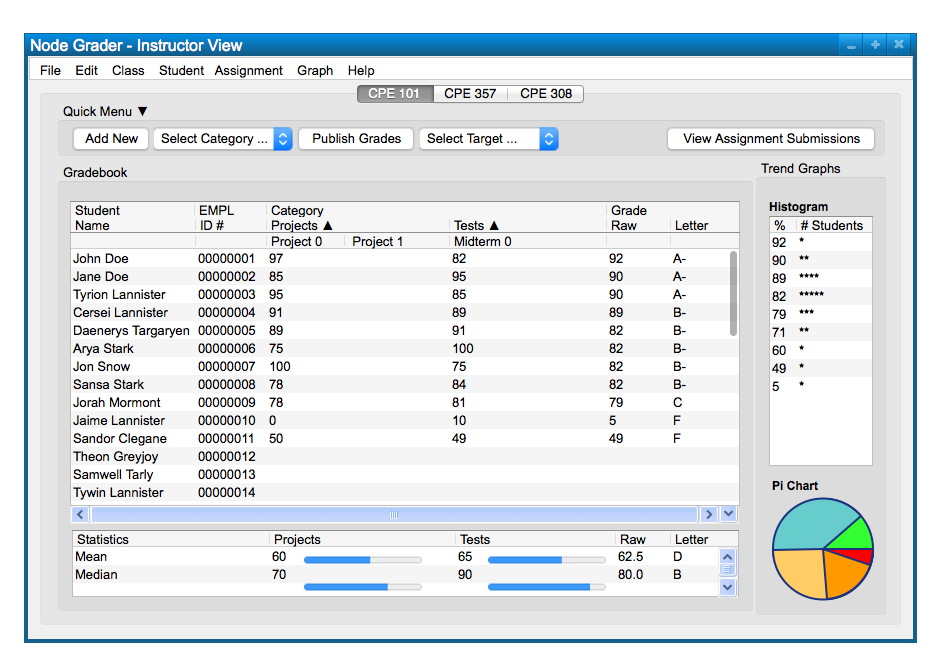
Figure 3: Assignment Added view.
To create another assignment, the user chooses the 'Assignment' menu
command again. The user chooses
'New Assignment' from the list of items to add a new assignment; takes
the form of the following, Figure 4.
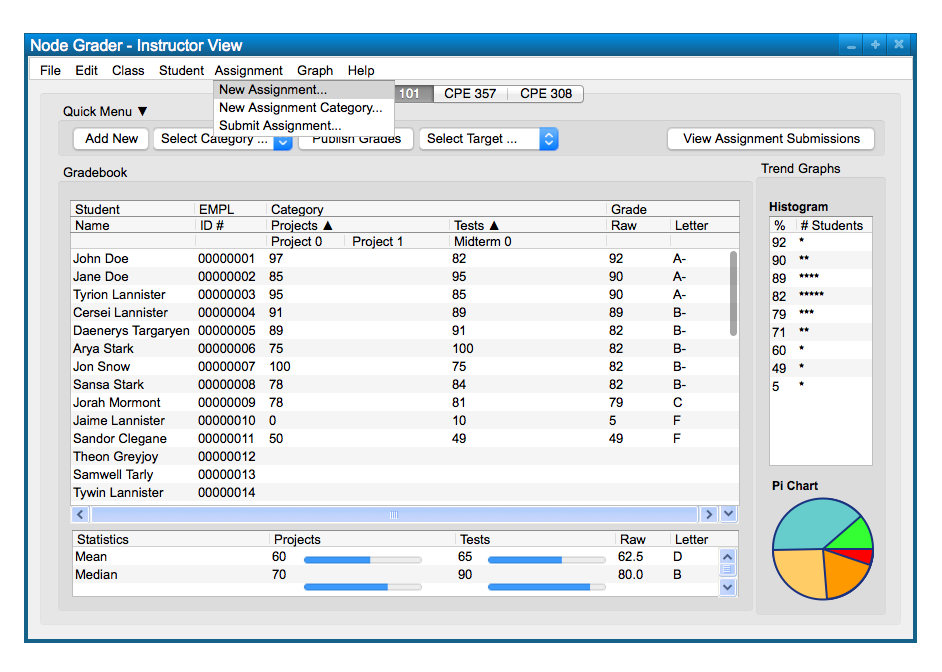
Figure 4: Add Assignment path.
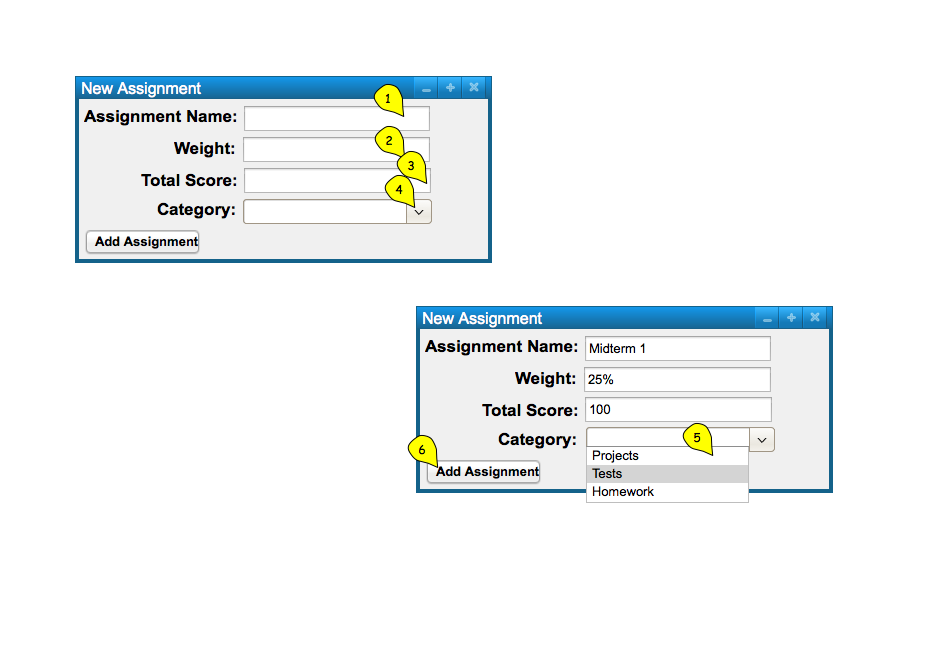
Figure 5: Add Assignment dialog.
When the user selects the 'Add Assignment' button, the system
inputs the newly created Assignment in Figure 6.
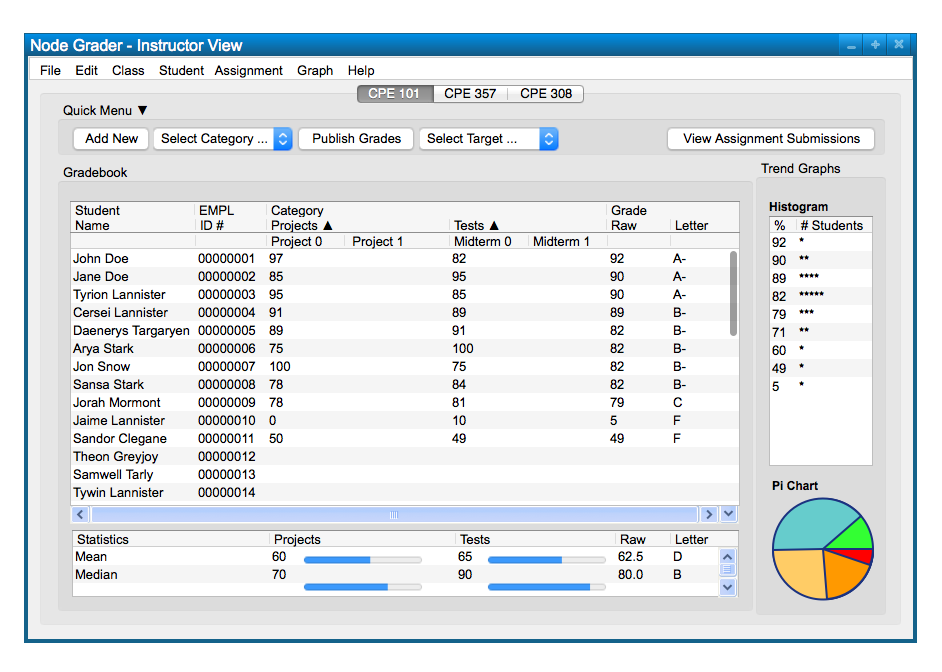
Figure 6: Assignment Added view.