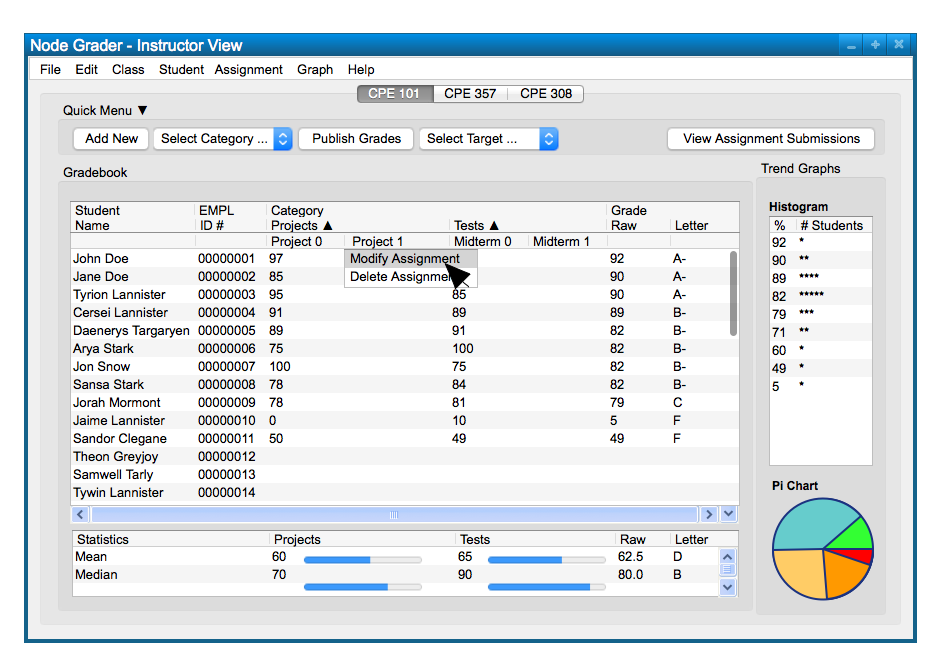
To modify an assignment, right-click on the assignment title and a dropdown menu will appear, shown in Figure 1.
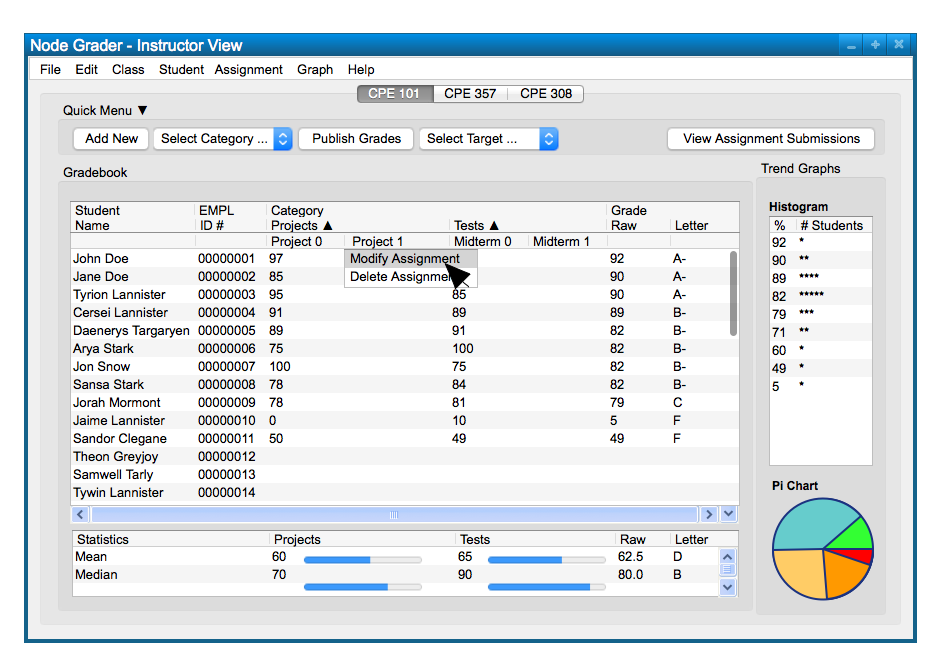
Figure 1: Dropdown appears under title of assignment
The options 'Modify Assignment' and 'Delete Assignment Appear'. The user will click on the 'Modify Assignment' so that a dialog appears, shown in Figure 2.
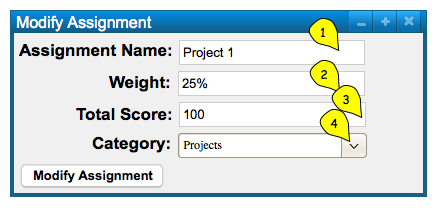
Figure 2: Modify Assignment Dialog
The user will have the ability to change four different option in the 'Modify Assignment' dialog, shown in Figure 2. They can change #1, the 'Assignment Name', #2, the 'Assignment Weight', #3, 'Total Score', #3, the 'Category'. As an example, we will modify Project 1 to be named 'Project 2' in Figure 3.
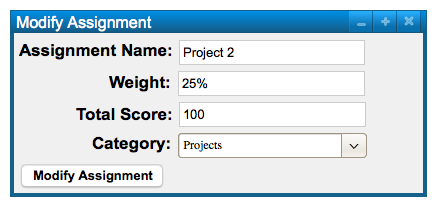
Figure 3: Modify Assignment Dialog with Project 2
As shown in Figure 3, the 'Assignment Name' has been changed to 'Project 2' and the user will click the 'Modify Assignment' button to confirm changes
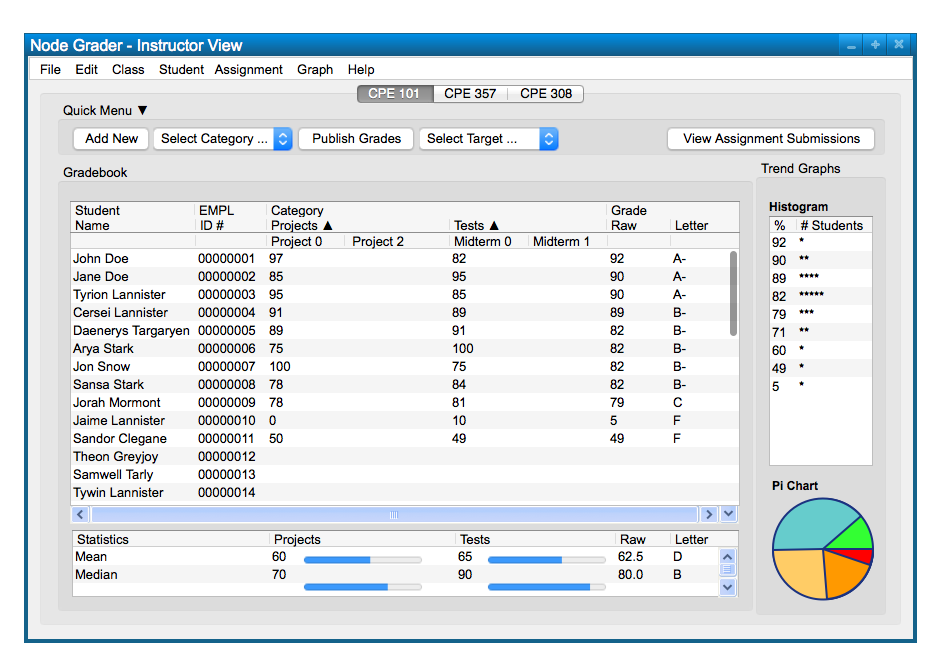
Figure 4: Modified Assignment
Figure 4 shows the updated assignment name with 'Project 2'.