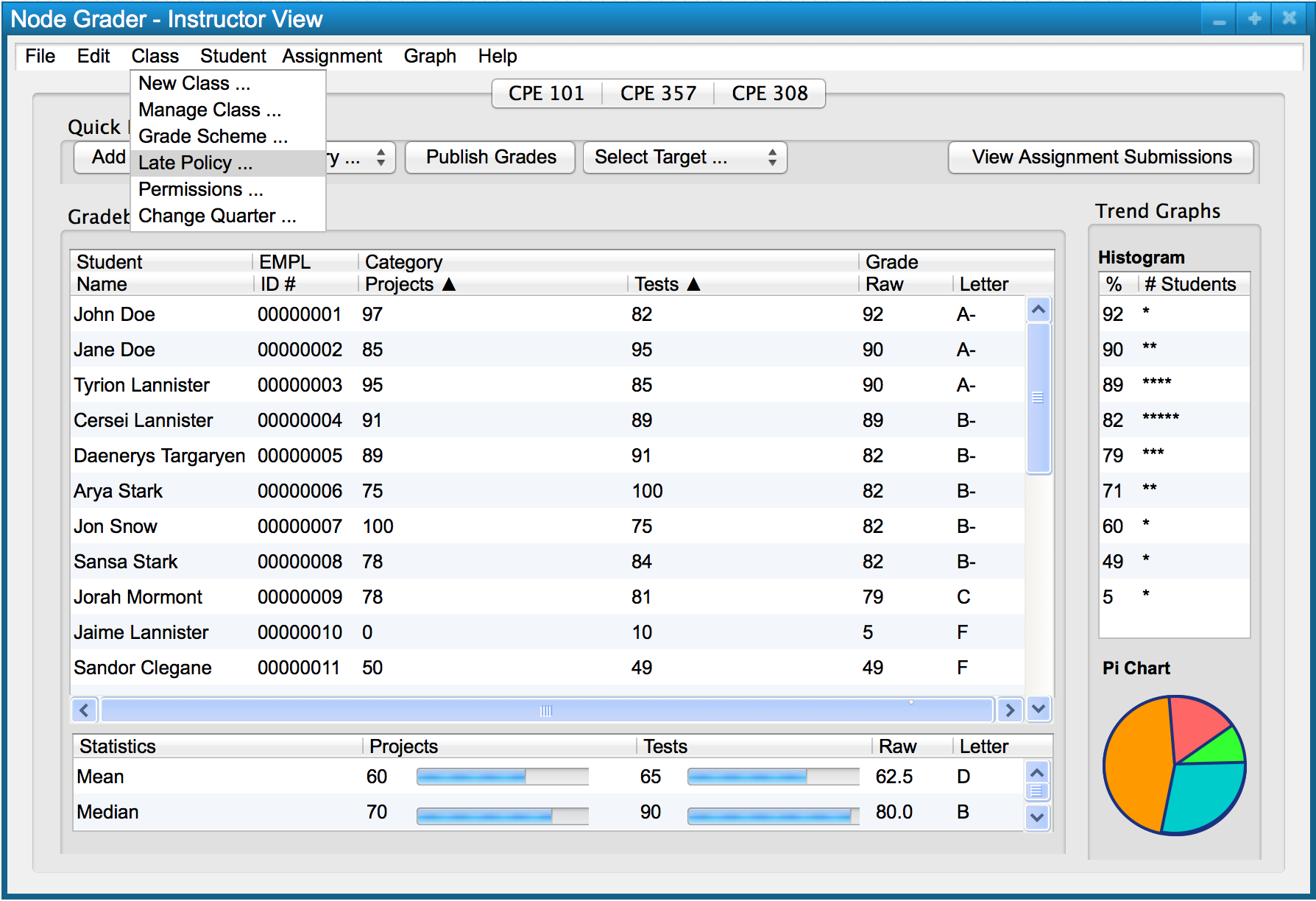
To change the late policy, the user selects 'Late Policy...' from the 'Class' drop down menu as seen in Figure 1.
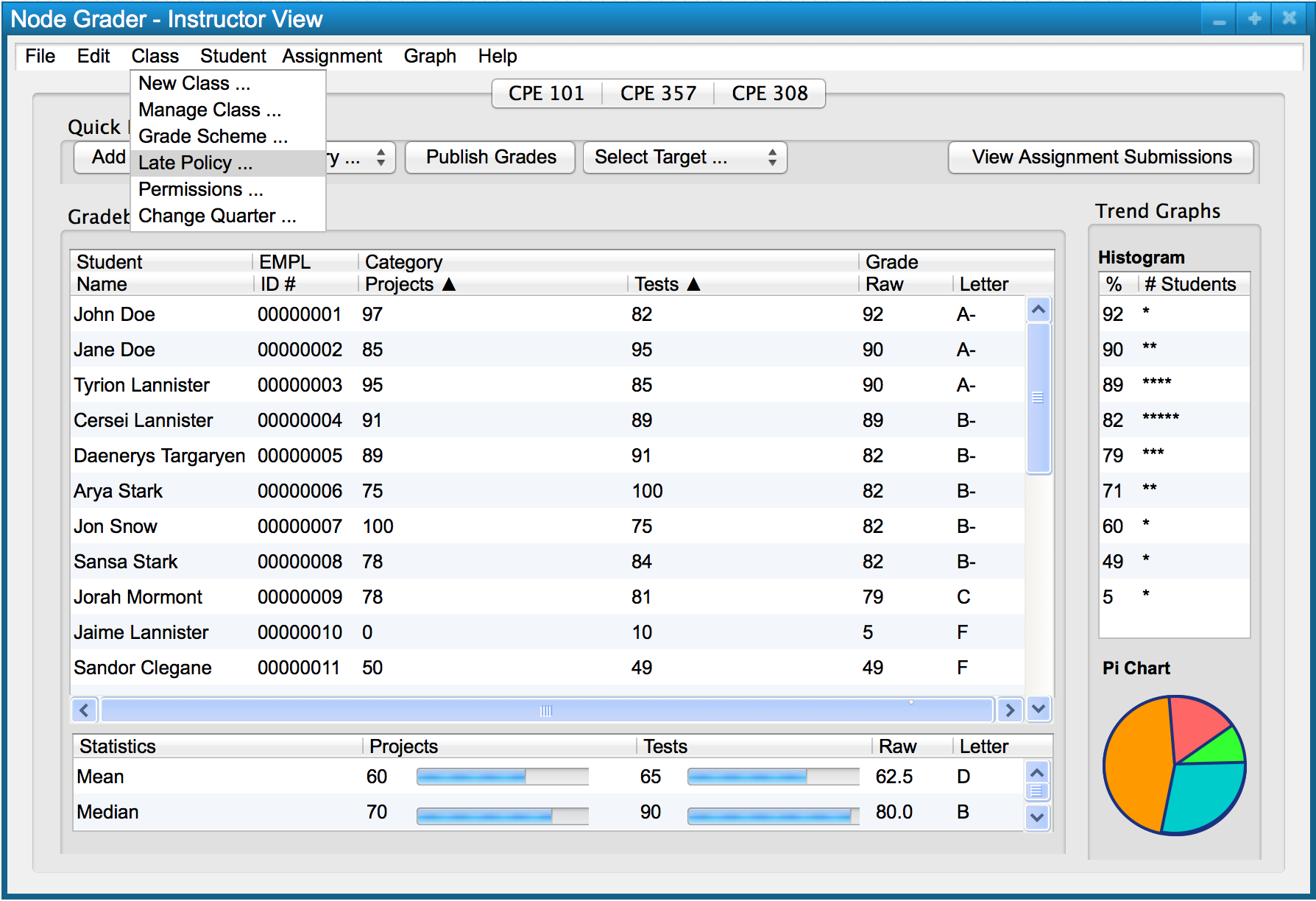
Figure 1: Choosing the late policy menu item
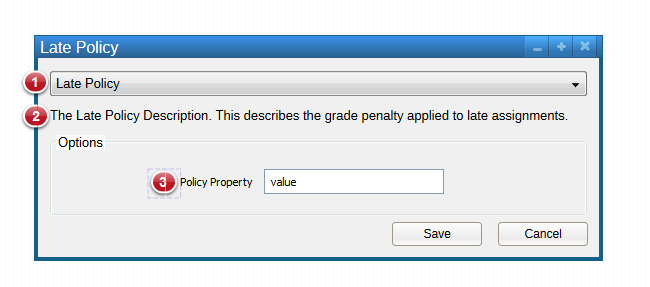
Figure 2: Late policy dialog
Indicator 1, shows the drop-down list where the user selects a predefined late policy. The text to the right of indicator 2 describes this currently selected late policy. Some late policies take additional parameters. The user enters these parameters into the form field(s) found in the region marked by indicator 3. When the user is satisfied with the late policy, he or she clicks 'Save' to set the late policy. Alternatively, the user clicks 'Cancel', to close the dialog window without changing the late policy.