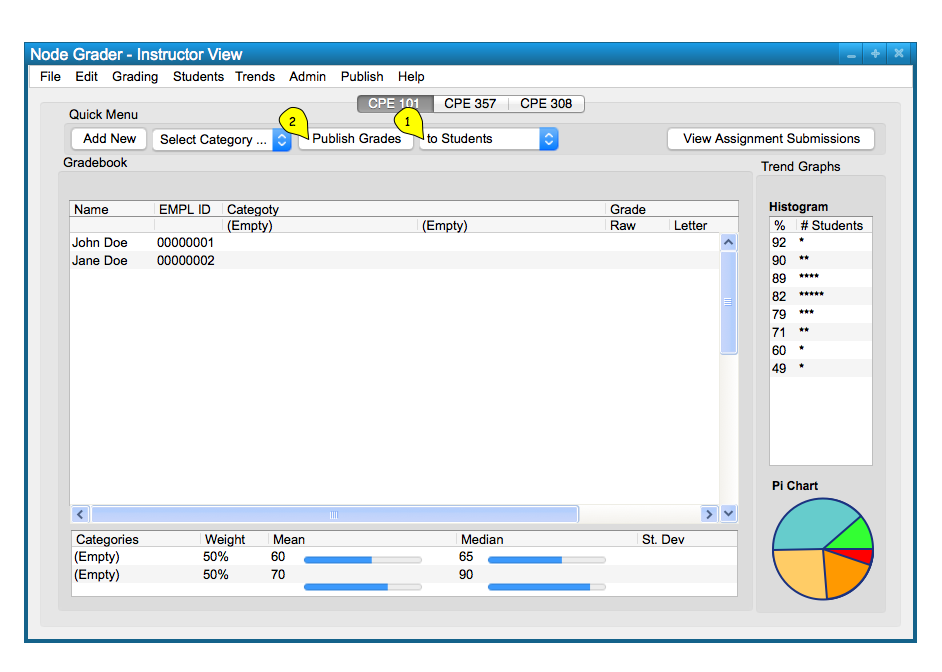
To publish grades to make them available for students to view, the user can either use the 'Quick Menu' toolar by choosing the publishing target as 'to Students' in 'Select Target ...' drop down menu (1), then clicking on 'Publish Grades' button (2), or choose the 'Publish' menu from the top, then select 'Publish to Students'.
The first option is shown below, in Figure 1.
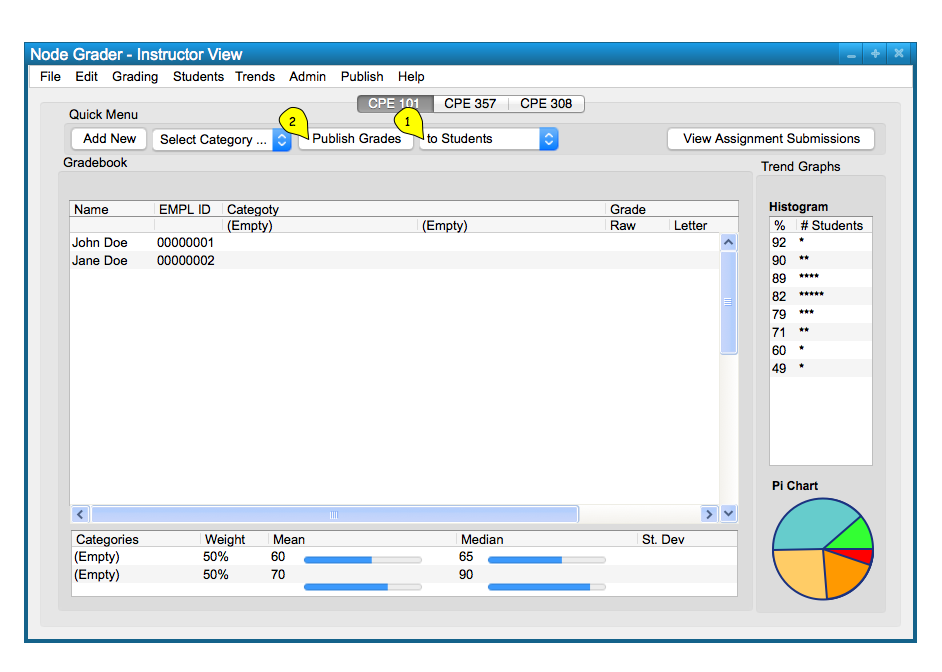
Figure 1: Use Quick Menu Toolbar to Publish Grades to Students.
Once 'Publish Grades' button is clicked from the 'Quick Menu' toolbar, a dialog that asks for user's confirmation on publishing appears. User can click 'Confirm' to proceed and publish the grades (1), or 'Cancel' to cancel publishing operation and return to gradebook.
This is shown below, in Figure 2.

Figure 2: Publishing Confirmation Dialog.
Once 'Confirm' (1) is selected from Figure 2, Grader program starts publishing process to make the grades visible to the students. It displays the progress of the publishing process, and this process can be cancelled before it is finished (how grades are published if 'Cancel' is pressed in the middle of the process is not yet defined).
Once the publishing is completed, the progress bar shows full progress, and user can select 'OK' to close the dialog. This process is illustrated below, in Figure 3.
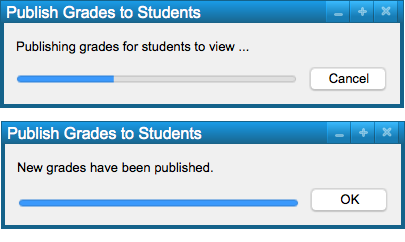
Figure 3: Publishing Progress and Completion Dialog.
When publishing grades, all graded items are published at once. Once published, students can see the graded items on their client application.