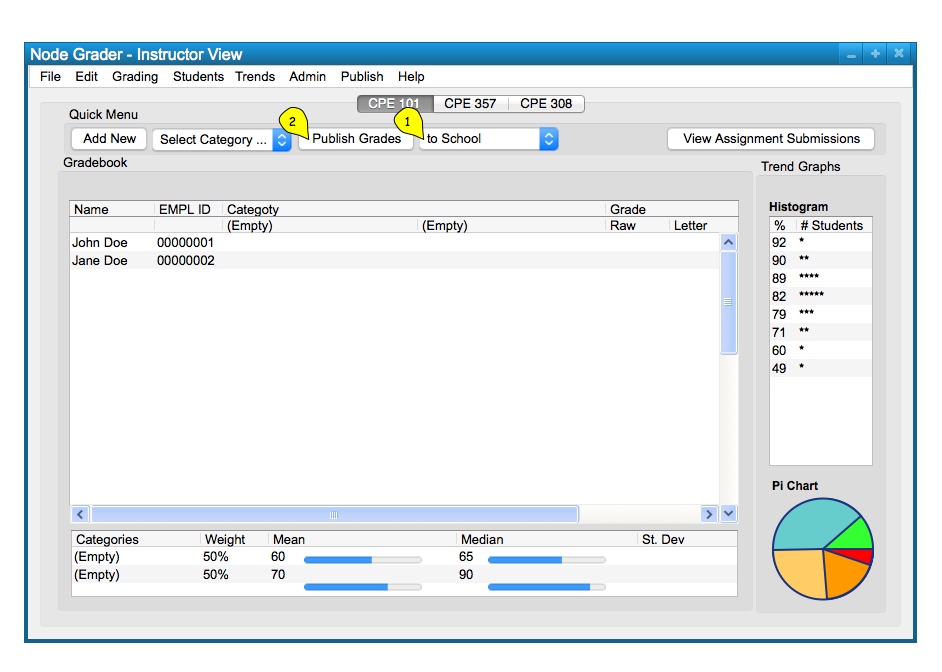
To submit terms grades to school's registrar, the user can either use the 'Quick Menu' toolar by choosing the publishing target as 'to School' in 'Select Target ...' drop down menu (1), then clicking on 'Publish Grades' button (2), or choose the 'Publish' menu from the top, then select 'Submit to School'.
The first option is shown below, in Figure 1.
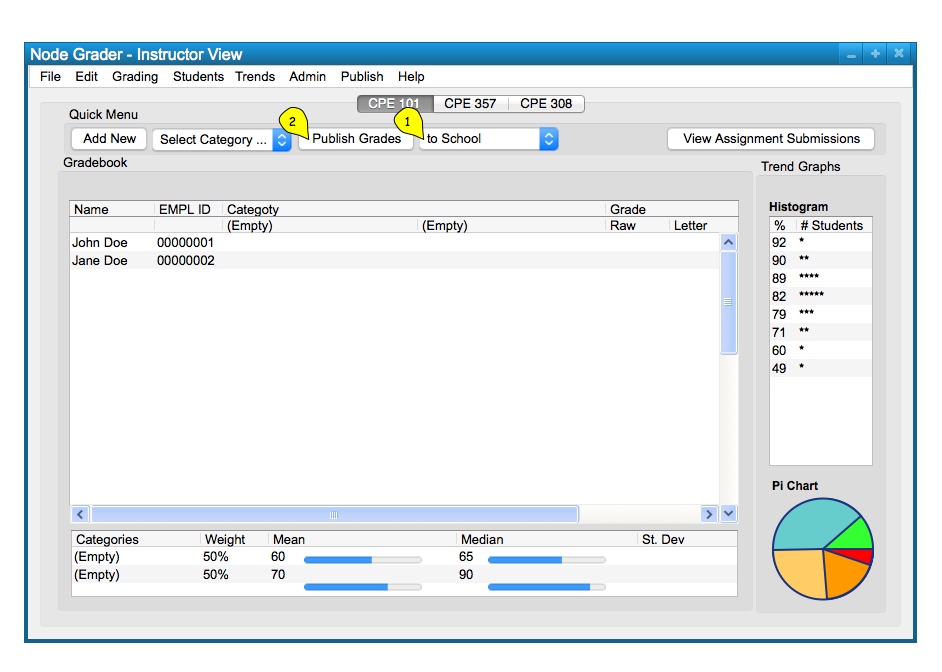
Figure 1: Use Quick Menu Toolbar to Publish (Submit) Grades to School.
Once 'Publish Grades' button is clicked from the 'Quick Menu' toolbar, a dialog that asks for user's confirmation on submission appears. User can click 'Confirm' to proceed and submit the grades (1), or 'Cancel' to cancel submission operation and return to gradebook.
This is shown below, in Figure 2.
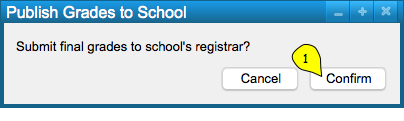
Figure 2: Submission Confirmation Dialog.
Once 'Confirm' (1) is selected from Figure 2, Grader program starts the submission process to make the grades available for the registrar. It displays the progress of the submission process, and this process can be cancelled before it is finished (how the grades will be submitted if 'Cancel' is pressed in the middle of the process is not yet defined).
Once the submission is completed, the progress bar shows full progress, and user can select 'OK' to close the dialog. This process is illustrated below, in Figure 3.
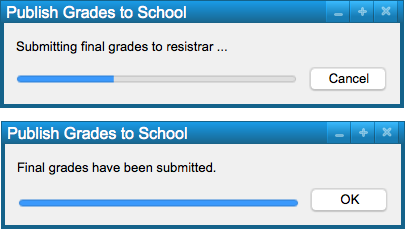
Figure 3: Publishing Progress and Completion Dialog.
Once grades are submitted, they become availble for the schools registrar and administion to use.