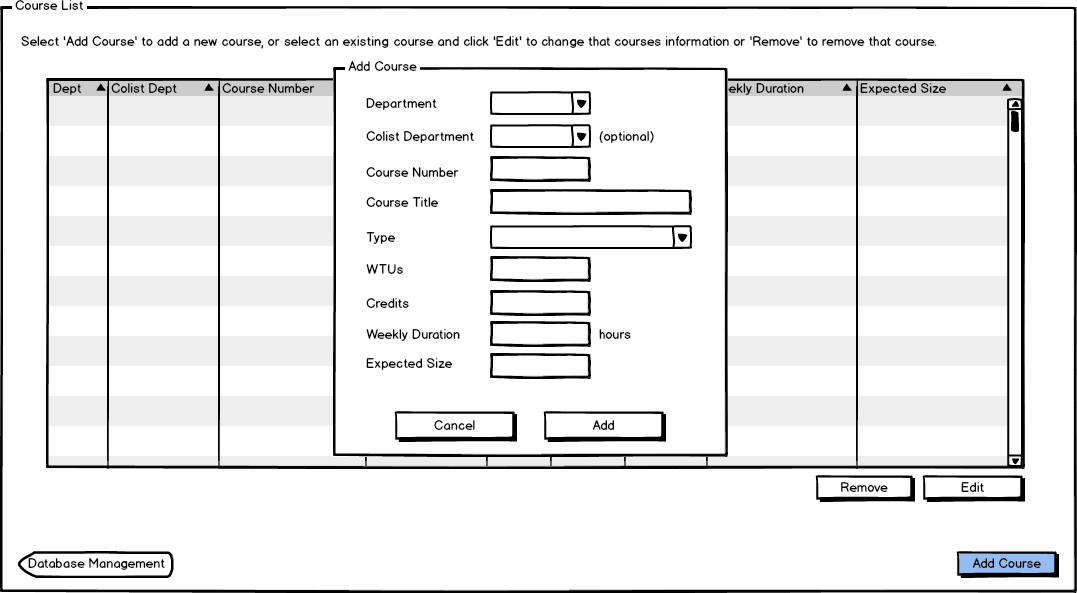
The scenario in this section illustrates the administrative function of adding a course. A course contains the necessary scheduling information, including department, colist department, course number, course title, type, WTUs, credits, duration, and size.
When the user selects Add Course, the dialog is shown like in Figure 1.
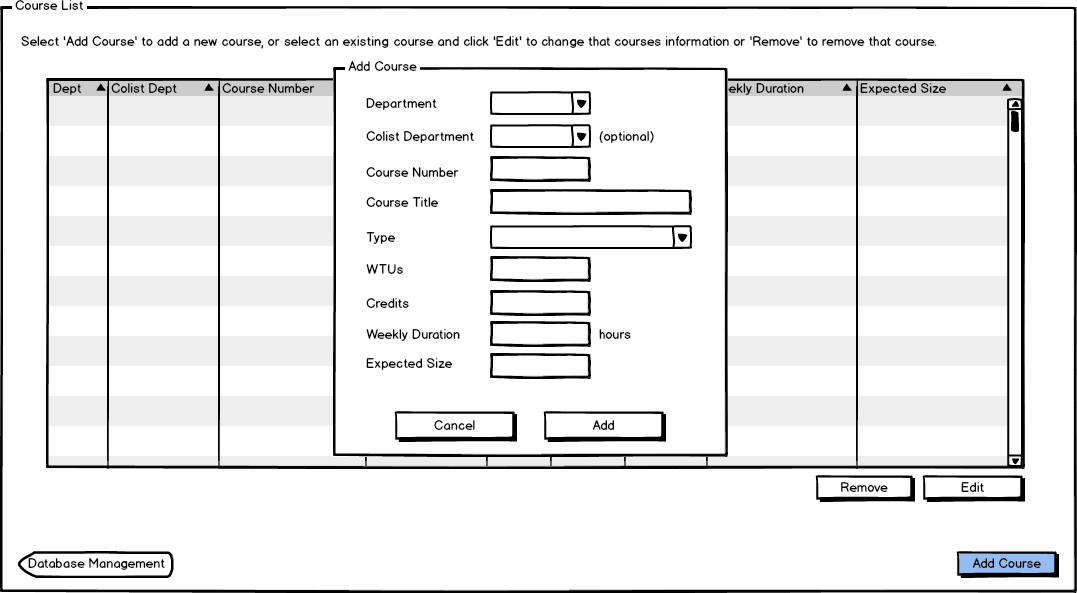
Figure 1: Add course dialog when empty.
The user then fills in the necessary information, beginning with the Department name. The user can select between CPE or CSC, as seen in Figure 2.
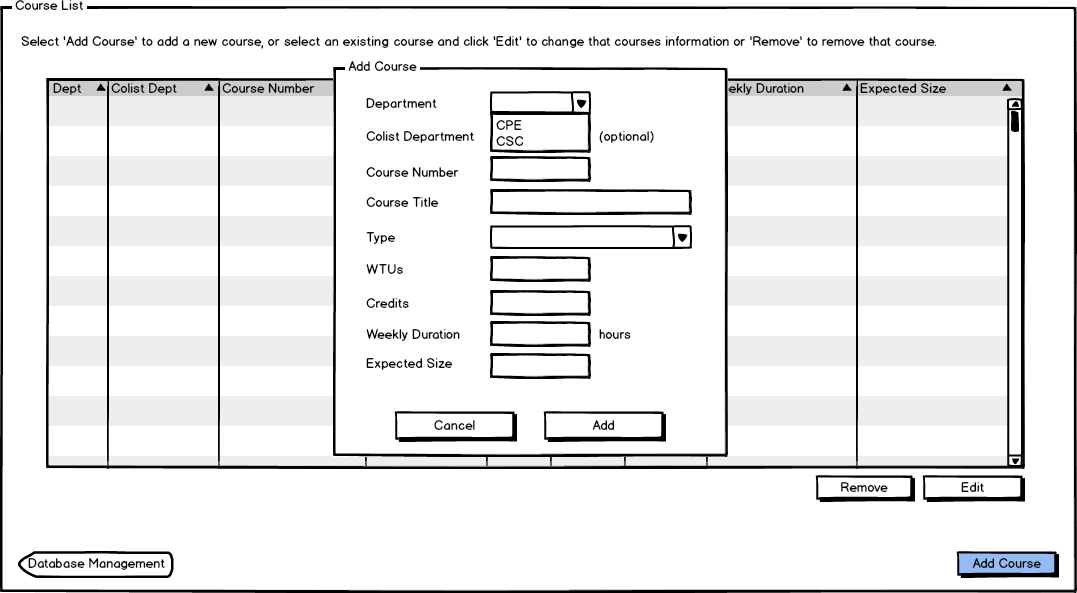
Figure 2: Add course department.
The user selects the colist department, if one exists. The user leaves this blank if there is no colist department, otherwise he or she selects between CPE or CSC, seen in Figure 3.
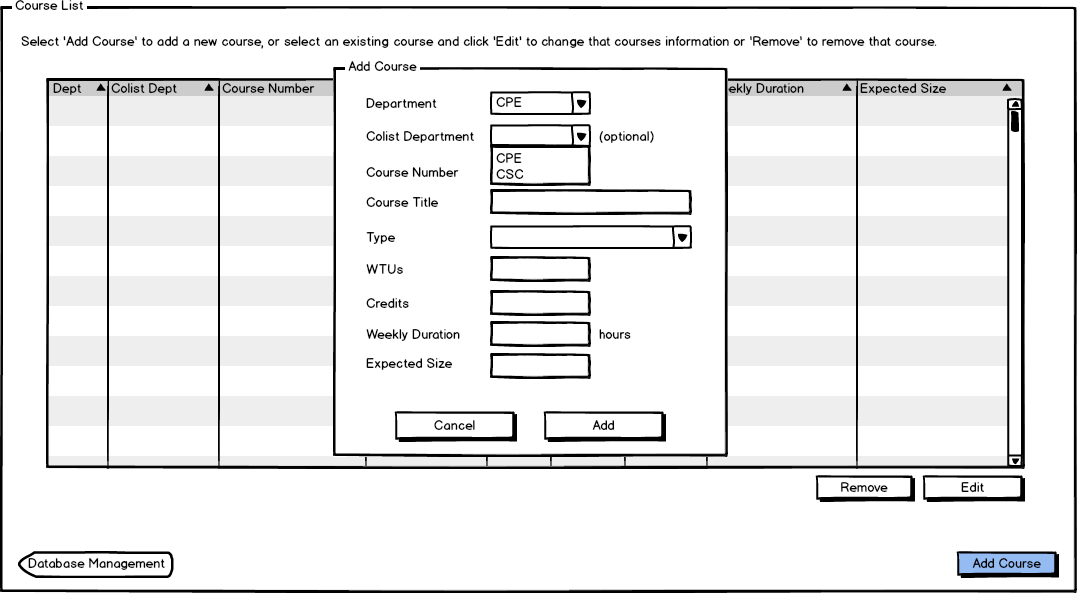
Figure 3: Add course colist department.
The user then enters the Course Number, which must be three digits.
The user enters the Course Title which explains what the course is about. The Course Title is a free-form string.
The user enters the Type of the course, which is either a lecture, lab, discussion, or seminar. The user is presented with a drop down list of those options, seen in Figure 4.
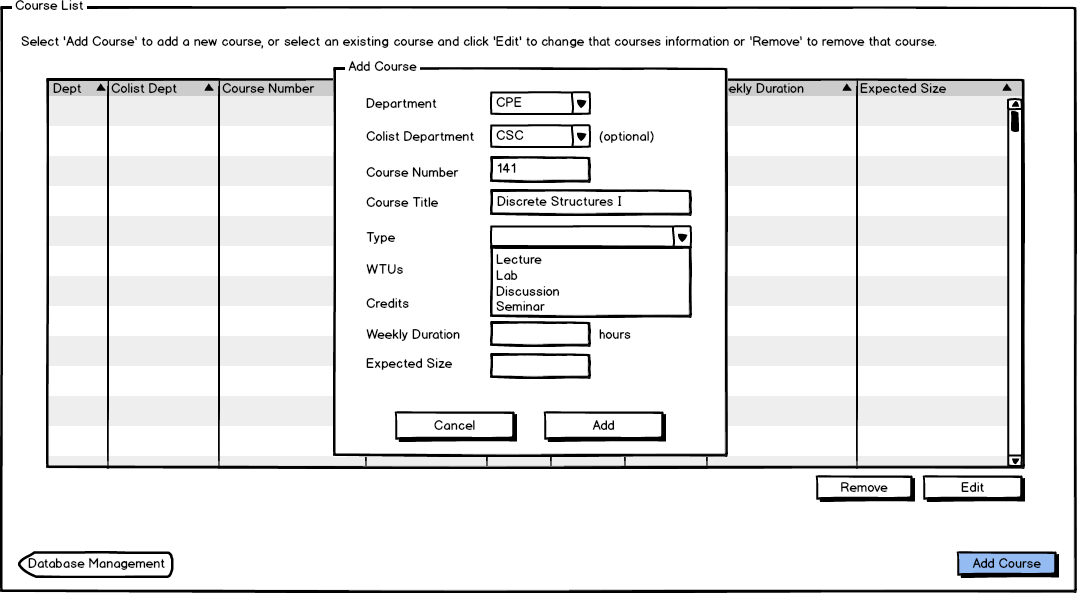
Figure 4: Adding a type to the course.
The user then enters the WTUs of that course, which represents the number of units that course is worth to the professor who is teaching it.
The user enters the number of Credits the course is worth to the students taking it.
The user enters the Duration of the course in regards to its type (lecture, lab, seminar, discussion), also a number.
Finally, the user enters the Expected Size for that course, shown in Figure 5.
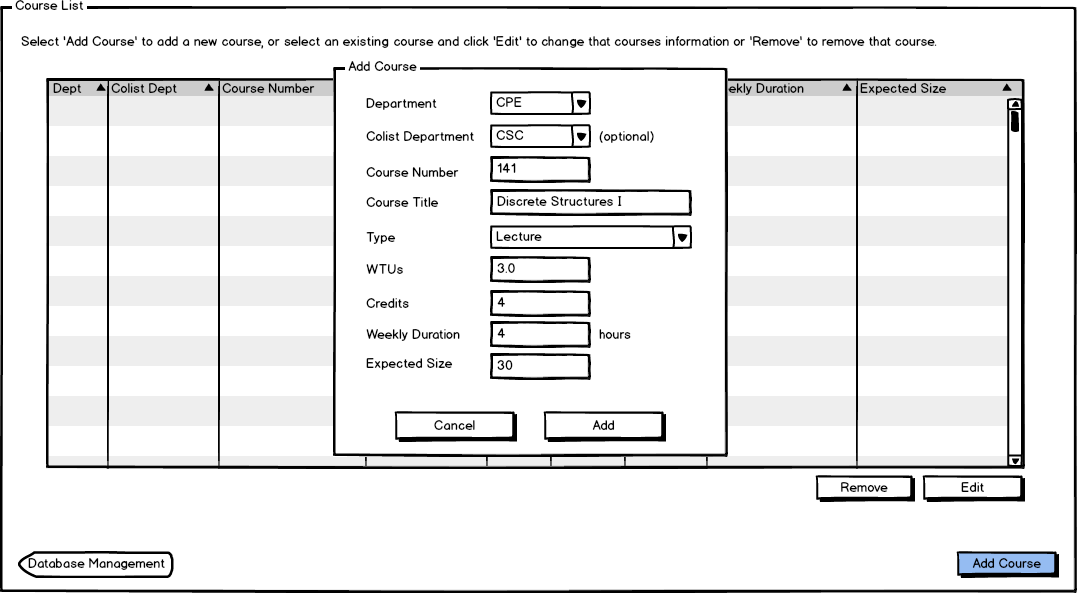
Figure 5: Adding course size.
When the user clicks Add and the user does not enter the necessary information, an alert pops up for them to correct their mistakes. If the user does not select a main department, the program alerts the user a department must be selected before adding the course, as seen in Figure 6.
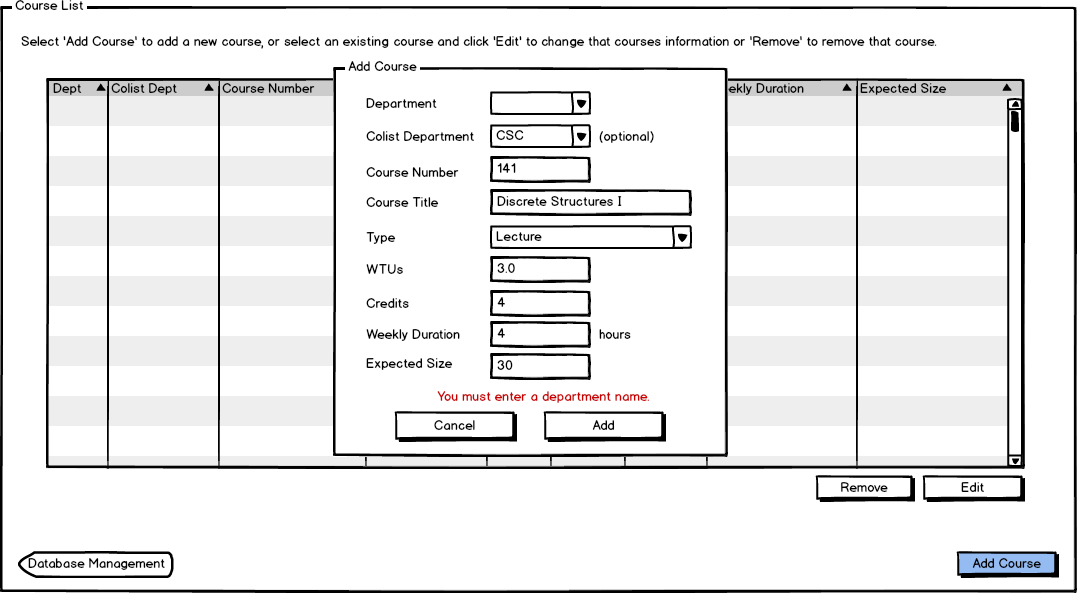
Figure 6: Adding course and receiving an error message for not entering a department.
The user receives an error message if he or she enters an invalid course number, which must be a non-three digit course number, as shown in Figure 7.
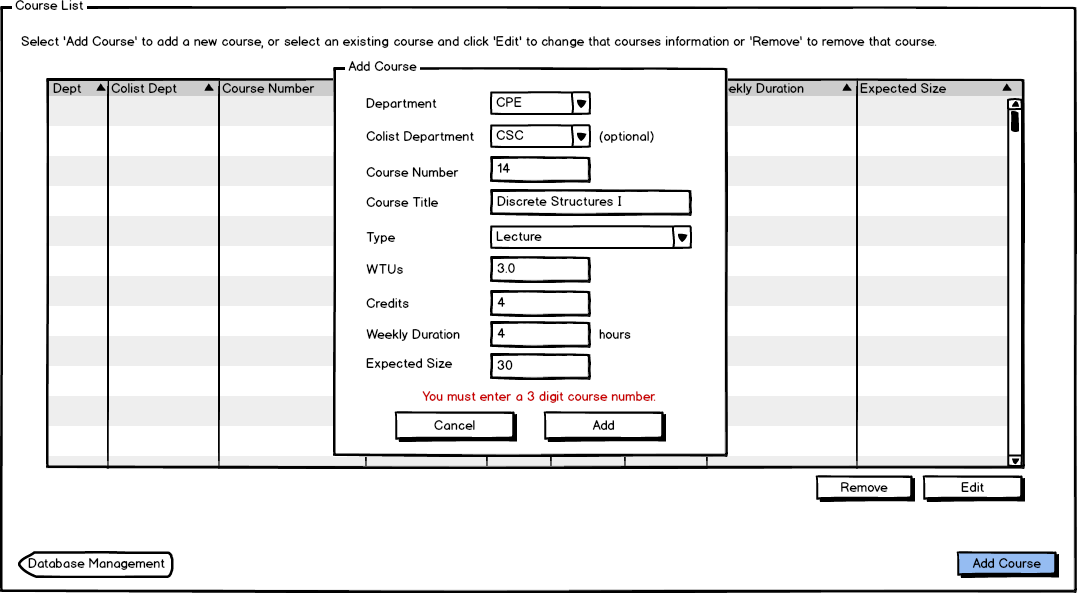
Figure 7: Adding course and receiving an error message for entering an incorrect course number.
The following error messages are also possible: