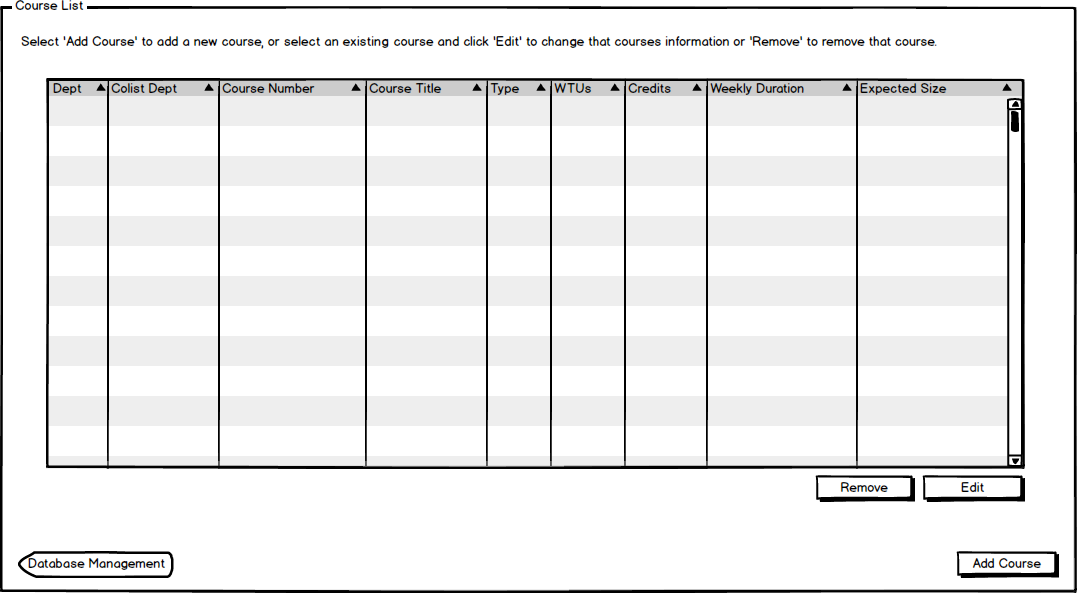
The scenarios in this section show an admin browsing and editing information about courses, including
The following is the page the admin sees when he or she first click on "Courses" from the main database management menu when no courses have been entered yet.
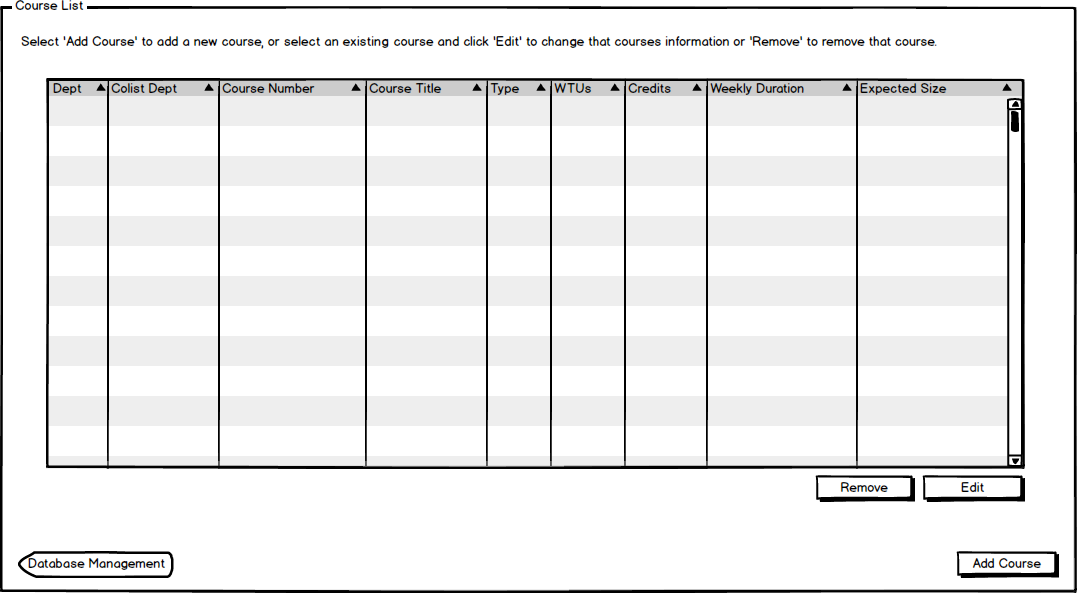
Figure 1: Initial course list view for admin.
The information for a course is described below:
The admin clicks on Add Course to add in a new course. The Add Course button prompts the user for course information, as shown on the Add Course page. After the admin adds the course, the course list looks like Figure 2.
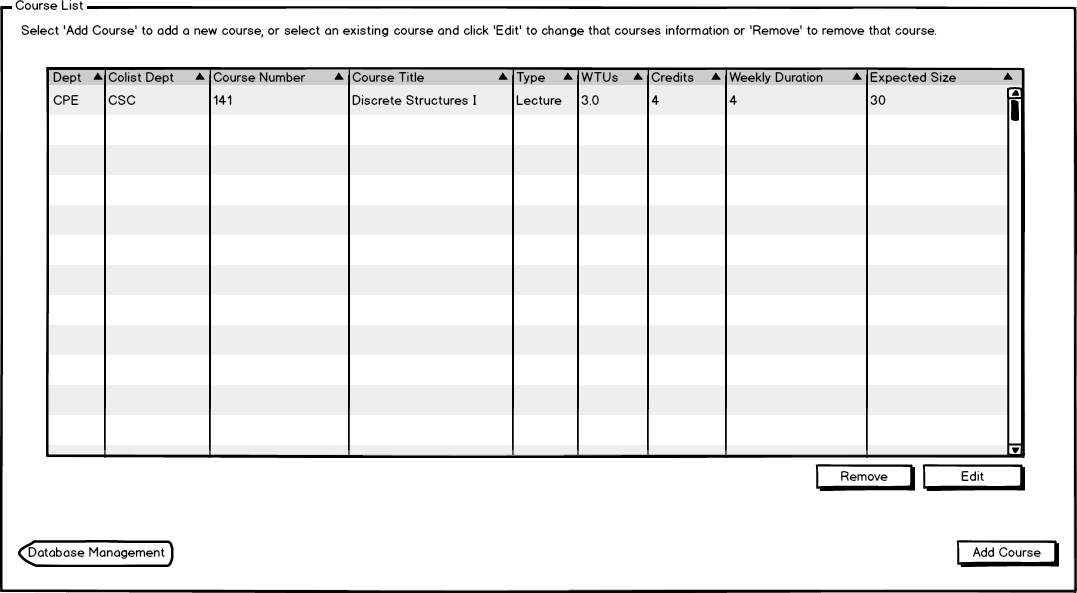
Figure 2: Course list view for admin when populated with one course.
After the admin populates the course list, the course list looks like Figure 3.
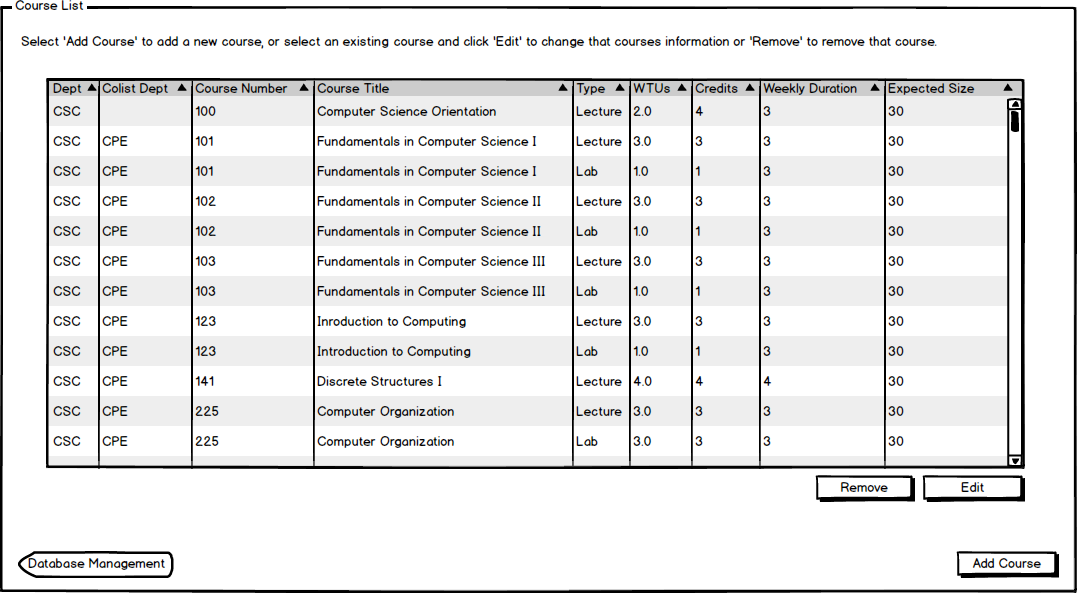
Figure 3: Course list view for admin when populated.
The admin then edits any of the courses he or she entered by selecting and then clicking on Edit, as seen in Figure 4. The Edit button provides the user with the information curently entered and gives them the option to change information about that course, as shown on the Edit Course page.
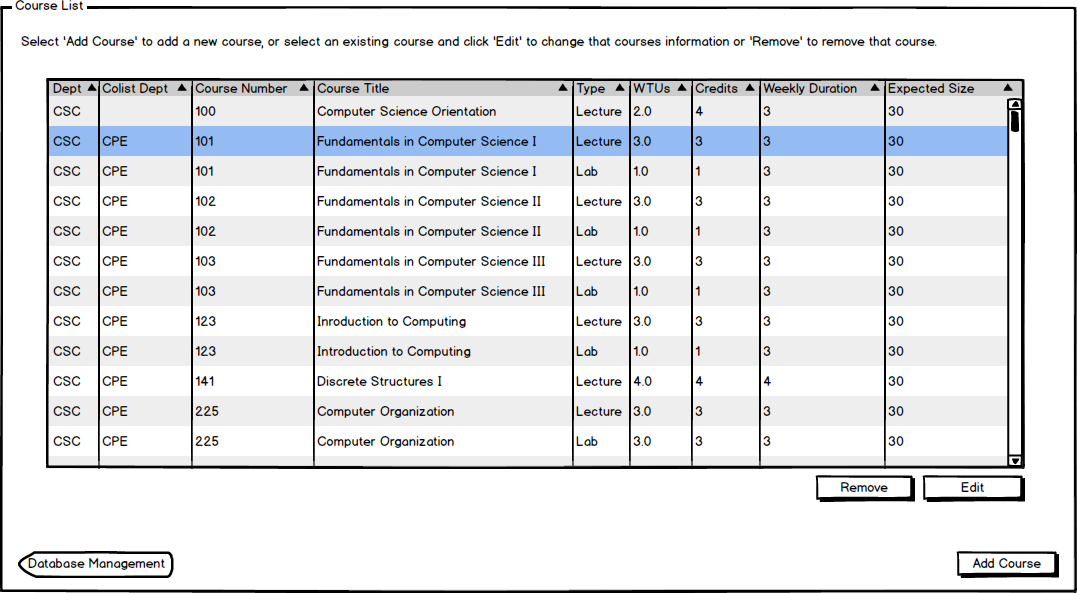
Figure 4: Course list when a course is selected.
The admin deletes a course by selecting one of the courses and pressing the Remove button. The Remove button allows the admin to remove a course, and is described in the Remove Course page. The Remove button is highlighted in Figure 5.
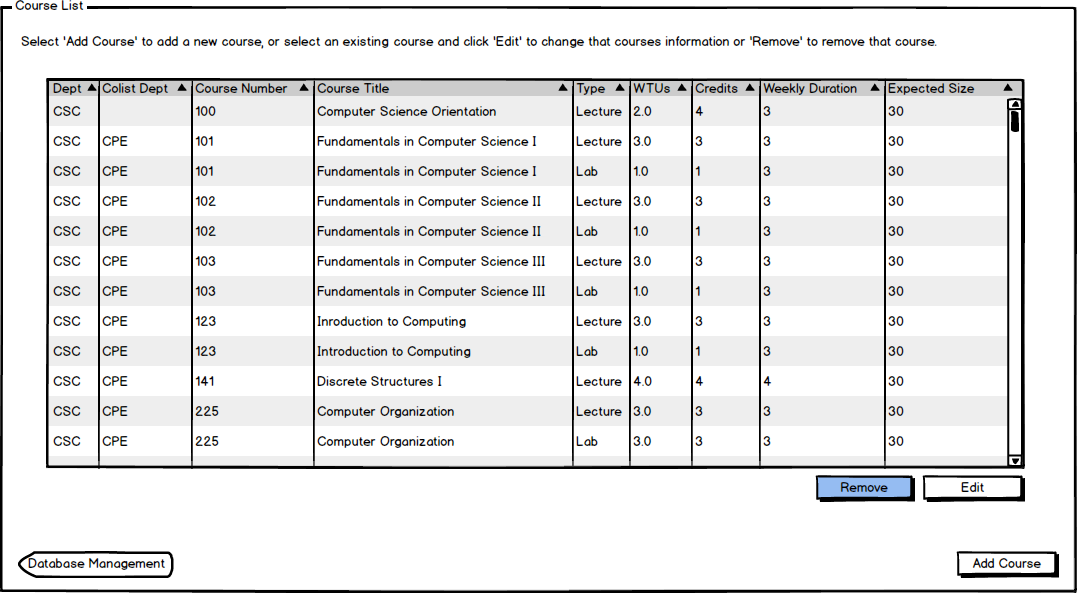
Figure 5: Course list remove button highlighted.
The course list is sorted by Course Number at default, but changes when the admin selects a different column. The integer values or strings, depending on the column, are sorted in ascending order. The courses are sorted by course number by default. Figure 6 below shows the column when the admin selects the column Course Title to sort by.
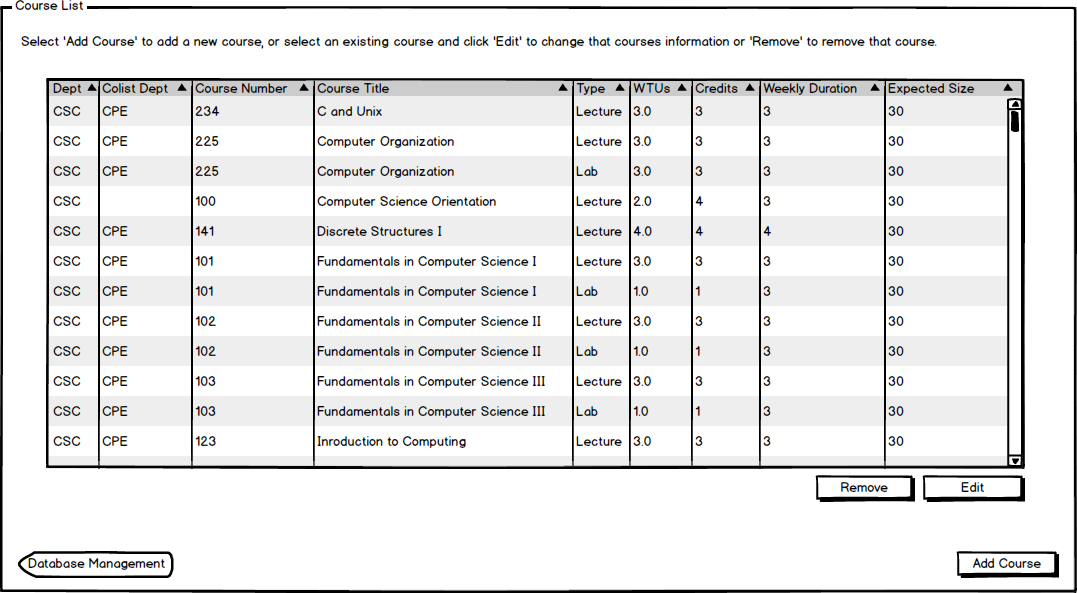
Figure 6: Course list when sorted by course title.