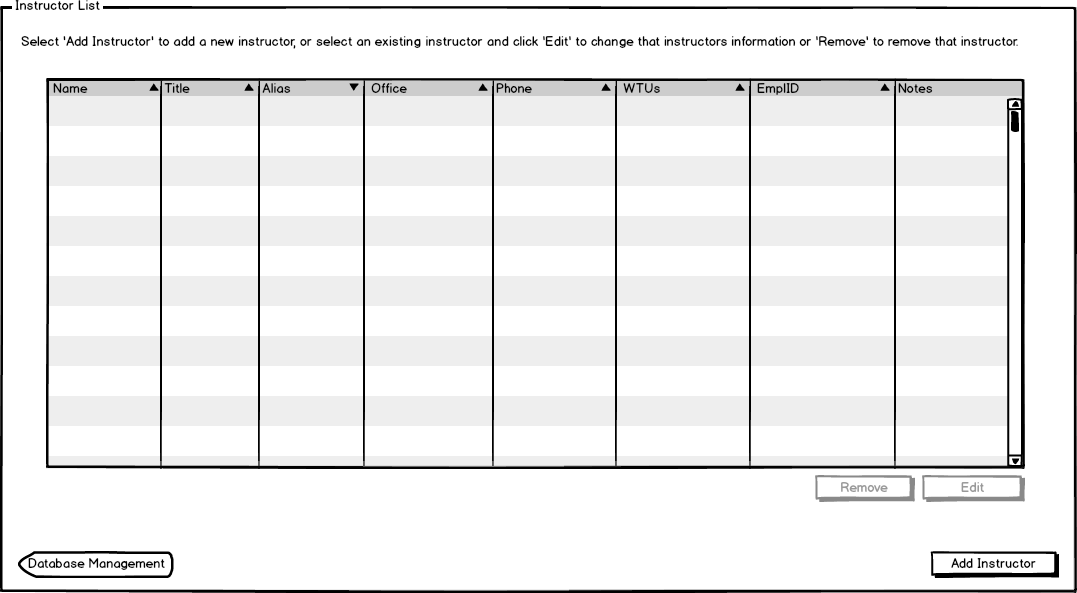
The scenarios in this section show an admin browsing and editing information about instructors, including
The following is the page the admin sees when they first click on Instructors from the main database management menu when no instructors have been entered yet.
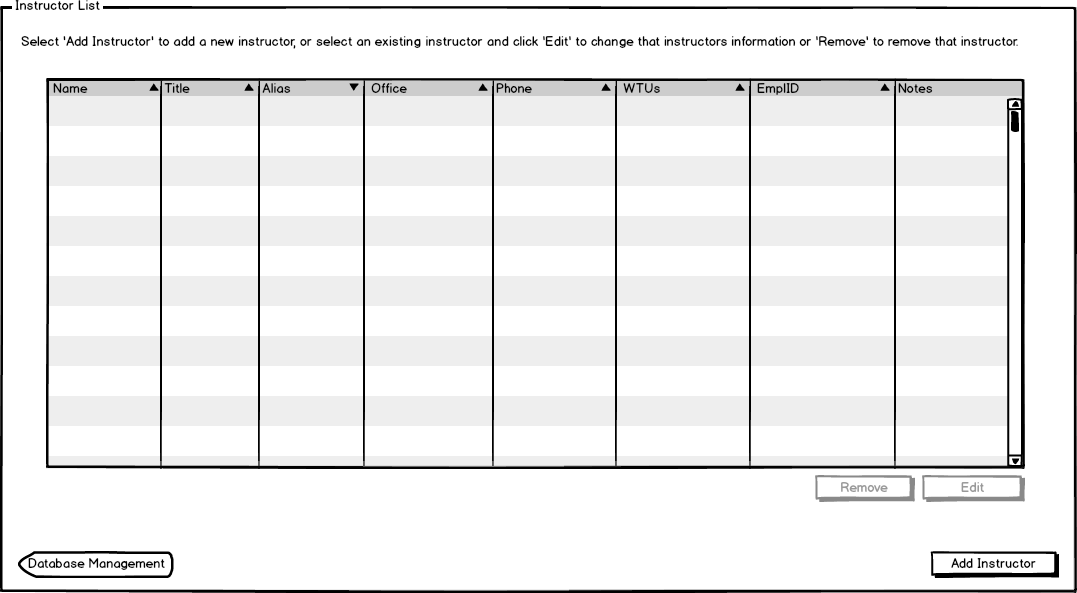
Figure 1: Initial instructor list view for admin.
The information for an instructor is described below:
When admin clicks Add Instructor to add in a new instructor, a dialog pops up as shown on the
Add Instructor page. Once a row has been filled in, the admin sees the list of instructors as shown in Figure 2.
Figure 2: Instructor list view for admin when one row populated. 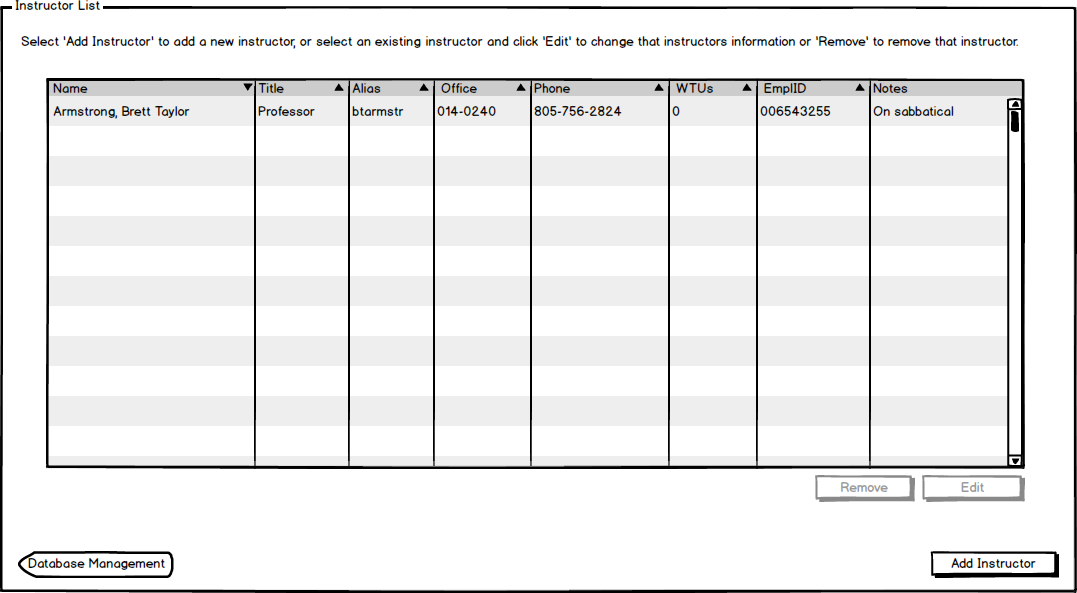
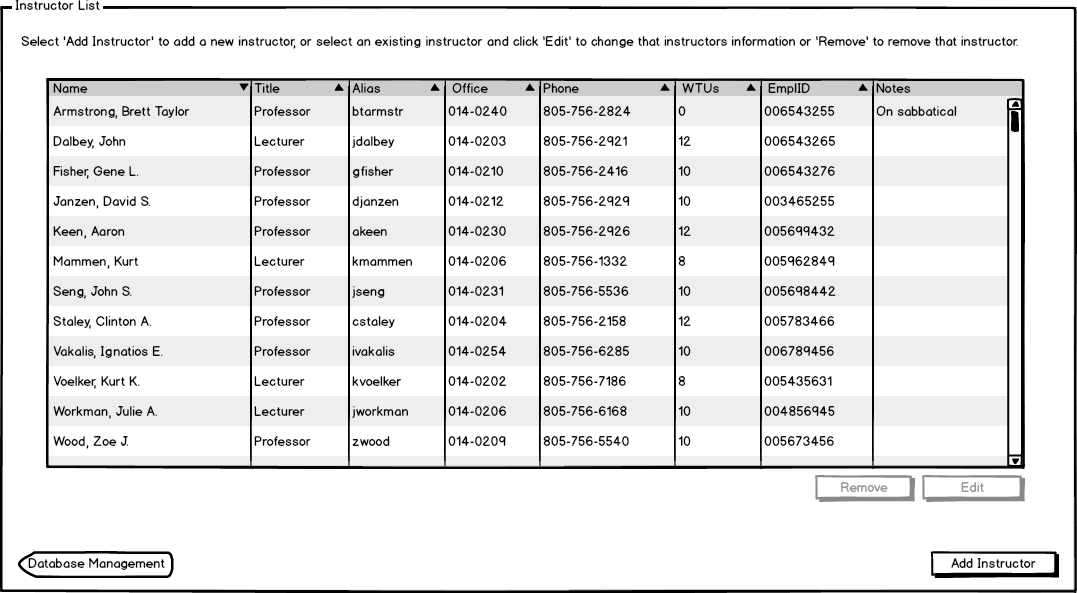
Figure 3: Instructor list view for admin when populated.
When the user selects an instructor, the Remove and Edit buttons are enabled as seen by Figure 4. The admin then edits any of the instructors they have entered by selecting and then clicking on Edit, as seen in Figure 4. The Edit button provides the user with the information curently entered and gives them the option to change information about that instructor, as shown on the Edit Instructor page.
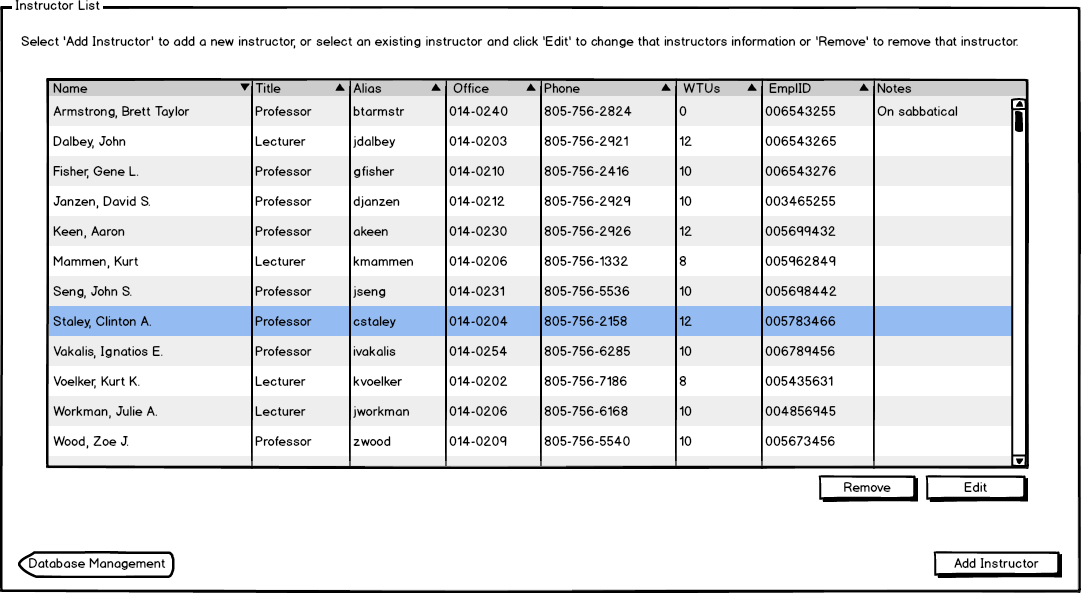
Figure 4: Instructor list when an instructor is selected.
The admin deletes an instructor by selecting one of the instructors and pressing the Remove button. The Remove button allows the admin to remove an instructor, and is described in the Remove Instructor page. The Remove button is highlighted in Figure 5.
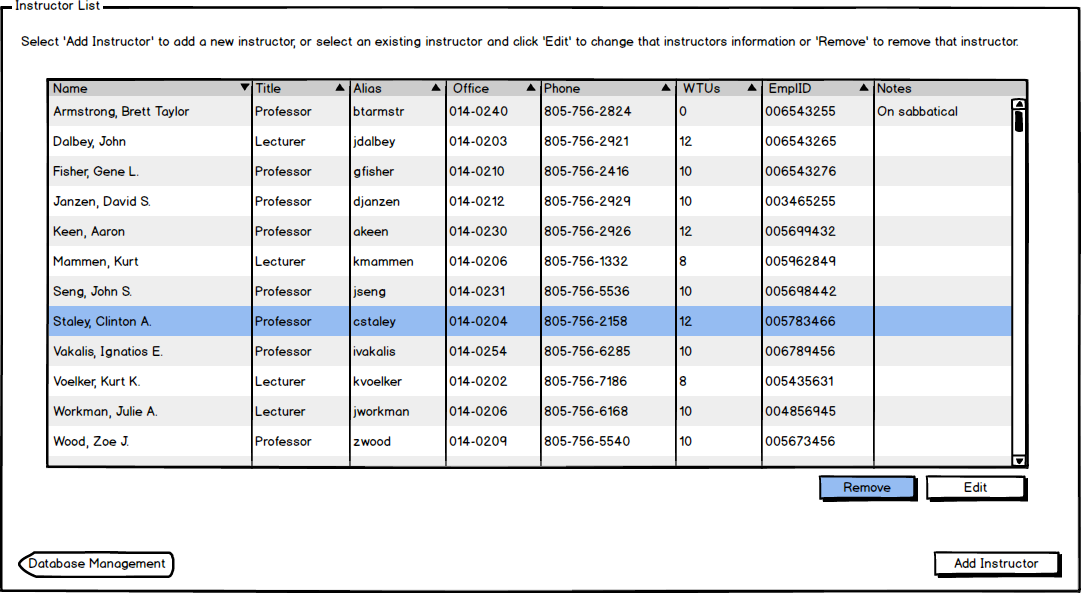
Figure 5: Instructor list remove button highlighted.
The instructor list is sorted by Name at default, but changes when the admin selects a different column. The integer values or strings, depending on the column, are sorted in ascending order.