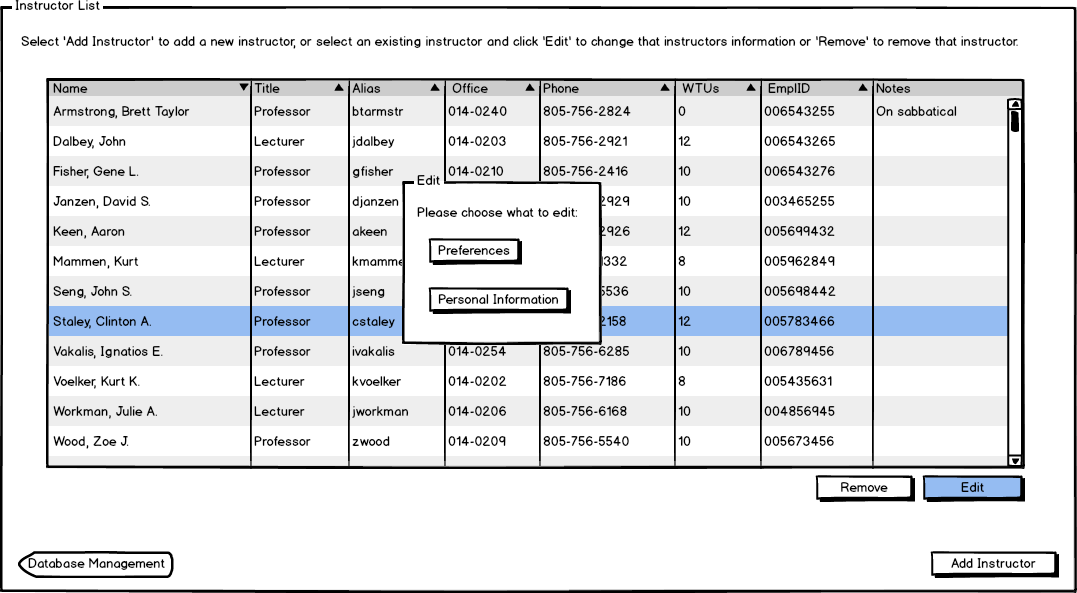
The scenario in this section illustrates the administrative function of editing information about an instructor. Personal information about an instructor includes name, title, alias, office number, phone number, WTUs, emplID, and notes. When the user clicks the Edit button, a screen is displayed with a Preferences and Personal Information button. The user now has the option to edit schedule preferences or personal information about the instructor, this can be seen in Figures 1.
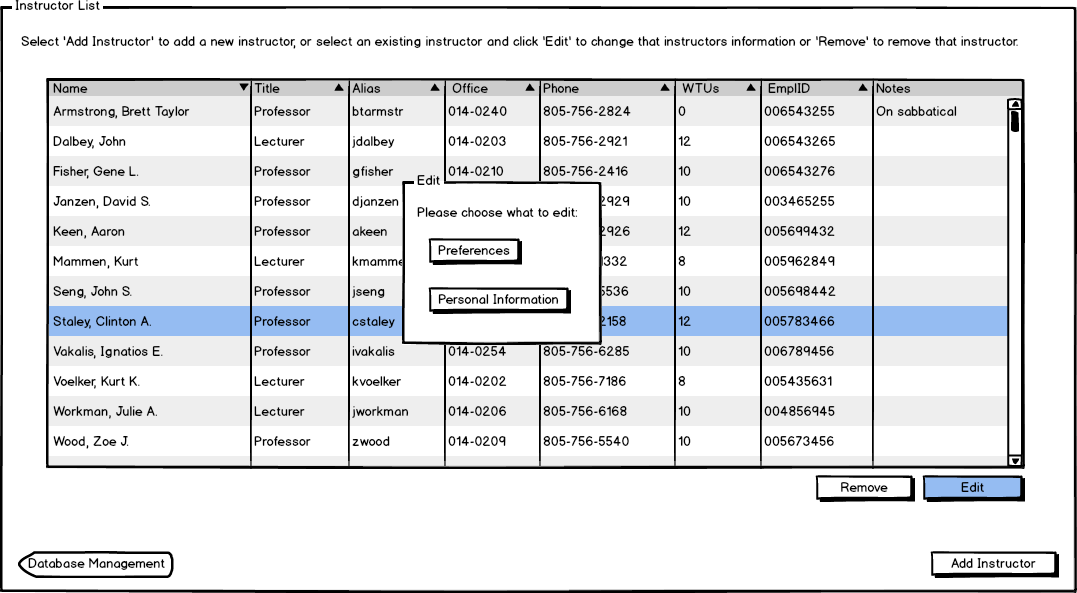
Figure 1: Edit Instructor dialog with further options.
When the user clicks Personal Information a window with all of the instructor's information is shown to the user, as shown in Figures 2-3.
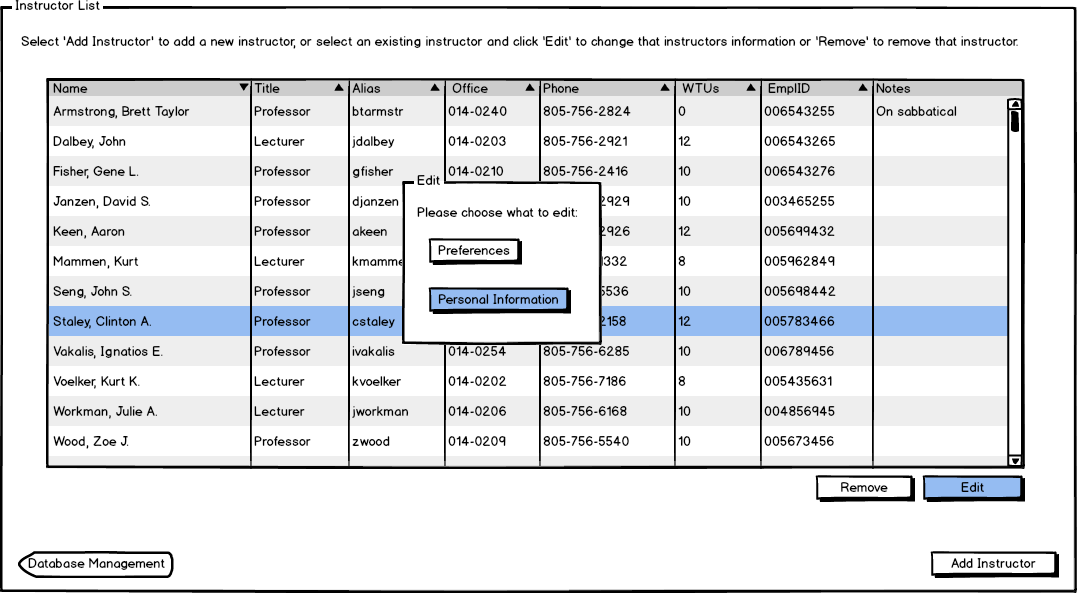
Figure 2: Clicking Personal Information from the dialog box opens up another window.
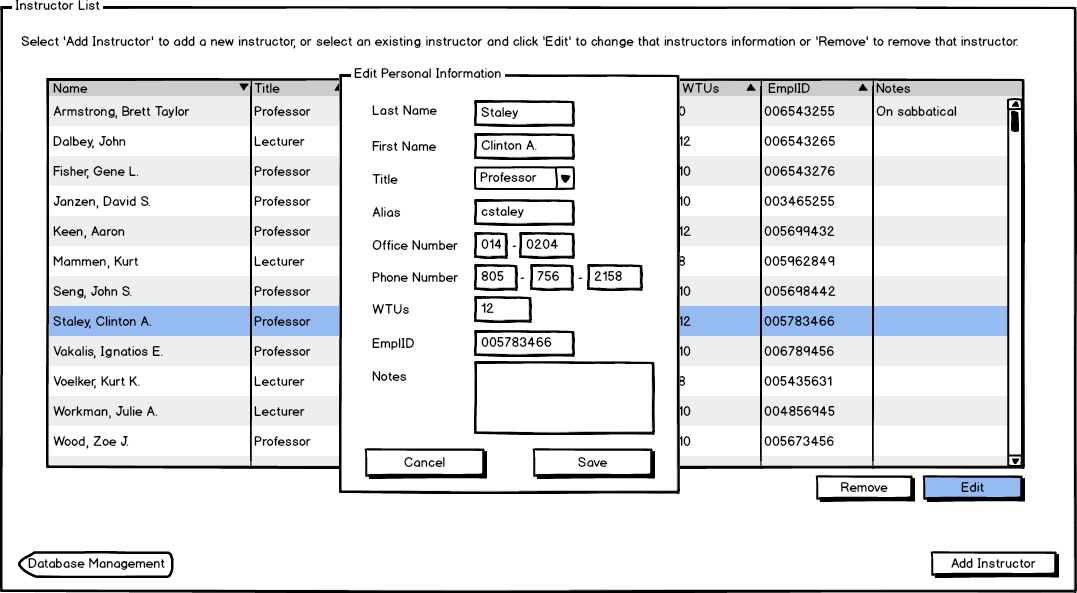
Figure 3: Edit Personal Information.
When the user edits the title of the instructor, a drop-down menu opens and the user selects a new title as shown in Figure 4.
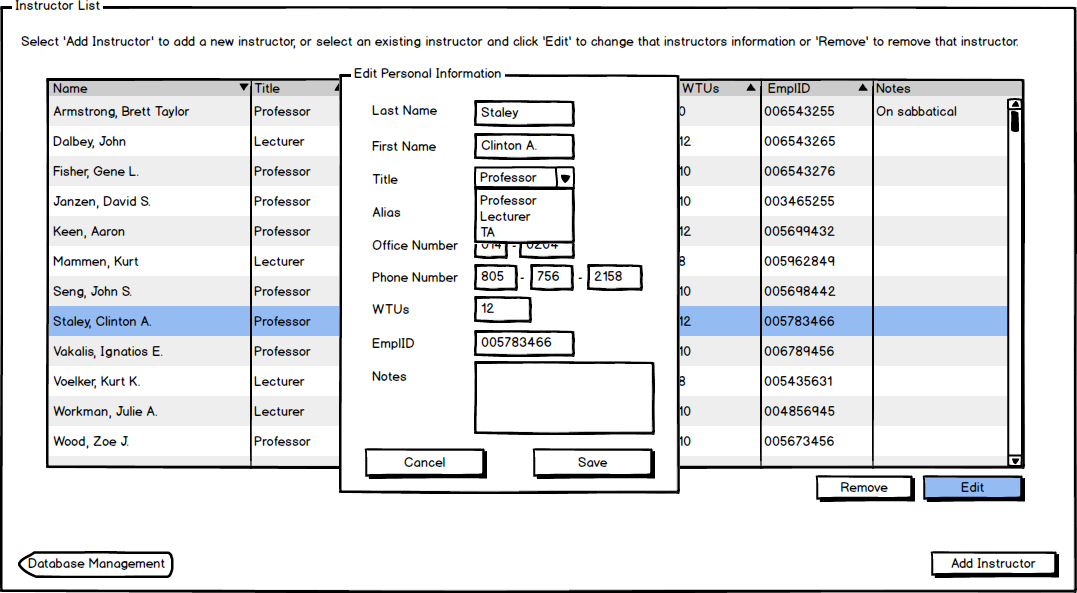
Figure 4: Edit Personal Information.
When the user clicks Cancel, an alert appears, as shown in Figure 4.
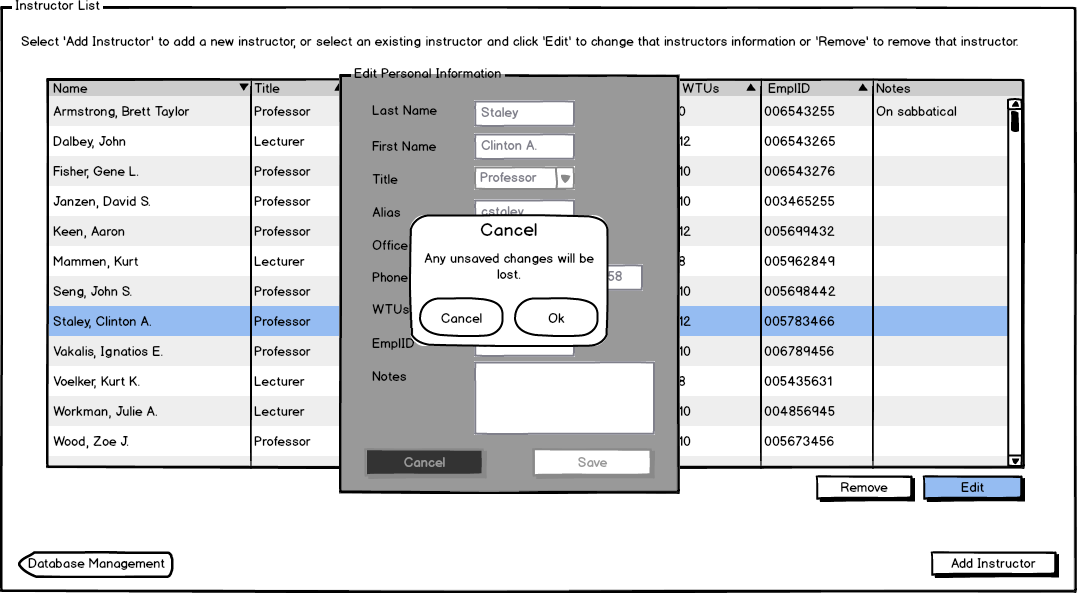
Figure 5: Clicking Cancel in Edit Personal Information view.
When the user clicks Cancel, then the user can save any changes or go through the process again. When the user clicks Save from Figure 13 the edit instructor dialogue disappears. The screen appears as in Section 2.3.1 with any updated information about the instructor filling the row.