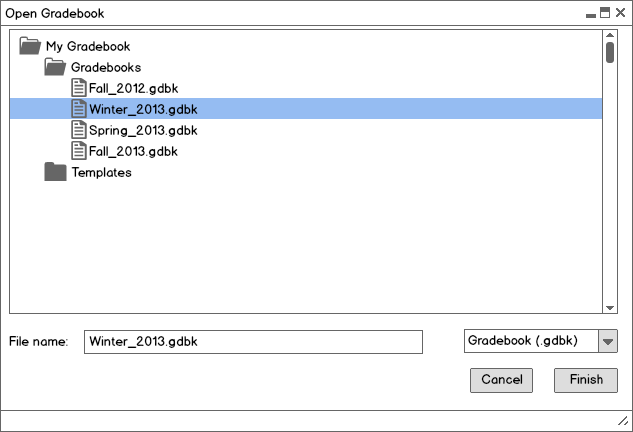
Figure 2.7.1: Open Gradebook dialog with gradebook file selected.
There are two types of files used by the Grader Tool for an instructor–gradebook files and template files.
Gradebook files consist of the following information:
Template files contain the non-term specific information of a gradebook, which includes the following:
Templates are used when the instructor creates a new course and wishes to use a previously created course structure, so term-specific information such as term, course number, section, students, and scores do not need to be saved. Gradebook and template files may be stored in and loaded from any directory. Gradebook files use a ".gdbk" filename extension, while template files use a ".tmpl" filename extension.
When the user executes File->New->Gradebook, the system creates a new gradebook and displays it in the initial view. In the initial view, the only student information shown in the gradebook is "student name" and "Cal Poly ID". This can be changed using the student information filters described in Section 2.6.4. There are no rows or columns to collapse, so when rows and columns are added, they are visible by default.
A new gradebook has no course information, late policies, grading scheme, categories, assignments, or students.
The user may also open previously created and saved gradebooks. When the user executes File->Open, the system will show the Open Gradebook dialog in Figure 2.7.1.
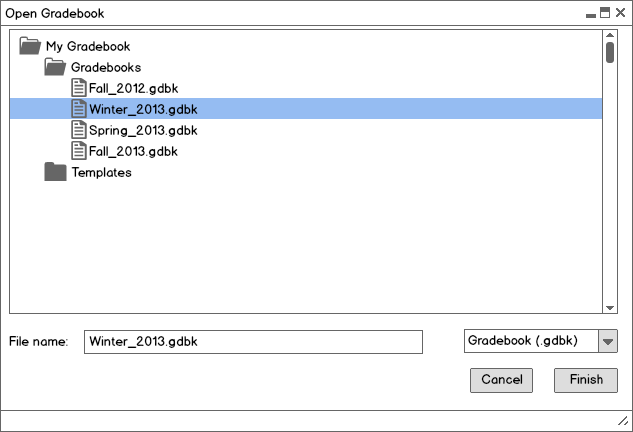
Figure 2.7.1: Open Gradebook dialog with gradebook file selected.
The user navigates the directory tree for the desired gradebook to open. When a gradebook file is selected, the Finish button is clickable. The Grader Tool does not open non-gradebook files or files that are already open and being edited.
When the user executes File->Import Template, the system will show the Import Template dialog in Figure 2.7.2.
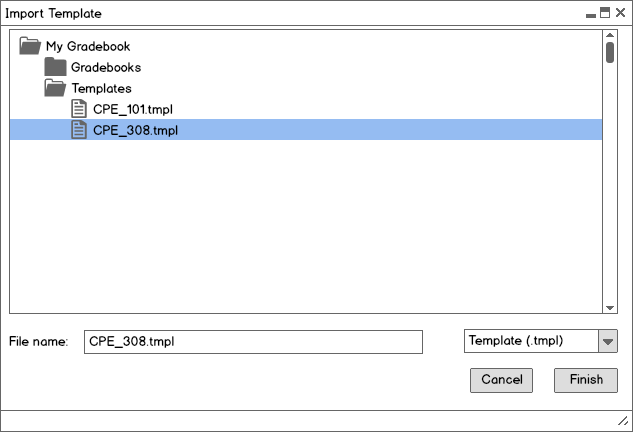
Figure 2.7.2: Import Template dialog with template file selected.
The user navigates the directory tree to find a template to import. Once a template is selected, the Finish button will be clickable. This will import categories, assignments, and other course data into the current gradebook, as described in Section 2.2.3. The current gradebook does not need to be empty to import a template; if it is not empty, it adds the imported data to the current data.
The user is always allowed to access the New and Open commands, so the Grader Tool could have an unlimited number of gradebooks open, as long as the machine has enough resources.
Gradebook files can be saved if there are any unsaved changes. The following actions lead to unsaved changes:
When the user executes the File->Save command, the system will check if the current gradebook has been saved before. If it has been saved before, the system will overwrite the old saved file. If the user is saving for the first time, the system will display the dialog in Figure 2.7.3.
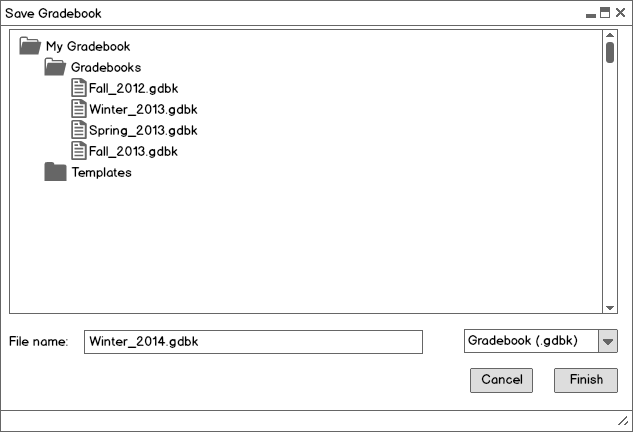
Figure 2.7.3: Save Gradebook dialog.
The user navigates the directory tree to find the directory that they want to save the gradebook to. They may choose an existing file to overwrite, or specify a new filename in the File name field. Once a name is specified or chosen, the Finish button will be clickable. The current gradebook data is saved to the gradebook file.
The File->Save As command does the same as Save, but the system will force the Save Gradebook dialog to appear.
When the user executes the File->Save Template command, the system will show the dialog in Figure 2.7.4.
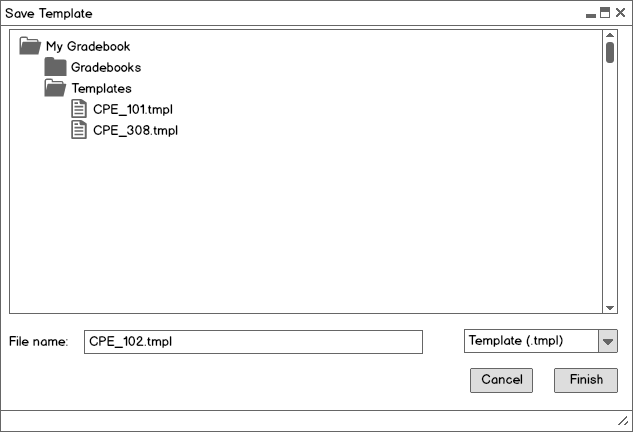
Figure 2.7.4: Save Template dialog.
The user can specify a new filename or choose a template file to overwrite. When a name is specified or chosen, the Finish button is clickable. Upon clicking Finish, the system will extract all information about categories, assignments, late policies, and grading schemes from the current gradebook and write it to the template file.
The Save, Save As, and Save Template commands are only available when there is a gradebook open.
When the user executes the File->Close Gradebook command, the system will check if the gradebook file has any unsaved changes before it is able to close the file. If there are unsaved changes, the system will display the dialog in Figure 2.7.5.
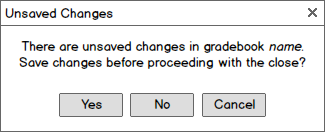
Figure 2.7.5: Unsaved Changes dialog.
Name is the name of the current gradebook. If the user presses Yes, the system will save the gradebook file as described in Section 2.7.1.3. If the gradebook has been saved before, the system will save it with the same name without showing the Save Gradebook dialog. Otherwise, the Save Gradebook dialog will be shown.
If the user presses No, the unsaved changes will be discarded and the current gradebook will be closed in the Grader. If the user presses Cancel, the gradebook will not be closed.
The Close Gradebook command is disabled if there are no gradebooks open.
When the user executes the File->Quit command, the system will run the same check as for Close Gradebook, except it will check all open gradebooks instead of just the current one. For each gradebook with unsaved changes, the system will prompt the user with the dialog in Figure 2.7.5 above. If all gradebooks are closed successfully (the user did not press Cancel at any point), the Grader Tool will close and return the user to the operating system.