
This scenario shows the dialogs that the instructor will see when he or she selects various options from the file menu.
When the instructor selects the Open option from the file menu, the system will display an open file dialog as shown in figure 2.10.1

Figure 2.10.1: The open file dialog
Here, the instructor can open a test tool question bank or a saved test file by selecting a file using the file chooser shown in figure 2.10.1.
When the instructor selects the Close or Close All option from the file menu, the system will either close the window with the test that is currently being edited or close all the currently open test windows, respectively.
When the instructor selects the save menu item, the currently open test will be saved in the filesystem. If the test has not previously been saved, the system will display a save file dialog asking the instructor where to save the test, as shown in Figure 2.10.2. The Save All menu item will do the same thing as the Save menu item, not only for the currently open test, but also for all tests that were modified since the last time they were saved.

Figure 2.10.2: The save file dialog
In addition, when the instructor selects Save As... from the file menu, the save file dialog shown in Figure 2.10.2 will be displayed, allowing the instructor to save the test to a different file than the one that is currently being edited.
The instructor can also export a test for use without the Test Tool application, either as a pdf or a plain text document. When the user selects the Export As... menu option, the system will show the Export file dialog, as shown in figure 2.10.3, which allows the instructor to specify a file name and file type to export the test.

Figure 2.10.3: The Export file dialog
The instructor can also directly print tests to be taken without a computer using the Print menu item in the file menu. When the instructor selects the file menu option, the system displays a Print dialog, as shown in figure 2.10.4.
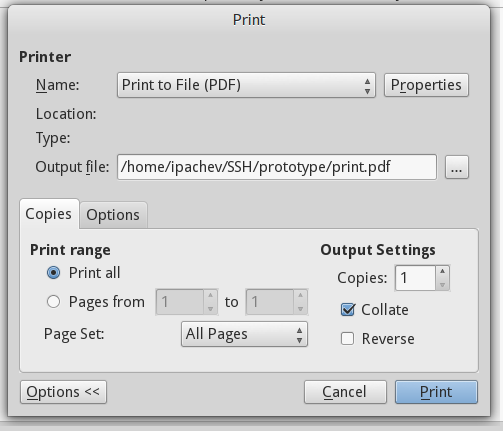
Figure 2.10.4: The Print dialog
The print file dialog allows the instructor to select a printer to print with, or use the built-in PDF printer. The instructor can select various options regarding printer settings and then click the Print button to print the desired number of copies of the current test.
Please note that this is a graphical user interface that is currently in working progress, and as so it is subject to change.