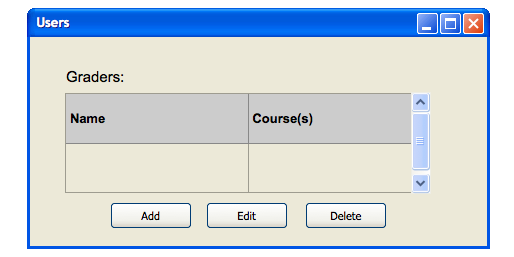
This section illustrates the functions available to the system administrator. These functions allow an administrator to add graders to courses.
The administrator selects the Users... item in the Admin menu and the system displays the window for managing users, seen in Figure 2.8.1.
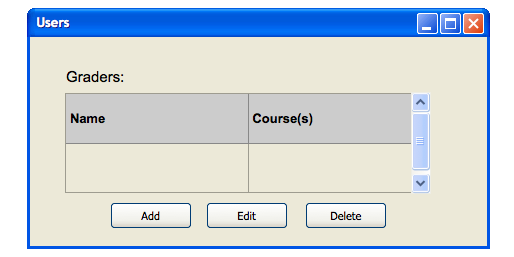
Figure 2.8.1: Admin window for managing users.
The table of graders in Figure 2.8.1 is empty, so the user presses the Add button to add a grader to the list. The system responds by opening the window shown in Figure 2.8.2.

Figure 2.8.2: Admin window for adding graders.
The grader Name field is a free-form string. The Id field is the unique ID assigned to the grader by the school. The Course(s) field is a string that needs to match a course name from a list of courses offered at the institution. Pressing the Cancel button or the X button closes the window without adding any grader. In our scenario the administrator fills in all three fields. This can be seen in Figure 2.8.3.
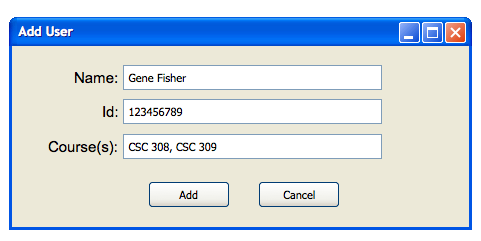
Figure 2.8.3: Filled out information of grader.
The administrator verifies the entered information and presses the Add button. The system responds by adding the grader to the list of graders, as shown in Figure 2.8.4. If the entered Id is not valid, an error message as seen in Section 2.12 is displayed with a text explaining that the entered Id was not a valid Id.
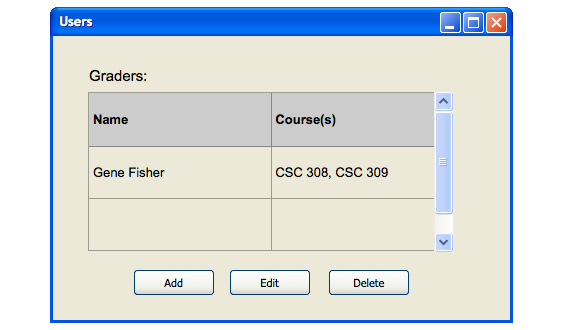
Figure 2.8.4: List of graders containing one grader.
The administrator presses the Edit button seen in Figure 2.8.4 to edit the information of a grader. Selecting a grader followed by pressing the button launches an identical window as seen in Figure 2.8.3 with the only exception of the Add button being replaced by a Edit button.
Selecting a grader followed by pressing the Delete button causes the system to display the dialog shown in Figure 2.8.5.
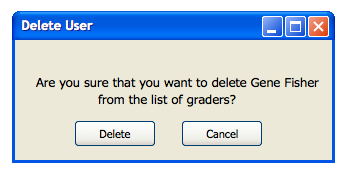
Figure 2.8.5: Dialog for removing a grader.
Pressing the Cancel button or the X button closes the window without removing the grader. The administrator presses the Delete button to remove the selected user from the list of graders, resulting in the screen shown in Figure 2.8.1.
This is a graphical user interface that is currently in working progress, and as so it is subject to change. In the prototyping elements from the Windows XP interface has been used, but the end product will be platform independent.