2.7.3 Electronic Turn In
Students can also turn in assignments through the grader tool. To do so, students click on "Tools" in the menu bar, then "Turn in Assignment" which brings up Figure 2.7.3.1:
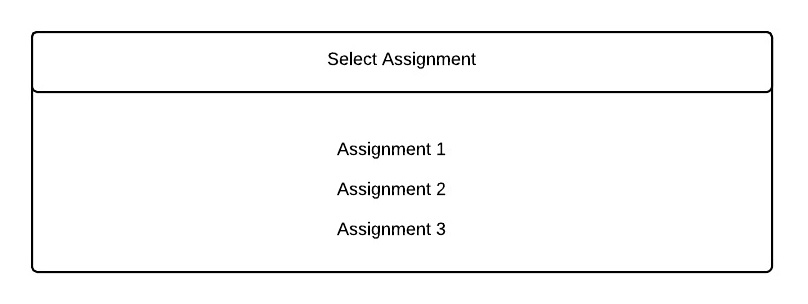
Figure 2.7.3.1
Students then clicks on the assignment they want to submit which shows them Figure 2.7.3.2:
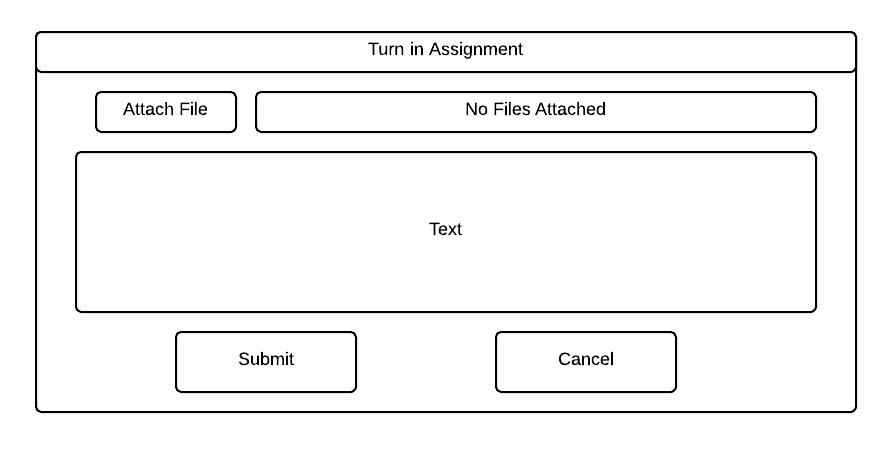
Figure 2.7.3.2
To attatch a file for submission, students click on "Attach File" which opens their operating system's default file picker. After they pick the file they want to submit, the window looks like Figure 2.7.3.3:
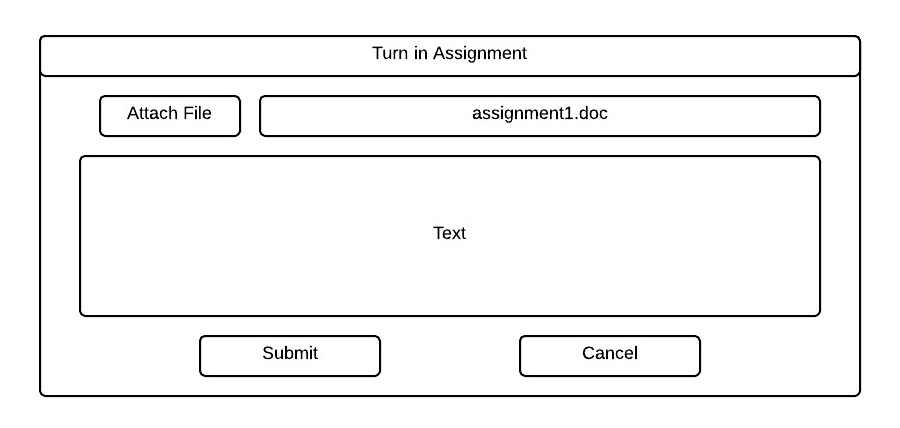
Figure 2.7.3.3
Students can also type in the assignment or add aditional details by hand by clicking on the field labeled "Text" making the window look like this:
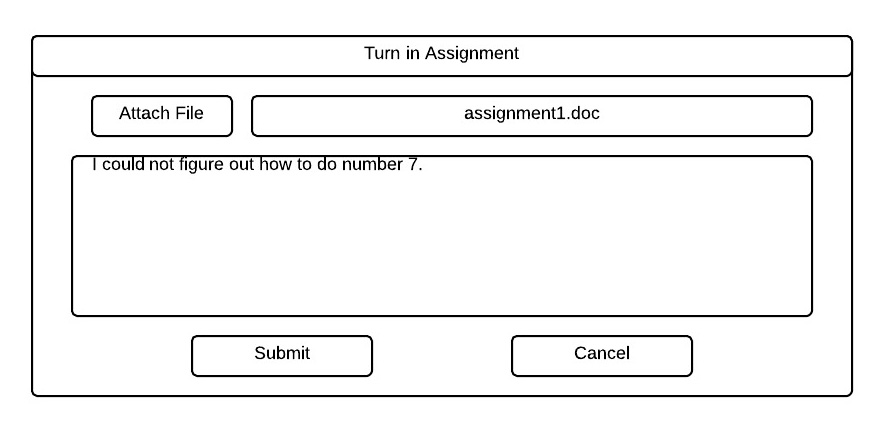
Figure 2.7.3.4
When the students are done editing, they can click "Submit" to submit their assignment, or "Cancel" to canel.