2.7.2 Predictions
To enter prediction mode, the student selects ‘Tools’ in the menu bar and then ‘Prediction’. The screen will stay how it was before except a red sign will be at the top of the window. For example, assuming the screen looks like Figure 2.7.2.1 before entering Prediction Mode,
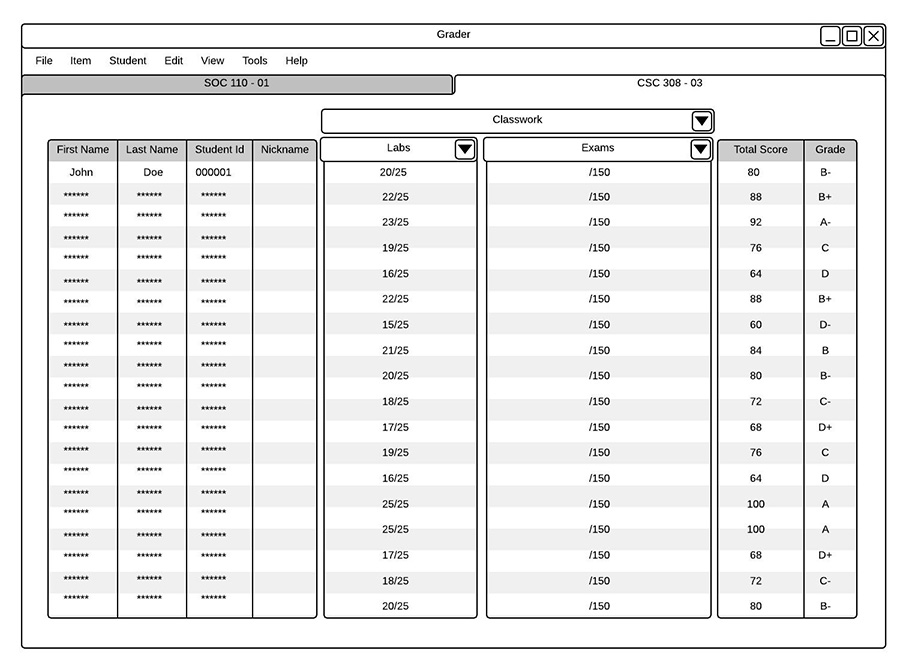
Figure 2.7.2.1
the screen will look like Figure 2.7.2.2 after entering Prediction Mode.
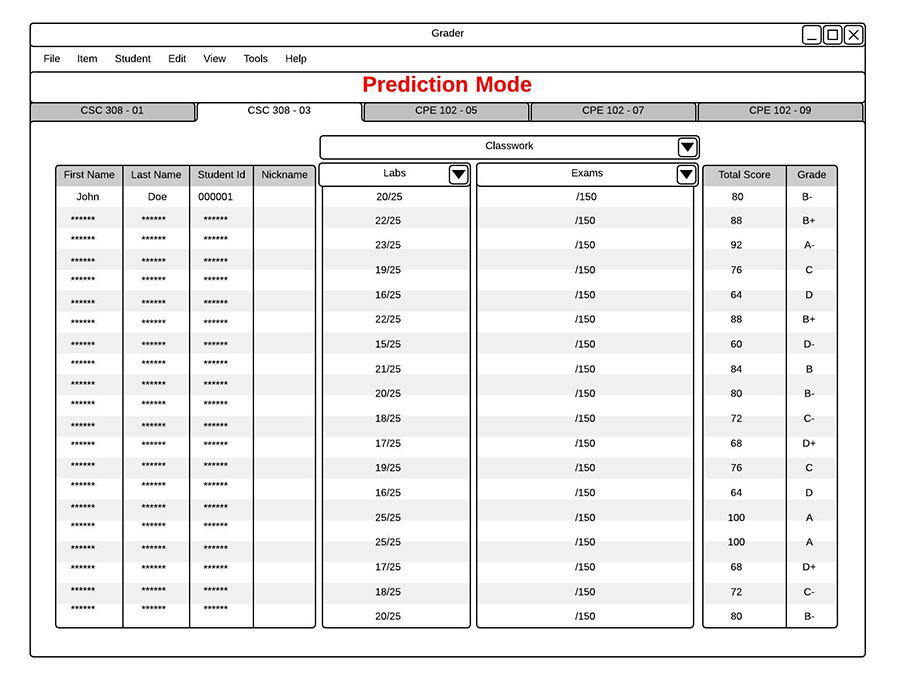
Figure 2.7.2.2
On the main view, students can fill in the score for any blank items by double clicking on that score, shown in Fugure 2.7.2.3, and typing in their predicted grade.
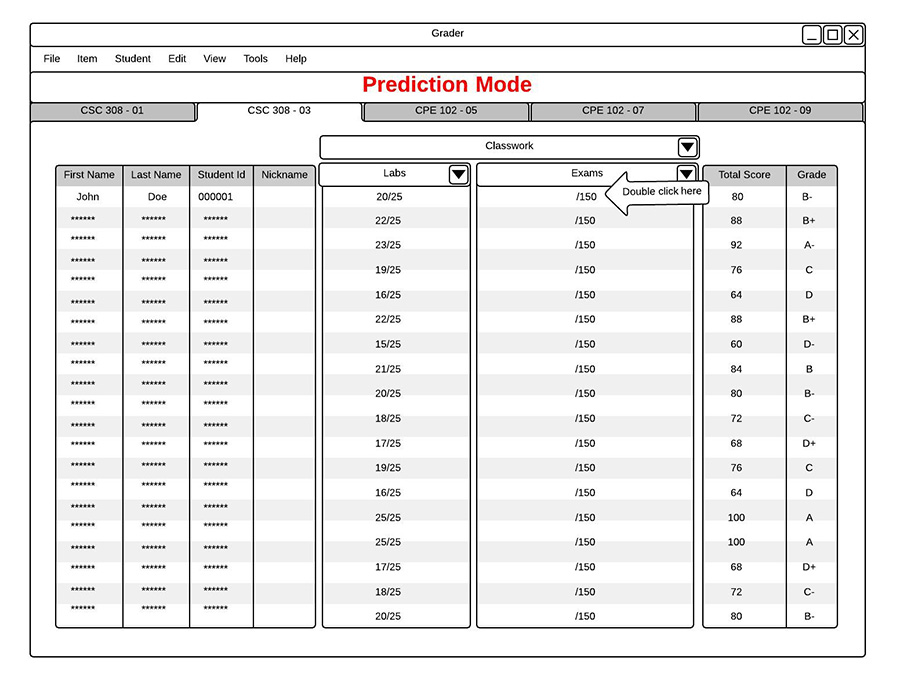
Figure 2.7.2.3
After students hit Enter on PCs or Return on Macs to finalize the prediction, the Total Score of the student will change to reflect the new predicted score and grade of the student will change to reflect the new predicted Total Score shown in Figure 2.7.2.4.
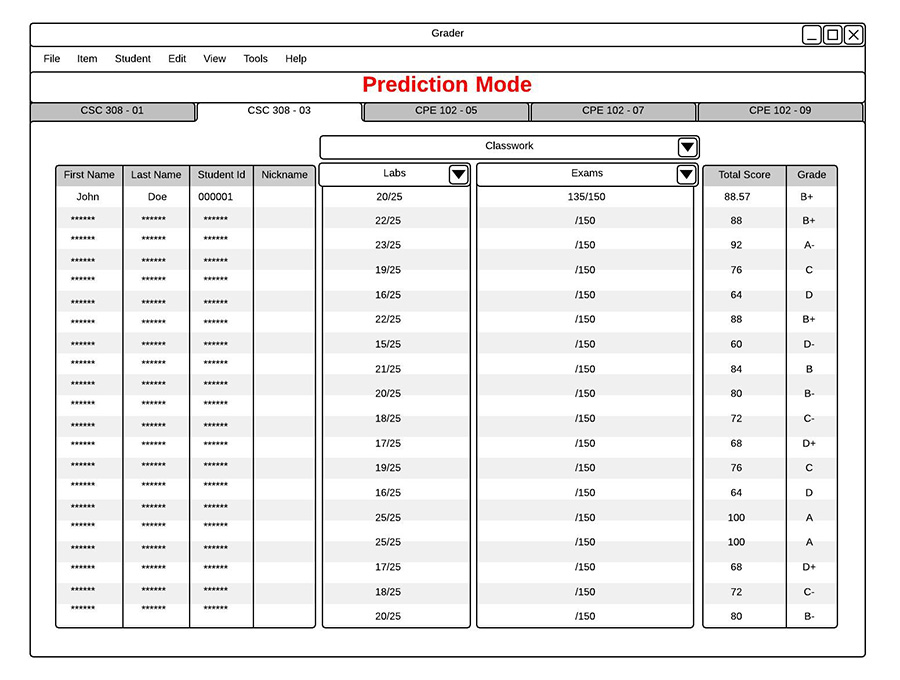
Figure 2.7.2.4
Students can also change the total score or letter grade to see what they would need on the rest of the assigments to get that grade. To do so, students double click on either their total score or letter grade and changes it to their desired grade. If students change their letter grade to an 'A-' the main view will look like Figure 2.7.2.5. showing that the student needs to get a 138 on the Exam to get an A- in the class which would give them a 90.2857%.
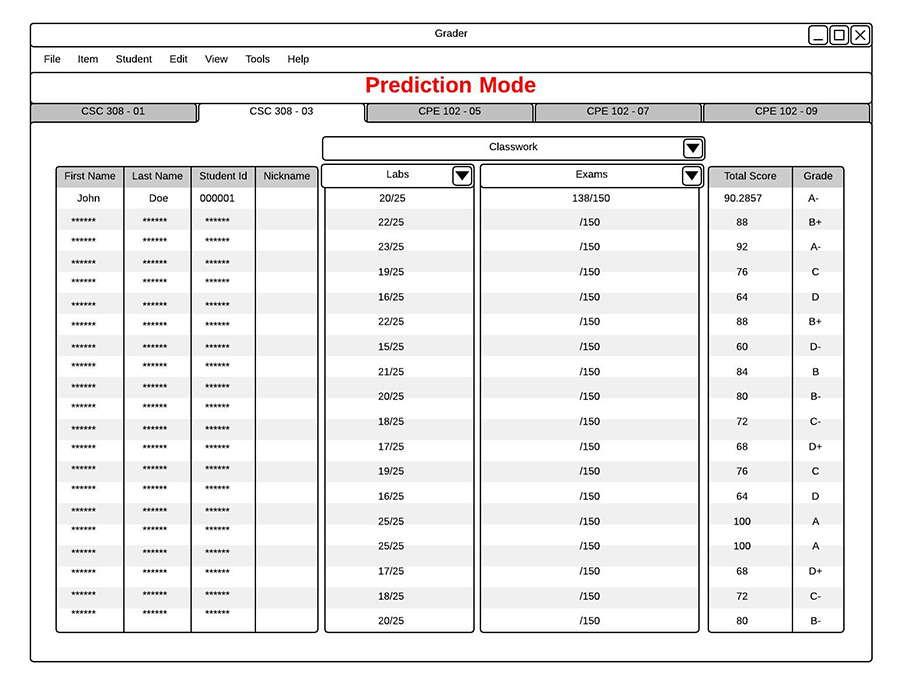
Figure 2.7.2.5
Students can also see what their grades could be by using graphs. Section 2.6.3 explains to do this.