This scenario briefly discusses the grade scheme feature of the Grader Tool. shows the screen shot before any affects of the gradescheme.
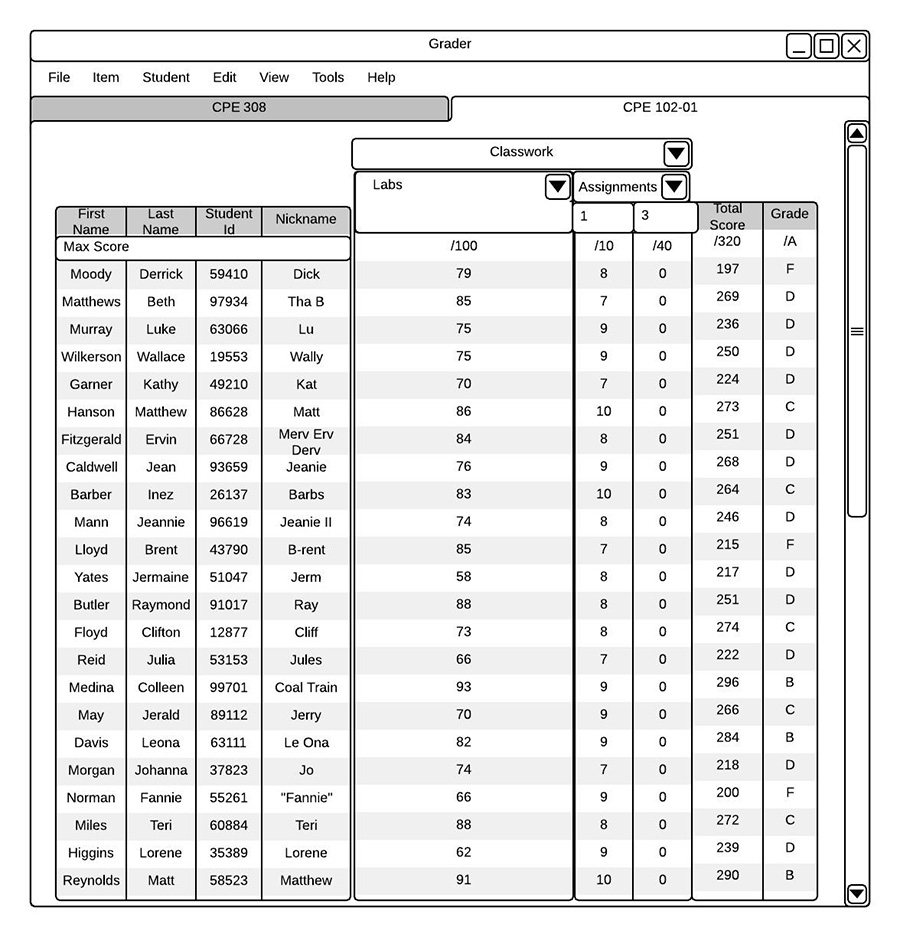
Before Screen Shot of a Gradebook
Under the drop-down menu from Item menu command from Figure 2.1.2, the instructor manages a grade scheme via the menu option 'Grade Scheme'. In response, the dialog box in will appear.
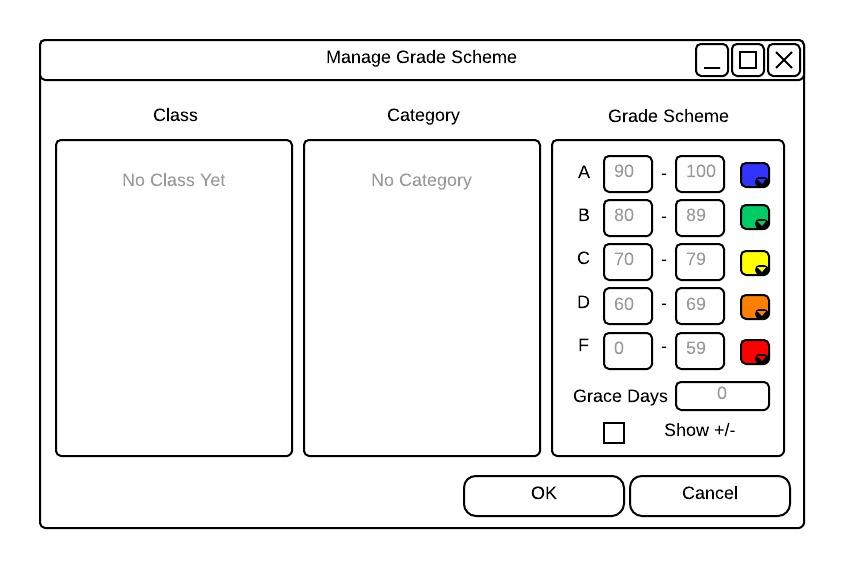
Initial Grade Scheme View.
is the initial screen of managing a grade scheme. On the left-most window, the instructor must select a class. After clicking on a class, categories populate the center window. See Section 2.2 for the steps on creating a class and Section 2.4.1 for the steps on creating a category. Finally, the instructor will then be able to edit the grade scheme pertaining to a category.
The prepopulated letter grades A from range 90 to 100, B from range 80 to 89 and so on are default grade schemes. The instructor is allowed to modify this grade scheme pertaining to a category by entering in an integer value. A notification bubble such as the one in will appear if the ranges overlap.
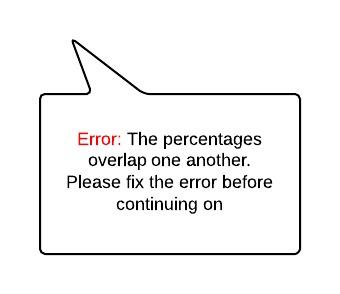
Notification Bubble
To the right of each letter grade is a color picker. The instructor is free to choose from a variety of colors to represent a letter grade. This change of color is represented throughout the gradebook such as the main view and graphs. The color chosen will also be used throughout the categories. Below the grade percentages, the instructor is free to specify the number of Grace Days. Note that the Grace Days will only pertain to the specified category. The default value will be zero.
shows a fully populated Grade Scheme window.
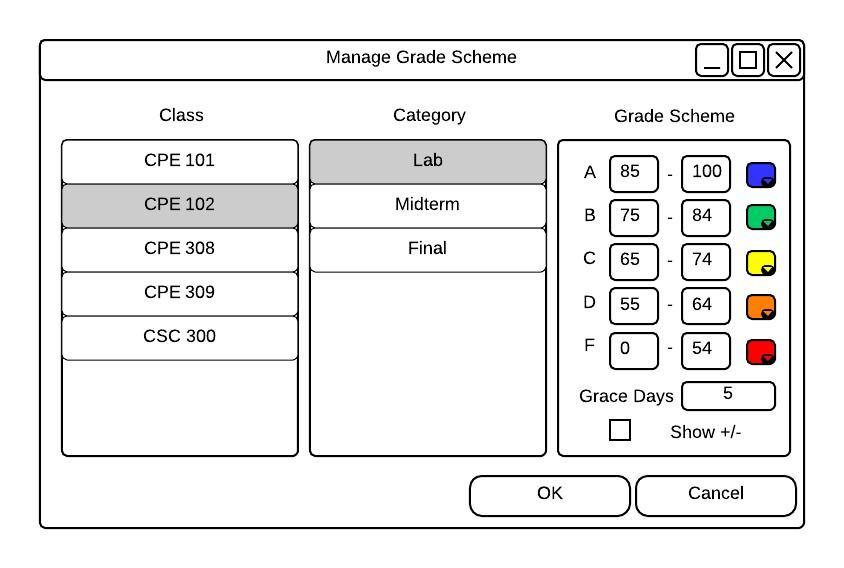
Populated Grade Scheme.
The instructor is also free to change the percentage range of + / - letter grades. By checking the check box marked as Show +/- , the grade scheme window will look like .
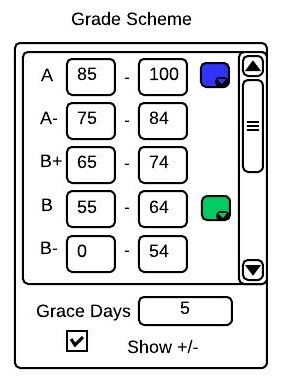
Showing the +/- Feature.
Note: Changing the grade scheme ultimately 'curves' the class and is reflected in the main gradebook view and graphs (see ).
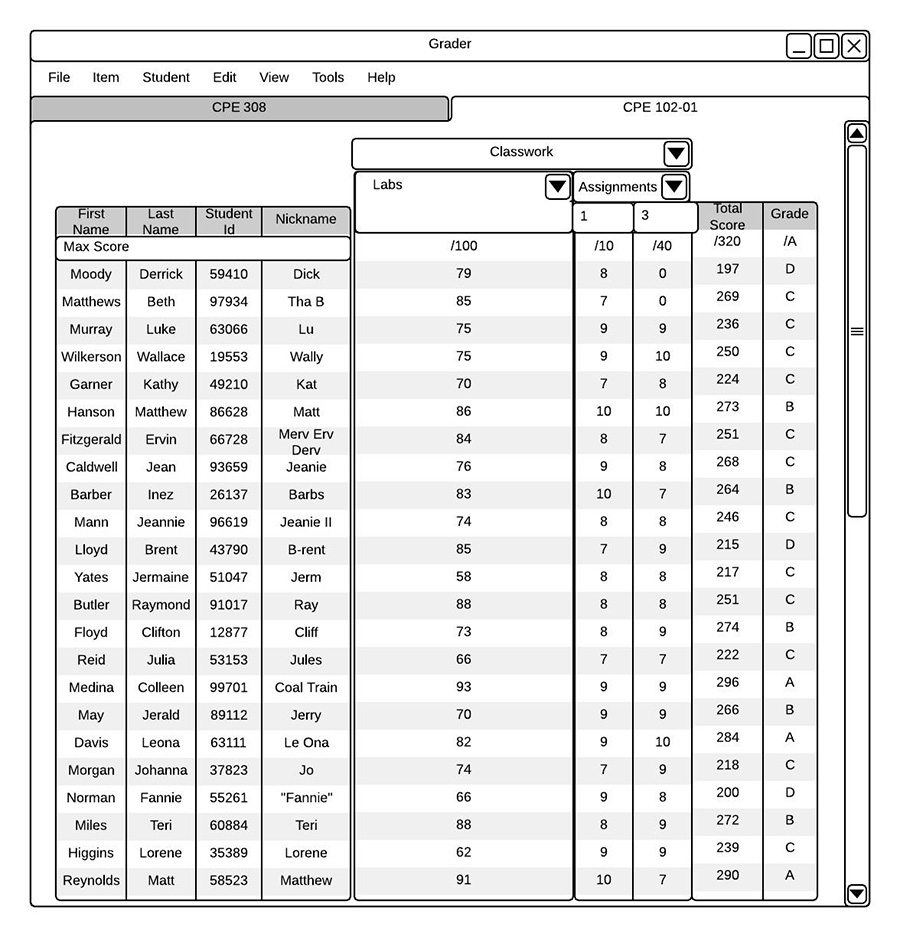
After Screen Shot of the Gradebook
Note: Both grace days and late policies can co-exist. Late policies will begin to affect grades after all grace days are spent.