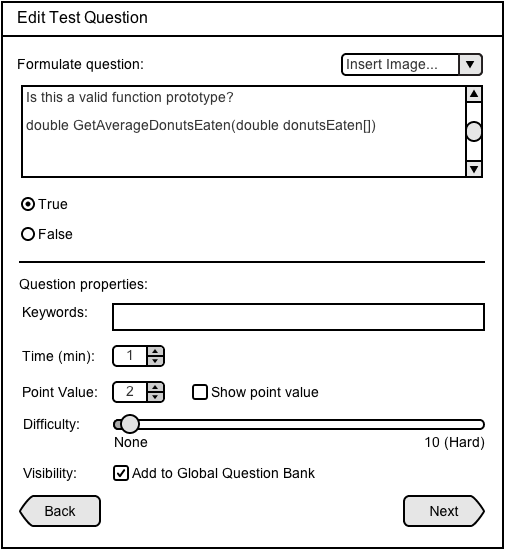
The user can edit an existing question by selecting a question in the Question Bank table and clicking the Edit button in the Question Bank bottom toolbar (see Question Bank).
When the user clicks the Edit button, a pop-up window appears that is identical to the question construction window, allowing the user to modify the fields and properties as necessary. The user can click the Next button to proceed to the same preview windows as well.
Editing Questions
1. True or False
2. Multiple Choice
3. Fill in the blank
4. Short Answer
5. Programming
If the user edits a question that he or she did not create, a new version of the question will be created as a new question in the question bank. The name of the user who edited the question would be assigned as the new question's author (see True or False for an example).
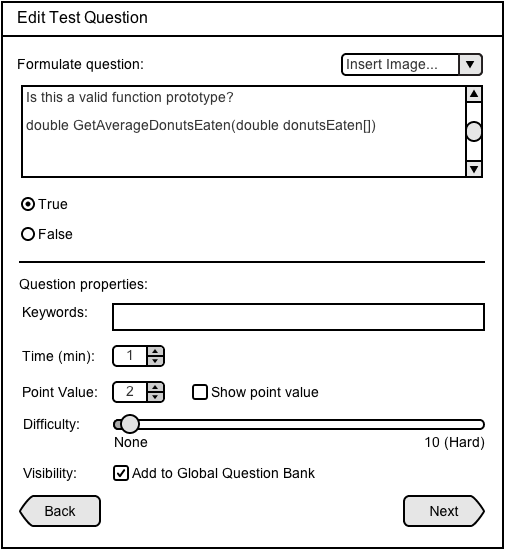
Figure 36: Editing existing True or False question window example
The user can edit any of the fields and properties in question construction.
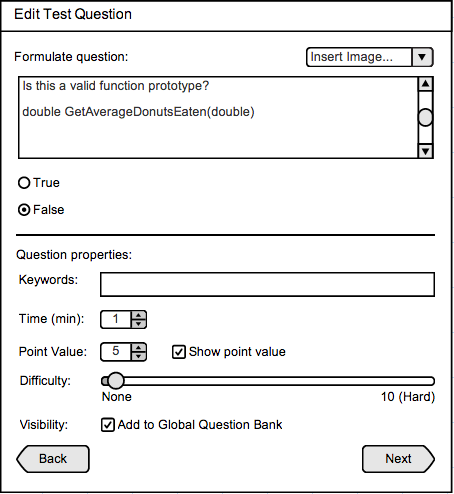
Figure 37: Window with True or False question edited by user Lau, originally created by user Ching
In Figure 37, Lau has edited the contents of the question created by Ching, and changed the truth value to False. Lau also changed the point value from 2 to 5 and checked the "Show point value" box. When Lau proceeds, she would see the Preview window in Figure 38. The Preview window confirms the new properties and changed the author to Lau (originally Ching).
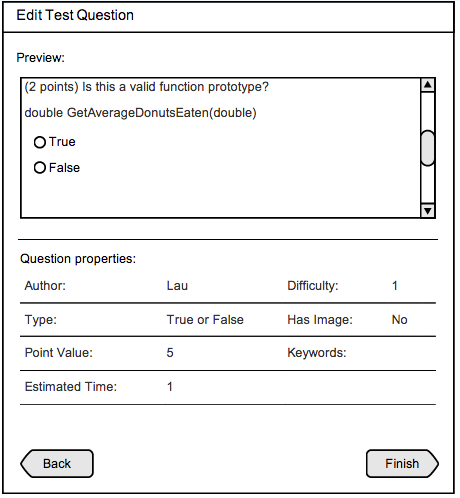
Figure 38: Preview window with True or False question edited, showing the edited question content, author, and point value.
Once Lau clicks the Finish button, a new copy of this question would be created and appear in the Question Bank database.
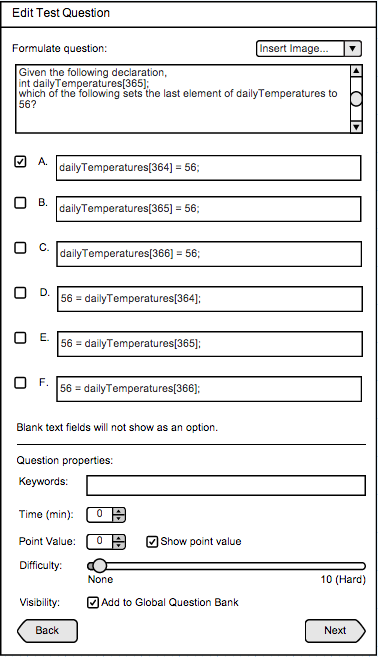
Figure 39: Editing existing Multiple Choice question window example
The user can edit any of the fields and properties in question construction.
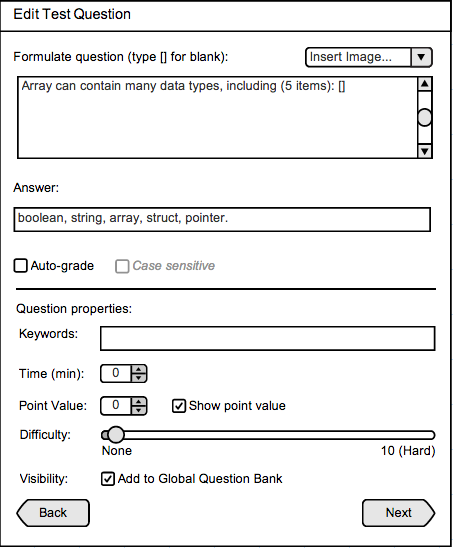
Figure 40: Editing existing Fill In The Blank question window example
The user can edit any of the fields and properties in question construction.
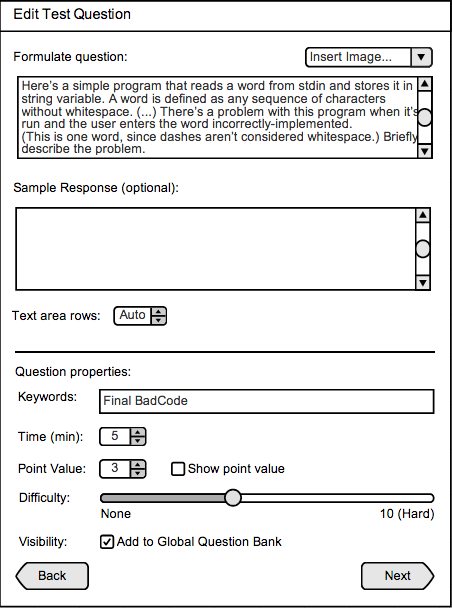
Figure 41: Editing existing Short Answer question window example
The user can edit any of the fields and properties in question construction.
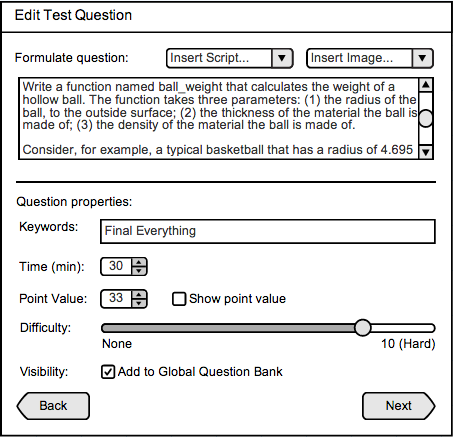
Figure 42: diting existing Programming question window example
The user can edit any of the fields and properties in question construction.