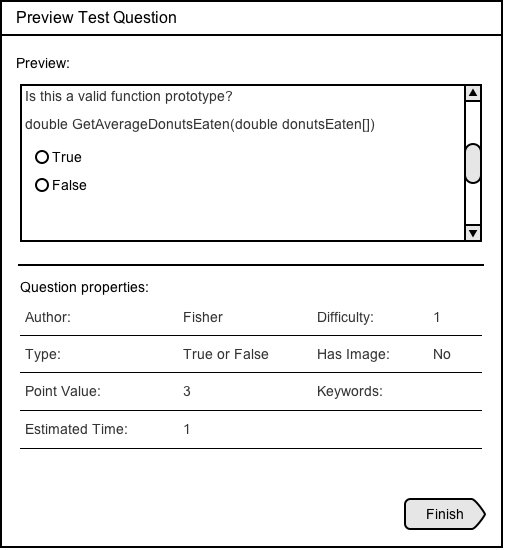
The user can preview an existing question by selecting a question in the Question Bank table and clicking the Preview button in the Question Bank bottom toolbar (see Question Bank).
When the user clicks the Preview button, a pop-up window appears that is identical to the last step of the question construction windows, allowing the user to preview the student view of a question. The user can click the Finish button to return to the Question Bank.
Previewing Questions
1. True or False
2. Multiple Choice
3. Fill in the blank
4. Short Answer
5. Programming
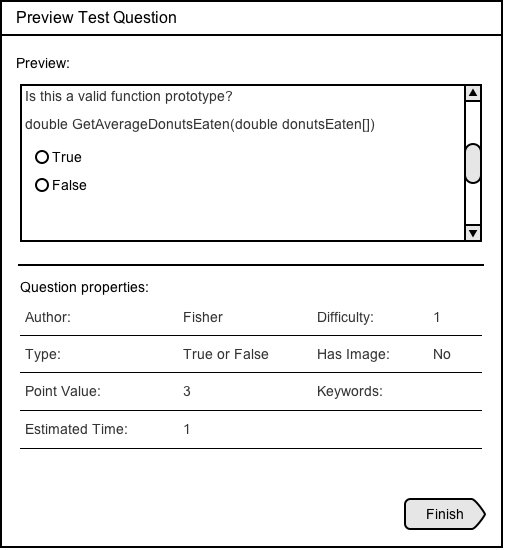
Figure 36: Preview window of existing True or False question
The user can preview the student view of a True or False question and confirm question properties.
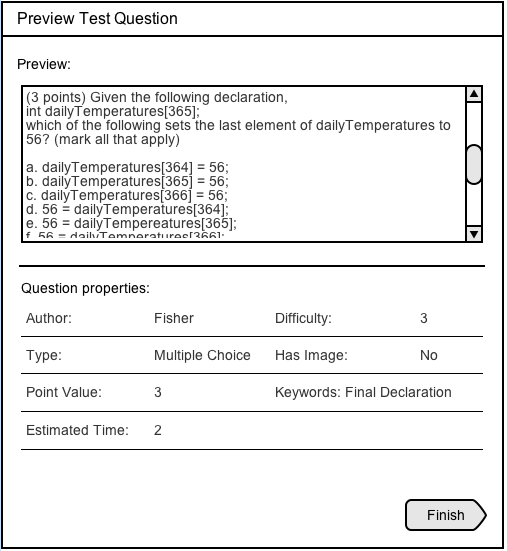
Figure 39: Preview window of existing Multiple Choice question
The user can preview the student view of a Multiple Choice question and confirm question properties.
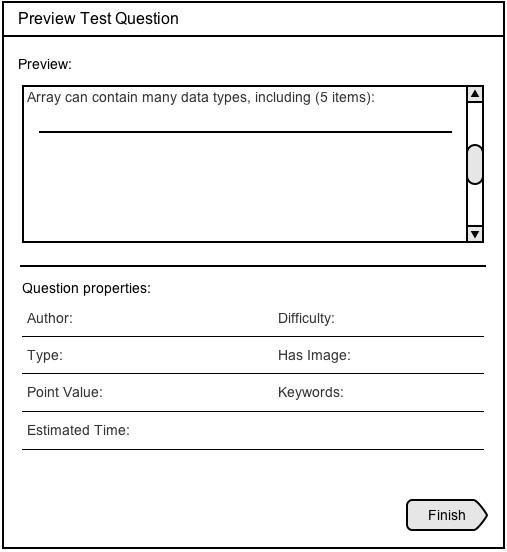
Figure 40: Preview window of existing Fill In The Blank question
The user can preview the student view of a Fill In The Blank question and confirm question properties.
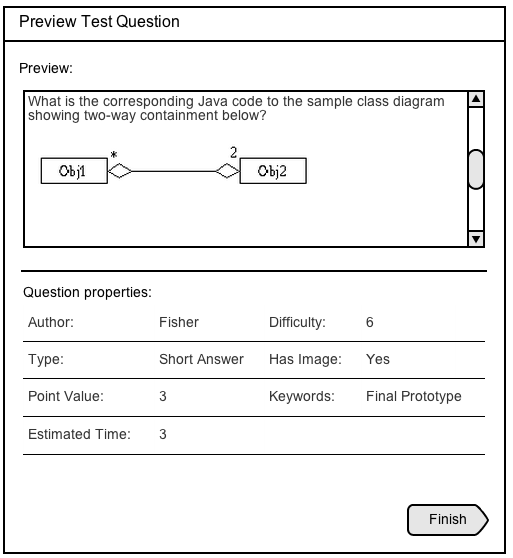
Figure 41: Preview window of existing Short Answer question
The user can preview the student view of a Short Answer question and confirm question properties.
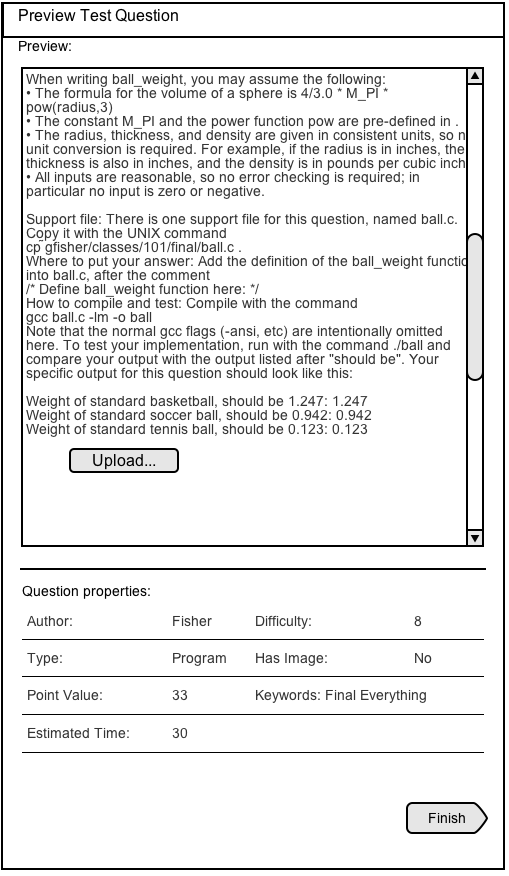
Figure 42: Preview window of existing Programming question
The user can preview the student view of a Programming question and confirm question properties.