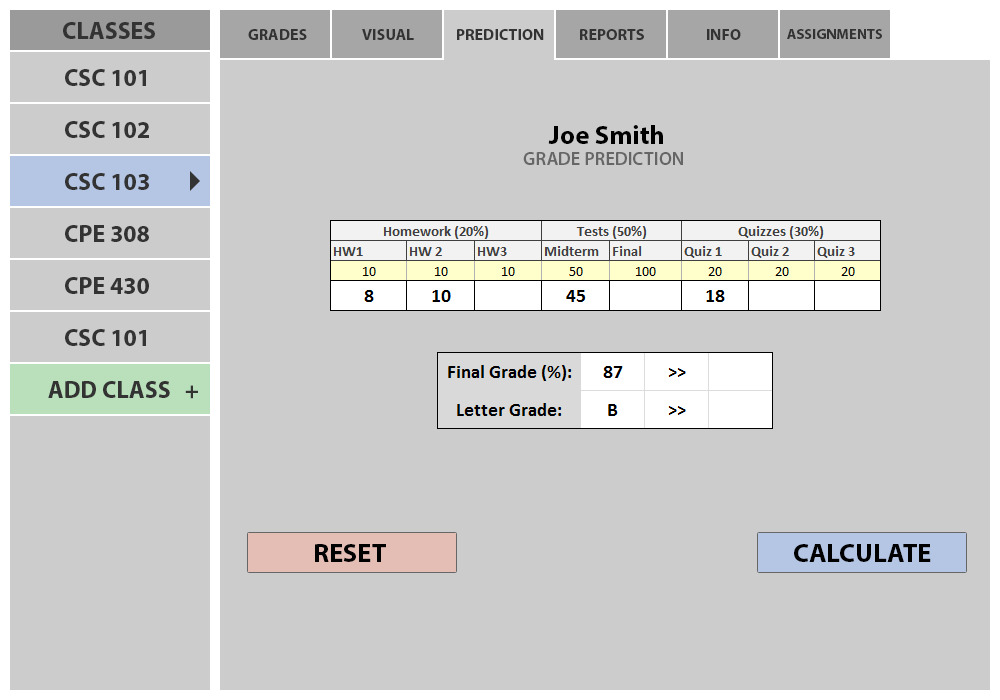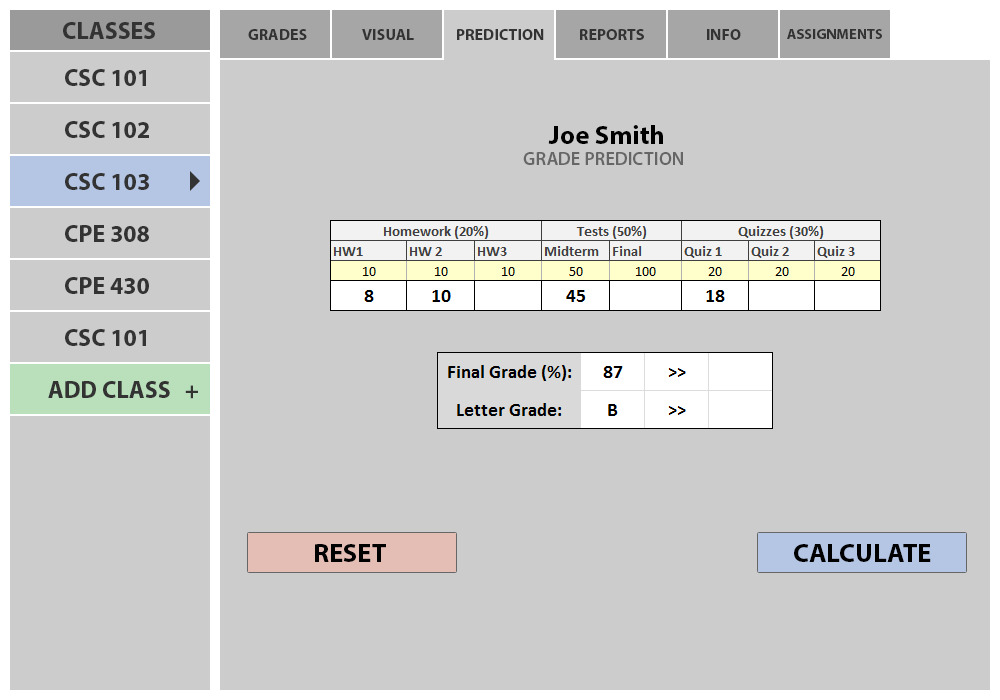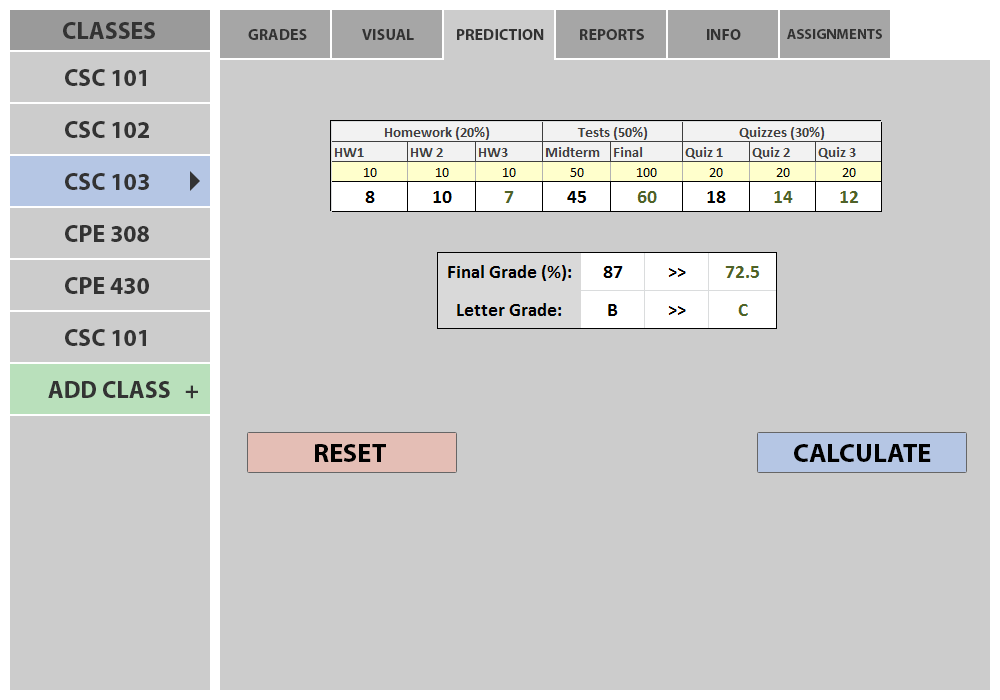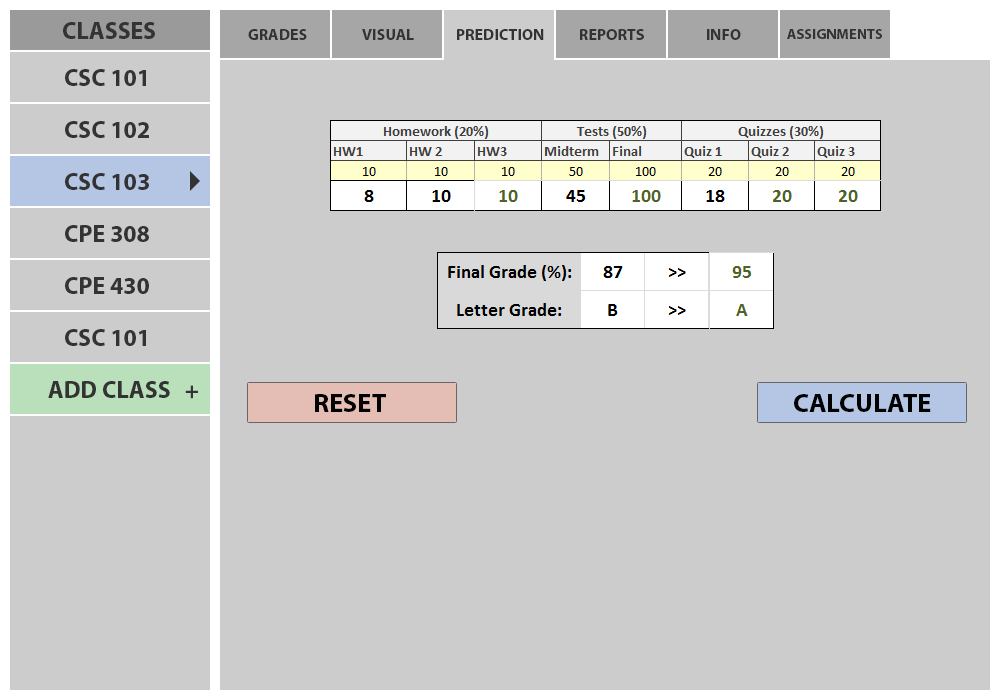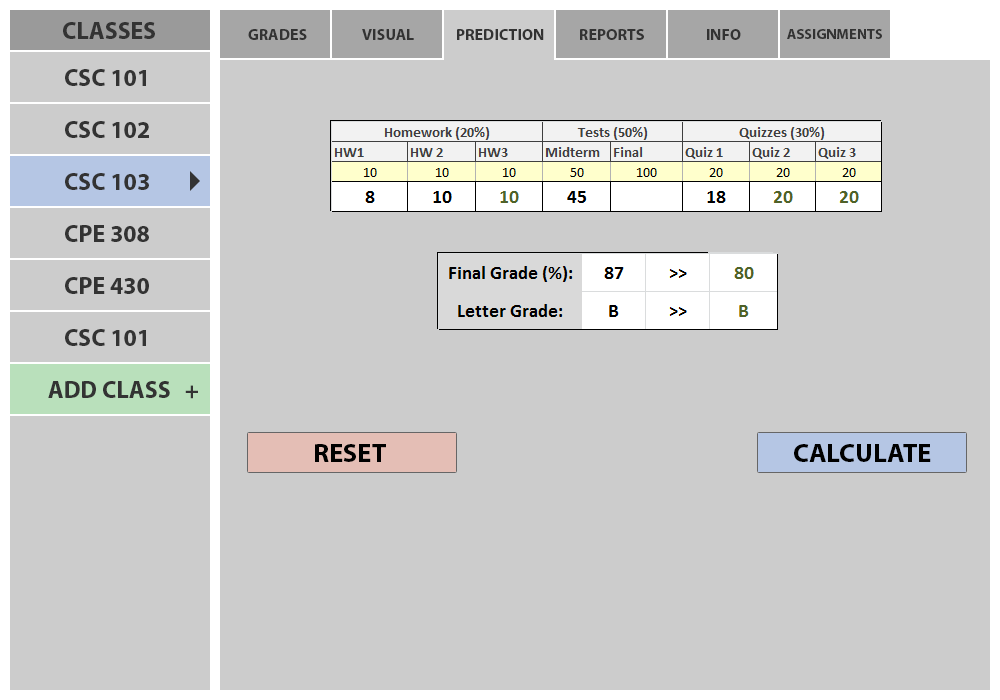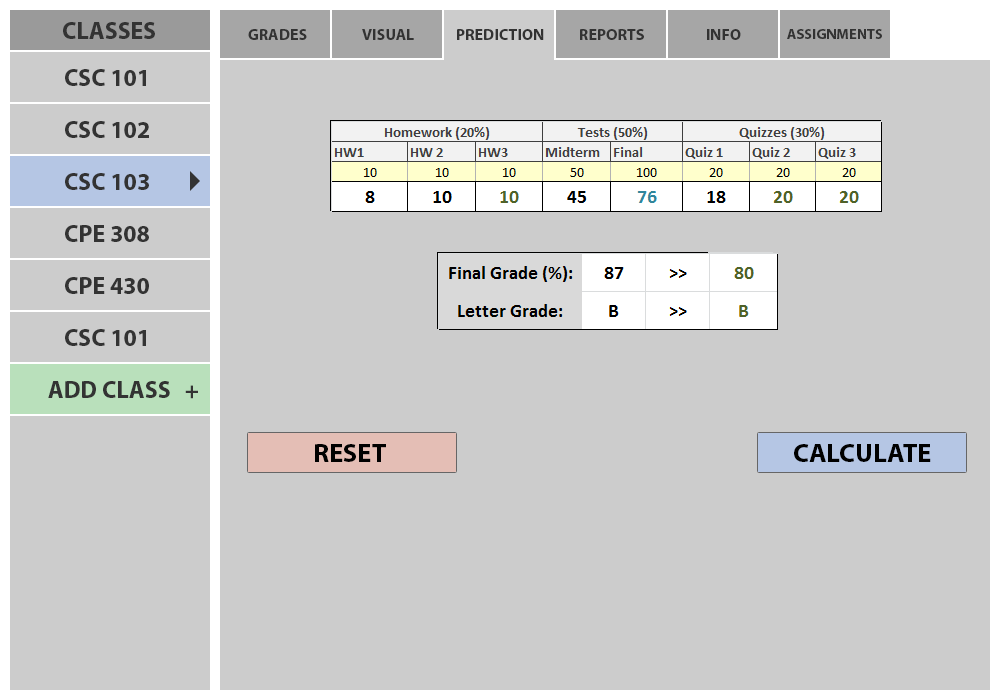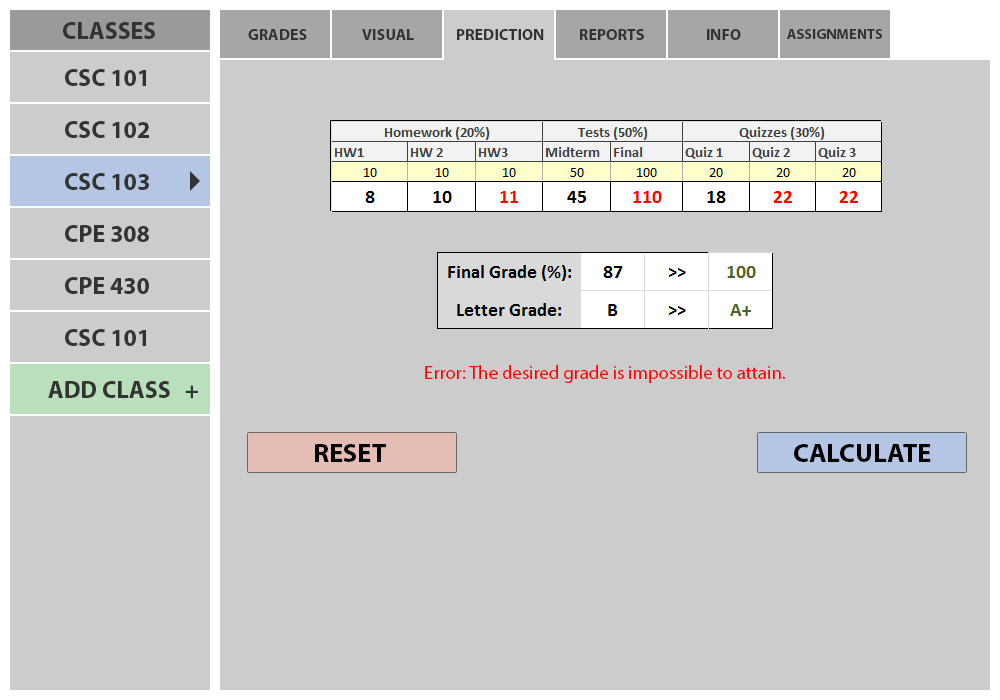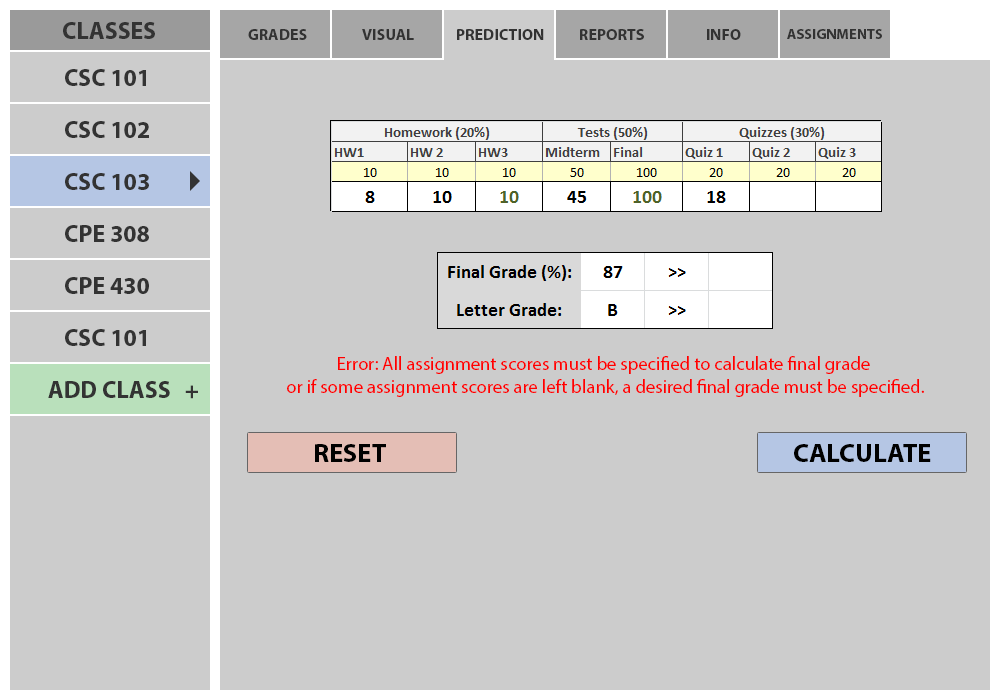2.7. Grade Prediction
When the user clicks on the Prediction tab of the Grader, the screen appears as shown in Figure 2.7.1.
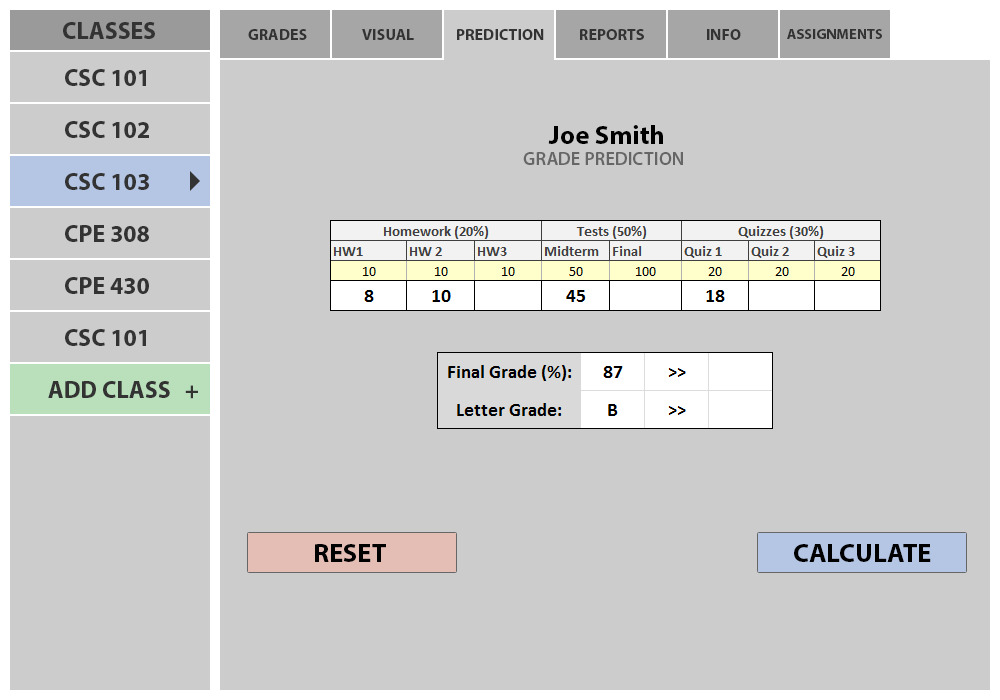
Figure 2.7.1: Grade Prediction Initial screen.
The initial screen consists of all assignments of a class for the particular student. The assignments that have already been graded have their scores present. The assignments that have yet to be graded appear blank. Similarly, the student's current percentage and letter grade are shown.The grade predictor takes into consideration the grading scheme used for the class. For example, the lowest score of an item could be dropped or progressive grading could make later assignments have more weight if the student has improved significantly.
Figure 2.7.2 below shows the screen after the student types in expected scores for all remaining class assignments and then presses the Calculate button.
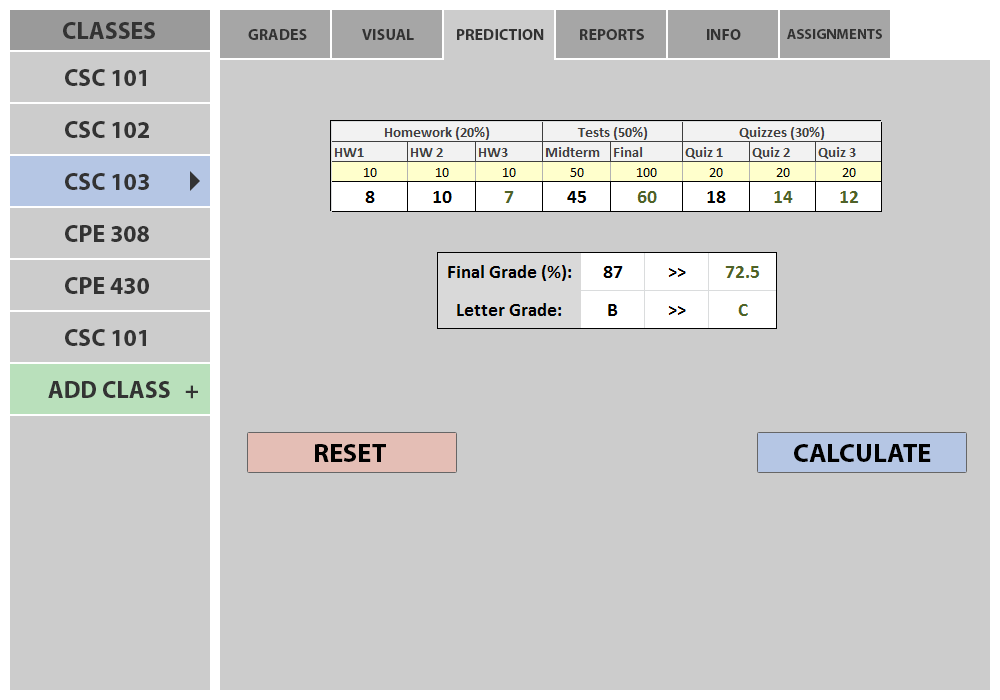
Figure 2.7.2: Final grade prediction after Calculate is pressed.
If the student instead wants to predict specific expected assignment scores to get a desired final grade then he/she can simply leave the expected assignment scores blank, type in the desired final grade percentage or final letter grade and press the Calculate button. Figure 2.7.3 below shows how the screen changes after the student leaves the scores of remaining assignments blank, types in the the desired percentage of 95 and then presses the Calculate button.
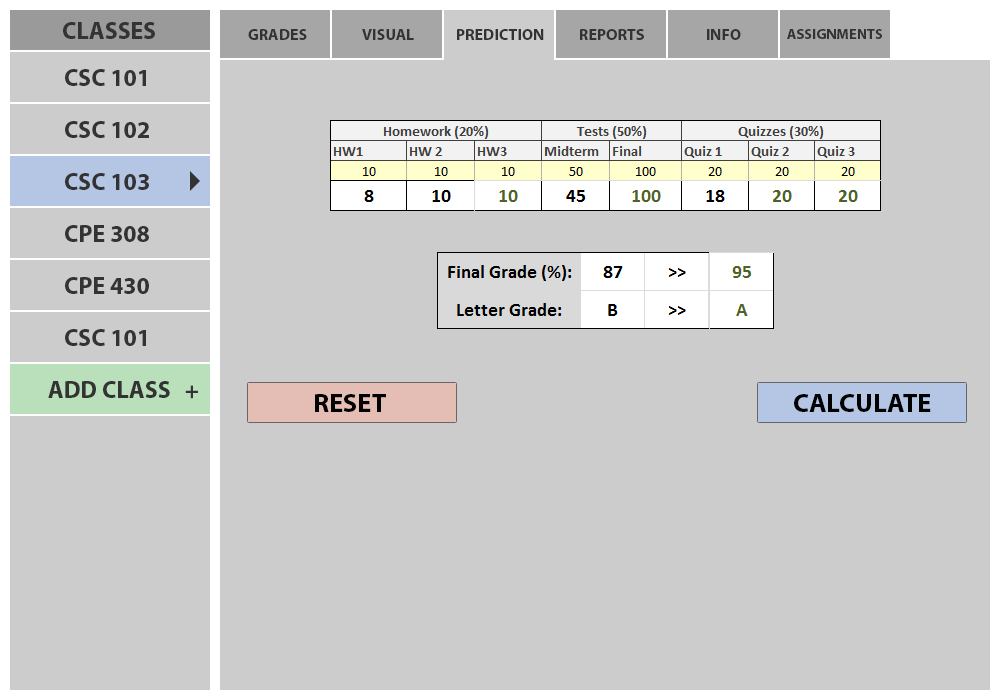
Figure 2.7.3: Prediction of required assignment scores after Calculate is pressed
- A. Grades Tab (Upper left corner) pressed. Students exit grade prediction and return to gradebook.
- B. Final Grade (%) field. Students can type in the grade percentage they would like to have in the class (located after the arrow) or leave it blank. The final grade percentage typed in by students would then be used to calculate the necessary scores on upcoming class assignments after the Calculate button is pressed. However, if the field is left blank and a letter grade is not typed in the Letter Grade field then all expected scores for ungraded assignments must be typed in to obtain an expected final grade.
- C. Letter Grade field. The student can type in a letter grade A, B, C and D with the optional additon of symbols '+' and '-'. The typed grade would then used to calculate the necessary scores on upcoming class assignments after the Calculate button is pressed.However, if the field is left blank and a grade percentage is not typed in the Final Grade (%) field then all expected scores for ungraded assignments must be typed in to obtain an expected final grade.
- D. Ungraded assignments Fields. Students can type in the expected grade percentages they expect to get in assignments, leave some of them blank or leave them all blank.
S- E. Reset Button. Previously typed in scores for ungraded items are cleared.
- F. Calculate Button clicked. Ungraded items are auto-filled in order for student to get to their desired grade percentage. Alternatively if a final grade was not specified and ungraded items were filled, then the final grade percentage and letter grade are calculated. If the desired grade is unattainable then a message is displayed indicating so. Figure 2.7.3 below depicts an unattainable grade scenario.
A student can type in some expected assignment scores while leaving some blank. Figure 2.7.4 below shows the screen after a student types in some expected assignment scores but leaves one blank.
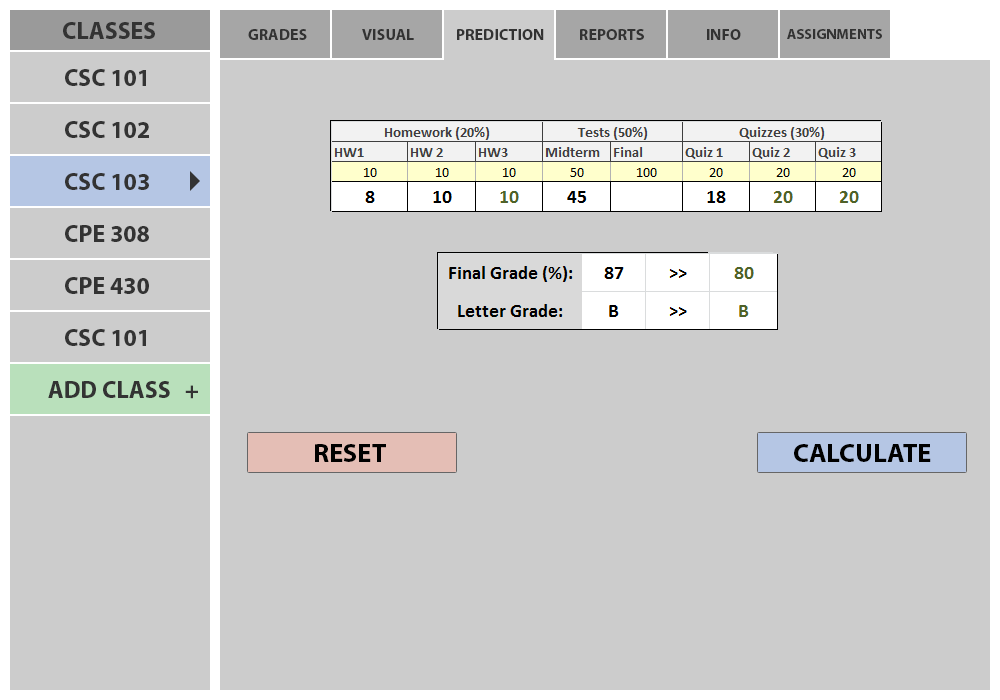
Figure 2.7.4: Screen after student types in some expected assignment scores
A student then has the option of typing in the desired final grade percentage or final letter grade or of typing in the rest of the expected assignment scores to predict a final grade. Figure 2.7.5 below shows the screen after a student types in 80 in the Final Grade (%) and presses the Calculate button.
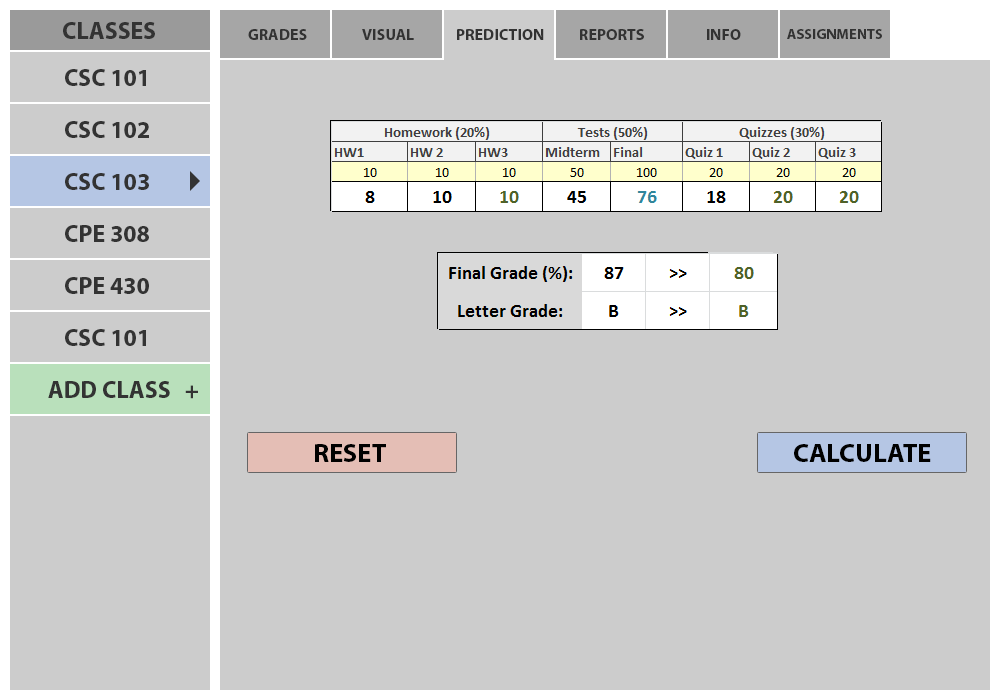
Figure 2.7.5: Prediction of required assignment scores after Calculate is pressed
Scenarios might arise in which the desired final grade might be impossible to attain. If a student leaves all expected assignment scores blank, types in 100 in the Final Grade (%) field and presses the Calculate button. Figure 2.7.6 below shows how the user would be alerted of the previously mentioned error.
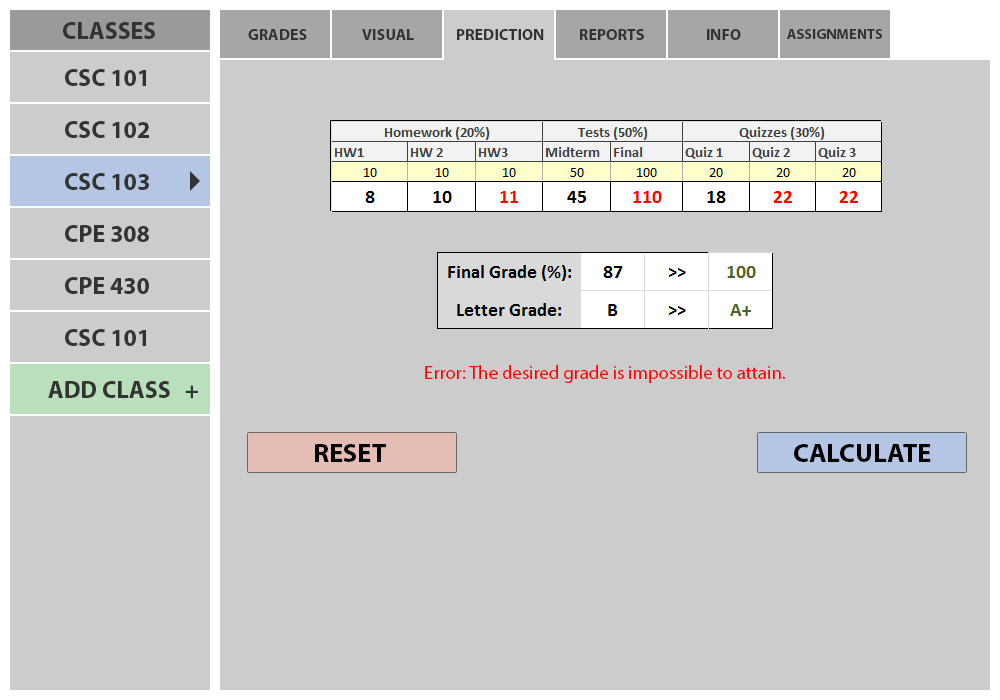
Figure 2.7.6: Grade Prediction after Calculate is pressed and desired grade is not possible
If a student does not type expected scores for all assignments, does not type in a Final Grade (%) or Letter Grade and then presses the Calculate button then an error will be displayed on the screen. Figure 2.7.7 below shows how the user would be alerted of the previously mentioned error.
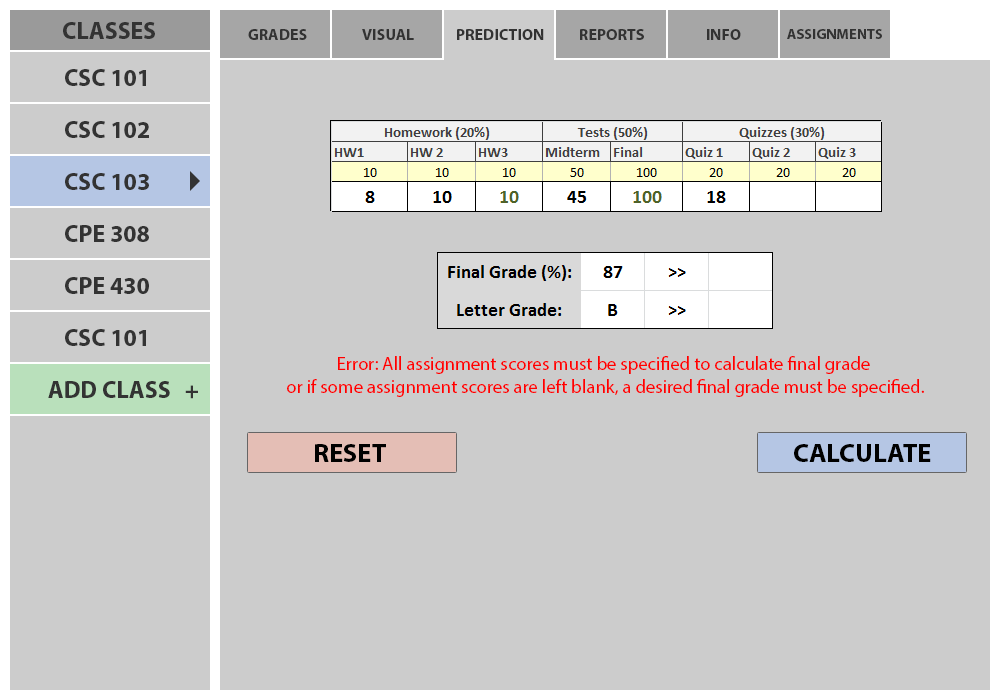
Figure 2.7.7: Grade Prediction after Calculate is pressed and enough information is not given
Prev: Progress Report Tool
| Next: [none]
| Up: Functional Requirements
| Top: index