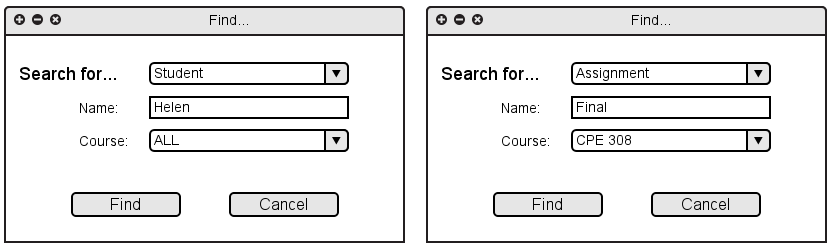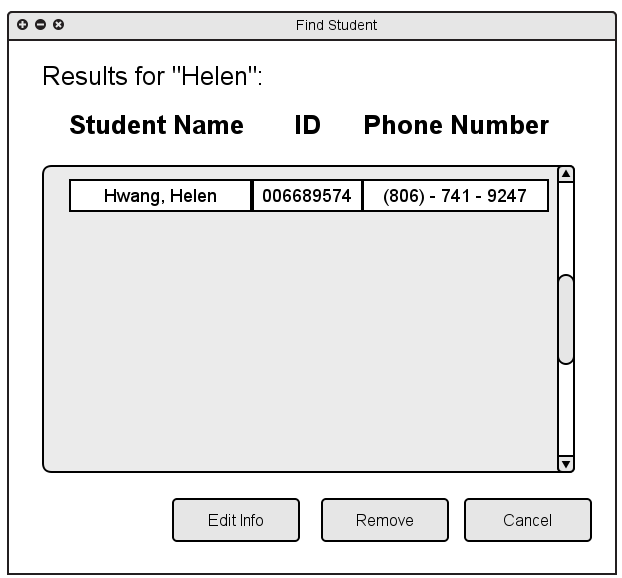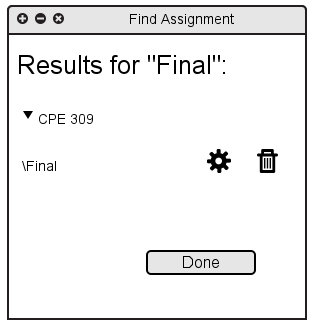2.9. File and Edit Operations
The 'File' and 'Edit' menus (shown in section 2.1: UI Overview)
contain basic file and edit operations.
File
File operations are fairly standard except for a few details. "New Class"
creates a new class within the current gradebook. "Export" and "Import" functions
show up in the file menu and allow for export of the gradebook to a serialized file
that can be backed up and reimported. A "Print" function is also included that allows
for printing of the gradebook in a formatted form. (NOTE: Export, Import, and Print are
planned functionality, and details will not be included in this requirements specification).
Finally, "Logout" logs the current session user out, and "Quit" closes the application.
Because grades are stored remotely on the department server, there are no File operations
that act upon the local filesystem. Instead, grades are sent to and pulled from the
remote server.
Edit
Edit operations are standard and include undo and redo for stepping back through
the history of commands performed. Cut, copy and paste function as expected.
Find allows for advanced searching in the gradebook for assignments and students
(see section 2.9.1).
Edit operations act upon the main spreadsheet of the gradebook. Specifically, undo
and redo will act upon changes to cells in the spreadsheet. Cut, copy, and paste will
be performed on selected cells; copy copies the contents of the selected cell to the
clipboard, cut copies the contents and clears the cell, and paste places the clipboard's
contents in the selected cell.
2.9.1 Find
Find
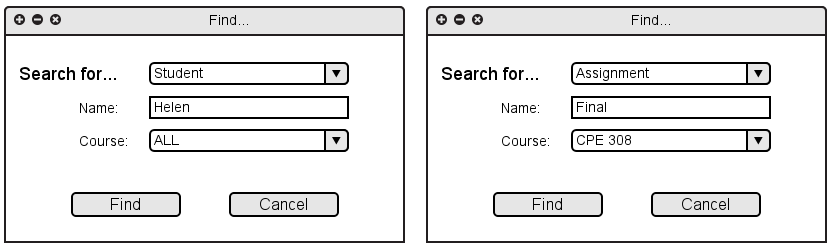
Figure 2.9.1a
The find tool allows users to find students or assignments. Instructors
may search for students by providing student name and/or course.
Instructors and students may also search for assignments by providing part
of the assignment name and/or a course to search in.
Upon performing a search, a dialog will pop up with the search results.
Figure 2.9.1b shows the results of searching for students with the name
"Helen". Results are sorted by last name, as in the grade spreadsheet.
Figure 2.9.1c shows the results of searching for assignments
with the name "Final". Results are listed in the order in which they appear
in the grade spreadsheet.
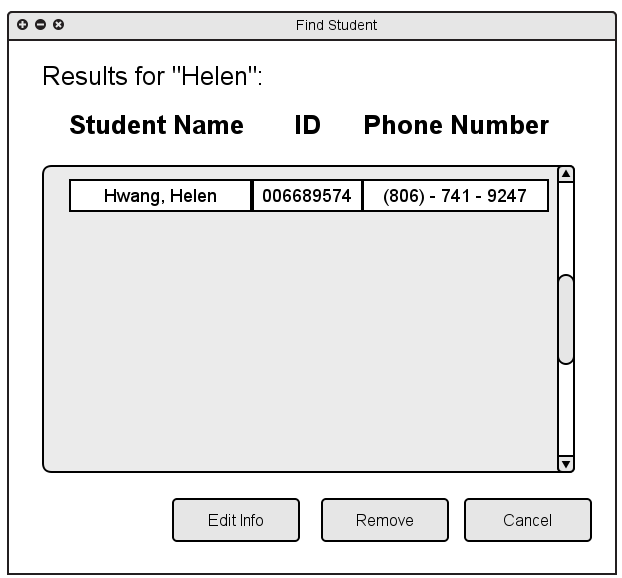
Figure 2.9.1b
If multiple results are found, they are listed in order of last name.
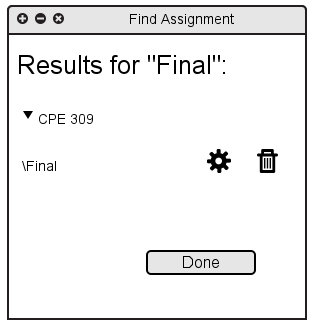
Figure 2.9.1c
If multiple results are found, they are listed
in the order in which they appear on the grade spreadsheet.