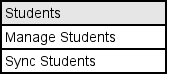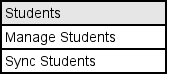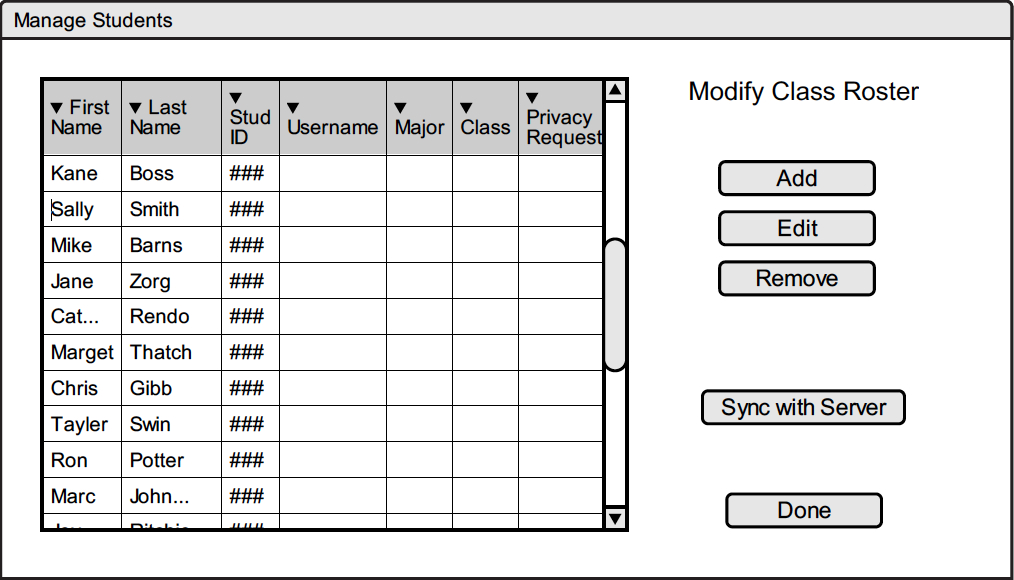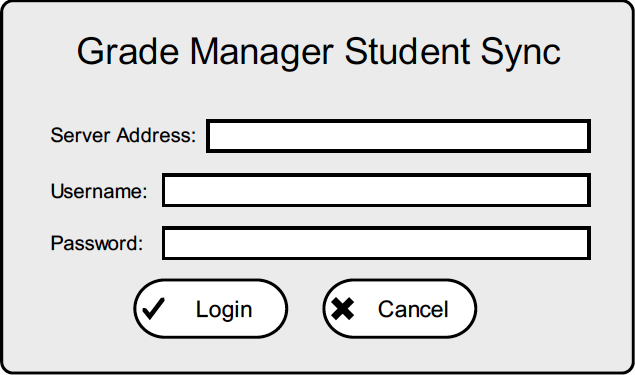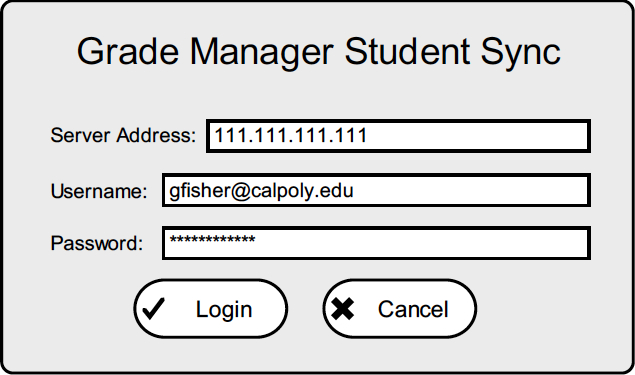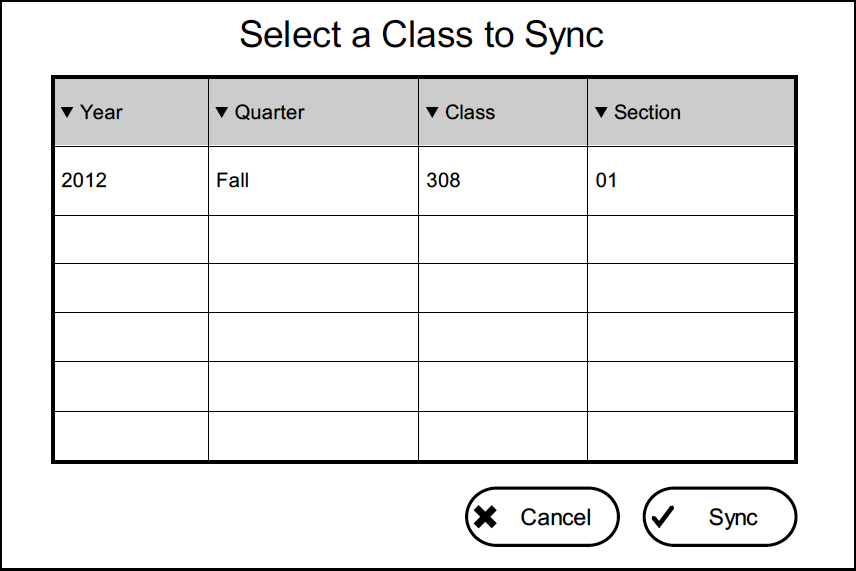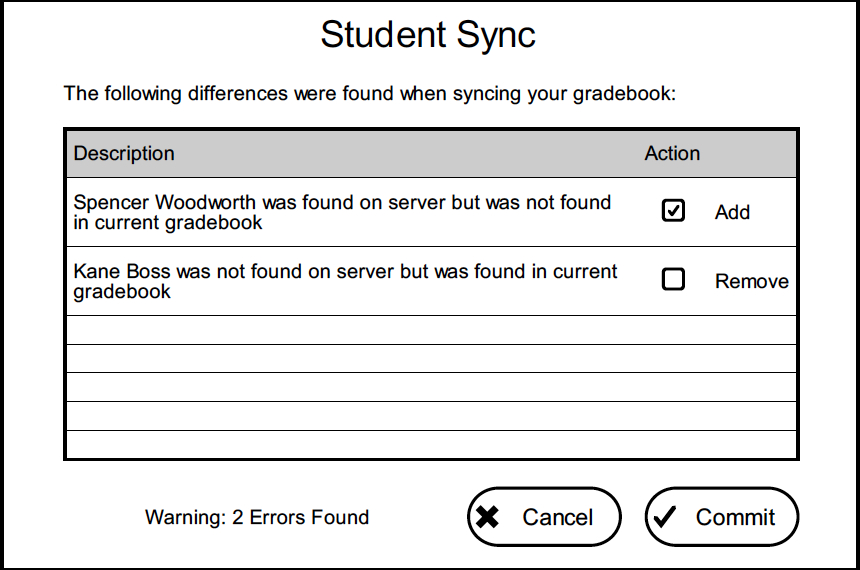2.3. Managing Students
When the user selects 'Manage Students' from the 'Students' menu they are presented with a screen to modify the students enrolled in the class.
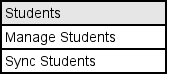
Figure a: Students Menu
The user may add, edit, or delete a student. They may also sync the current class roster with an online roster by clicking 'Sync with Server'.
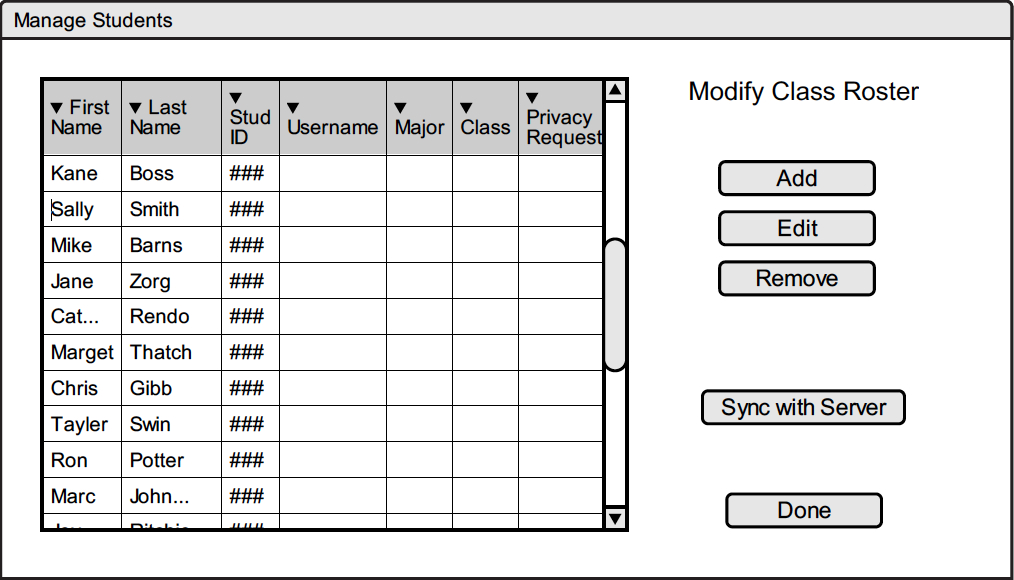
Figure b: Manage Students Screen
If the user selects 'Sync with Server' they are prompted to enter a username and password for the server.
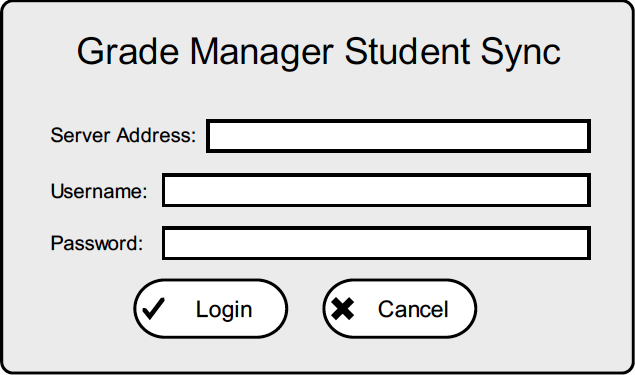
Figure c: Sync with Server Login
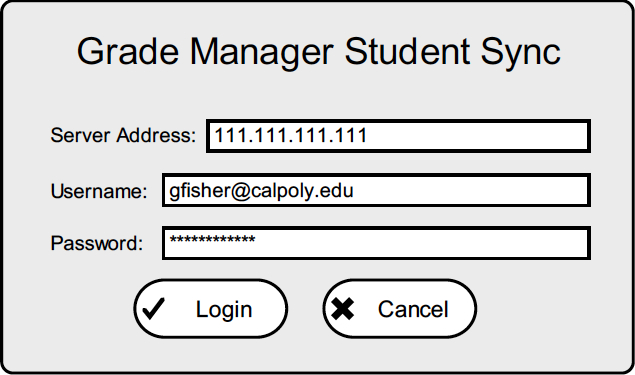
Figure d: Completed Sync with Server Login
Next the user is presented with a list of available classes to sync with. The user should select one and click 'OK' to continue.
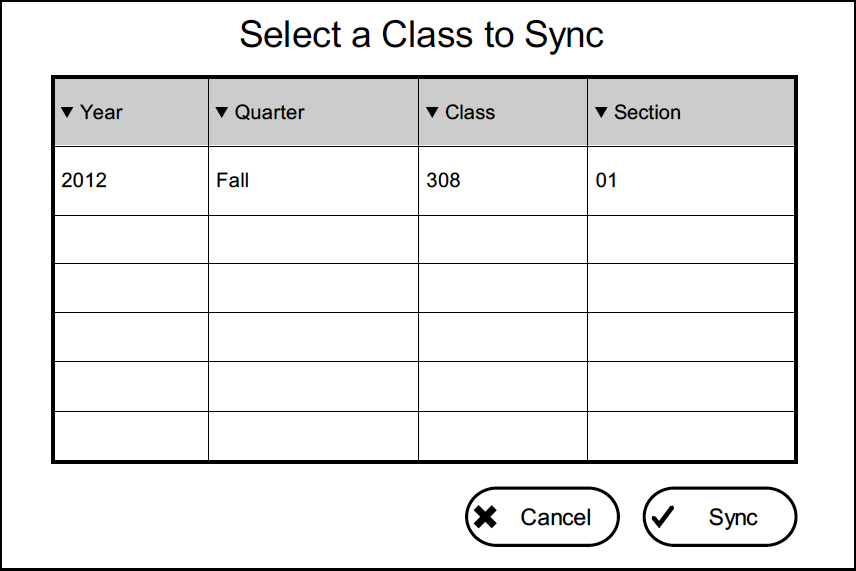
Figure e: Selecting a Class to Sync
Finally, the user is presented with a list of conflicts that exist between the gradebook and server. They are given the option to add or remove students from the gradebook using the checkboxes.
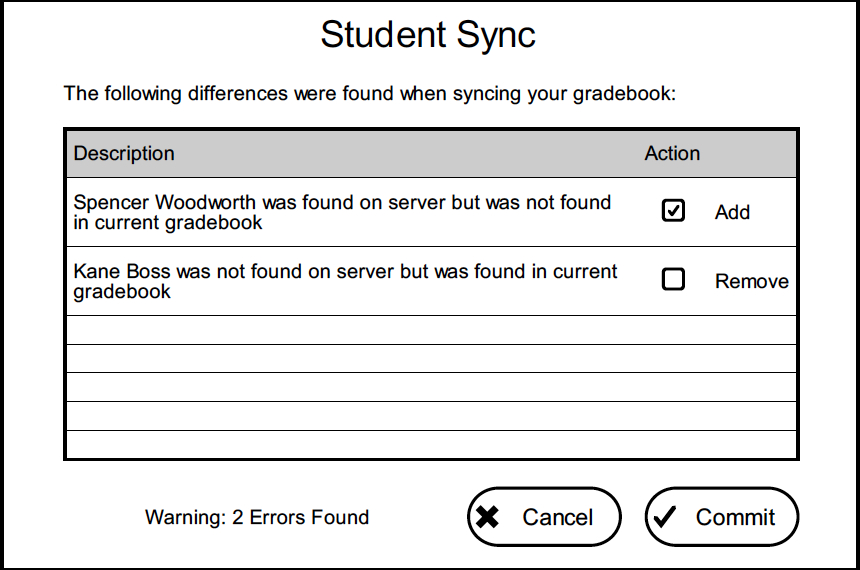
Figure f: Resolving Conflicts
Prev: Automatic Gradebook Sync
| Next: Managing Graded Items
| Up: functional
| Top: index