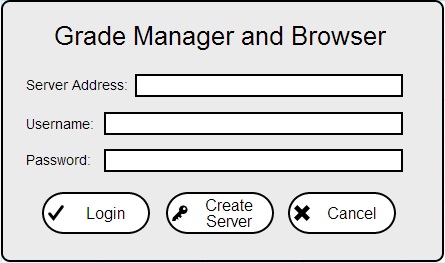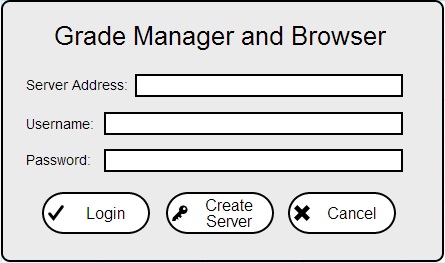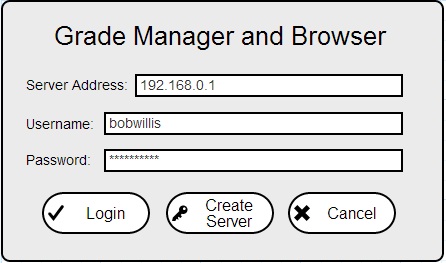2.8.1. Authentication
When the Grade Manager and Browser program is first run, the user is greeted by the window below.
There are three options available: Login, Create Server, and Cancel.
Login:
The user fills in a server address, username and password.
After doing so, the user clicks on the "Login" button and the program will attempt to connect to the server using the provided credentials and an external authenticator.
If the connection fails, a warning dialog box will pop up notifying the user of the failure and what can be done to attempt to fix it.
Otherwise, the Grade Manager and Browser program will open up using information input.
Create Server: (To be used by Instructor level users)
If the user doesn't have a Grade Manager and Browser web posting service already established, they can click on the "Create Server" button which will open a new window guiding the user through setting up a new server.
Cancel:
By clicking on the "Cancel" button the user closes the Grade Manager and Browser program.
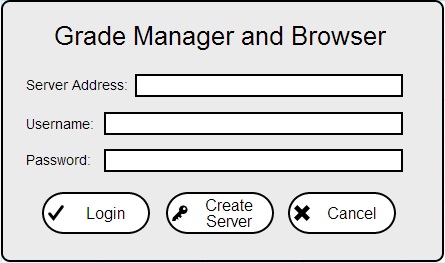
Figure 2.8.1.a: Authentication (Log in) Window.
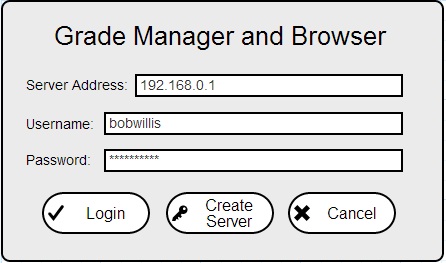
Figure 2.8.1.b: Authentication (Log in) Window. (Filled in)
Prev: Administrative Details
| Next: Server Set Up
| Up: Functional
| Top: Index