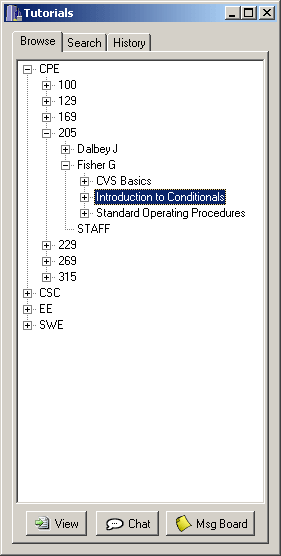
This section explains the basics of the chat system, including logging into chat, selecting a chat room, and carrying on a conversation. Please note that this will not teach conversational skills, it is assumed you already have those.
To begin chatting, the user can press the Join Chat button in the tutorial browser, as seen in Figure 2.5.1a. Also the Join Chat link in each tutorial viewer window, or the Chat Room option from the utilities menu will produce the same result.
Figure 2.5.1a: The chat room listing
To join a chat session, the user selects the chat room he would like to enter, then clicks the Join Chat button. This will present the dialog shown in Figure 2.5.1b.
Figure 2.5.1b: the chat room window.
The box to the right lists the other people in the chat room, with instructors and TAs presented in different colors, per the user's choices. The larger box displays the conversation of all persons in the chat room. The one-line box at the bottom provides a space for typing messages for the room. When the user presses the Send Message button, the text in the message edit box is sent to the users. This produces a dialog similar to the one show below in Figure 2.5.1c.
Figure 2.5.1c: the active chat room window.
Pressing the enter key also sends the text. The window in figure 2.5.1c also shows join and part messages for other users. These messages are displayed whenever someone joins or leaves the chat room. The user presses the Quit Chat button to leave the current chat room, and the system will automatically close the chat window.