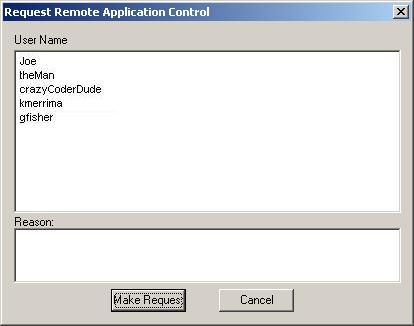
This section explains the basics of the Remote Desktop control system for tutorial education.
To begin, the user selects the Remote Desktop Request item in
the Tools menu, which presents the dialog shown in figure 2.5.2a.
Figure 2.5.2a: The Remote Control Request dialog
The user then selects a user name from the list. This user is the target user, the one whose application will be remotely controlled.
The user then enters a reason, if it is felt to be necessary. This is not required, but if no reason is provided, the person receiving the request may not accept. This results in something similar to Figure 2.5.2b, below.
Figure 2.5.2b: The Remote Control Request dialog with information in the fields
When the request is received by the remote computer, the system responds by presenting the dialog shown in figure 2.5.2c.
Figure 2.5.2c: the confirmation dialog.
The user then has the option to accept or refuse the remote control. If it is refused, a message box announcing this appears on the requesting computer.
If it is accepted, the requesting user is presented with a new set of windows, corresponding to the windows open on the remotely controlled computer. The titles of these windows are preceded with Remote - This is shown in Figures 2.5.2d and 2.5.2e.
Figure 2.5.2d: a sample window on the controllee's computer.
Figure 2.5.2e: the same window as in 2.5.2d on the controllers window.
Any actions the user performs on these windows also occur on the remote system, as close to simultaneously as the network connections between the users allows. As can be seeen in the sample window, the code is incorrect. For the sake of simplicity, only this code section will be shown in the remaining images. Firstly, the controlling user selects the code sample and clicks reset. The result of this is shown in Figure 2.5.2f.
Figure 2.5.2f: the reset code segment on the controller's system.
This will change the view on the controllee's sytem to look the same. This can be seen in Figure 2.5.2g, below.
Figure 2.5.2g: the reset code segment on the controllee's system.
Finally, either user may select the Disconnect Remote menu item from the Communications menu to end the remote control connection.