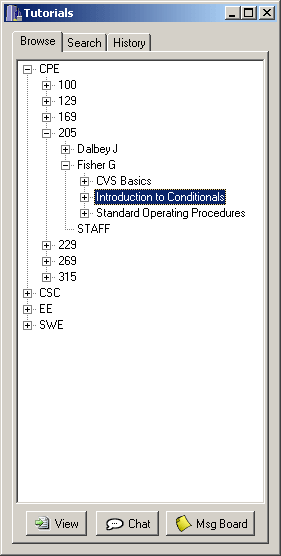
This section explains the basics of the Message boards system for the tutorial application.
To begin, the user selects the Message Board button in the Tutorials listing dialog, as shown below in Figure 2.5.3a. This will open the message board for the current selection within the dialog.
Figure 2.5.3a: The Tutorial listing
Once the user selects a message board and clicks the Message Board button, the system responds with something similar to the following, containing the message board for the user's selection. For this scenario, this board is already assumed to contain some posts from other users. The board is shown in Figure 2.5.3b.
Figure 2.5.3b: The Message Board Initial Screen
To view a post, the user clicks on the title of that post, and the system will resopnd by displaying it. This is seen in Figure 2.5.3c for the post The Quiz .
Figure 2.5.3c: Viewing The Quiz post from the Message Board
The user can respond to the active thread by pressing the Post Reply button. This presents a reply to post page, as seen in Figure 2.5.3d.
Figure 2.5.3d: Posting a Reply
The User then adds information to these fields, crafting a witty and informational response to the current thread. When done, it may resemble Figure 2.5.3e, below.
Figure 2.5.3e: Posting a Reply with meaning
When the user click the Submit button, the post will be added to the current thread, and the task will be completed. The system will then return the user to the view thread page, and the new post will be visible at the end of the list. This is visible in Figure 2.5.3f, seen below.
Figure 2.5.3f: The Reply, now posted
After this, the user may click the Forum Index button to return to the index of threads. Here he will notice that the thread to which he just responded is now the first thread in the list, and has had it's reply count raised, as well as it's last post date raised. This can be seen in Figure 2.5.3g
Figure 2.5.3g: The thread list with the new reply posted
When the user wishes to post a new thread, he simply selects the New Topic button at the bottom of the page. The system will then present the user with a page for this, as seen in Figure 2.5.3h.
Figure 2.5.3h: Posting a new thread
The user then fills in the values for this threads title and body. Once the user is finished with this, it will look like Figure 2.5.3i, seen below.
Figure 2.5.3i: Posting a new thread with meaning
Once finished, the user clicks the Submit button, and the thread will be posted. The user will be returned to the thread list, where the first thread on the list will be the new thread they have just created. This can be seen in Figure 2.5.3j.
Figure 2.5.3j: The new thread in the thread list
Finally, to exit the message board, the user can simply close the window, or select the File - Close option from the menu.