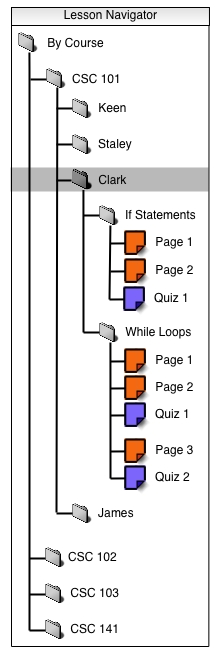
Figure 1: Lesson navigator with a class selected
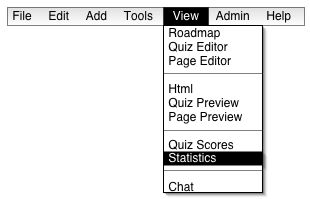
Figure 2: Lesson navigator with the instructor user about to click on "Statistics"
To begin viewing quiz statistics, the instructor selects either a class or a quiz in the lesson navigator window and clicks on the "Statistics" item in the "View" menu. In this case, the instructor selects a class (as shown in Figure 1) and clicks on "Statistics" (as shown in Figure 2).
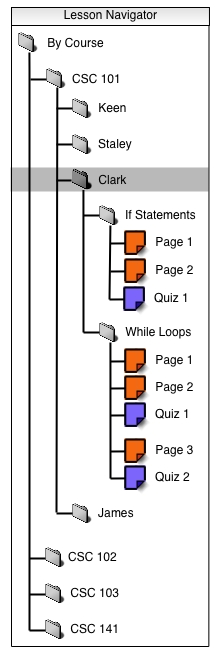
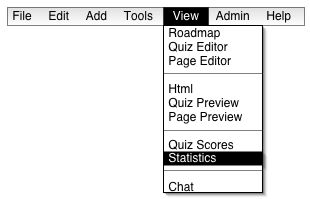
Figure 2: Lesson navigator with the instructor user about to click on "Statistics"
The CSTutor program displays a window which reads "Quiz Statistics" with one or more content tabs in the body (as shown in Figure 3). The instructor switches between quiz statistics at any time by clicking on the appropriate tab. When no student has taken a particular quiz, no tab is visible for it.
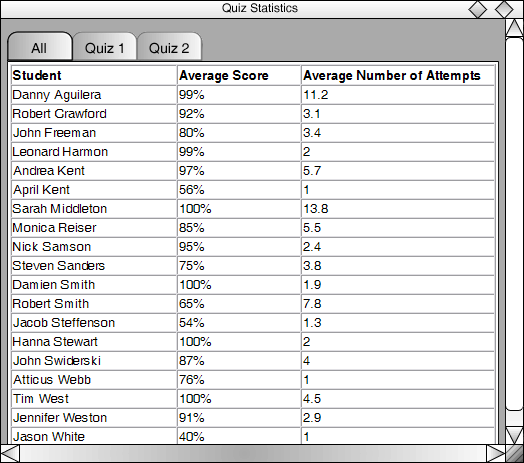
The content tabs are labeled with the names of all the quizzes available to the pertinent class, and the first tab is labeled "All". The instructor selected the name of a class when opening the Statistics window, so he starts with the "All" tab selected.
When the instructor selects a particular quiz in the lesson navigator (as shown in Figure 4) when opening the Statistics window, the CStutor program displays the "Quiz Statistics" window with the tab of the appropriate quiz selected (as shown in Figure 5).
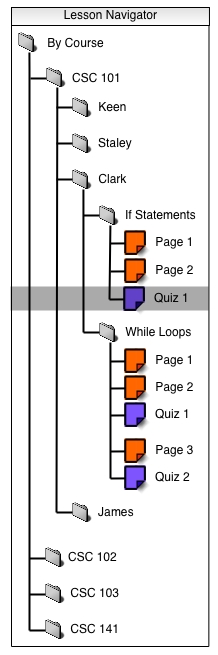
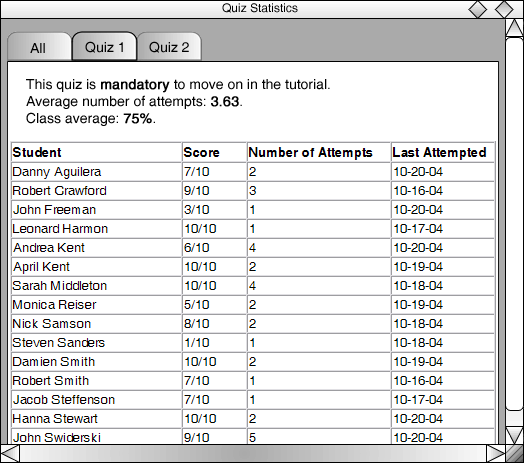
Figure 5: Starting point when the window is accessed by requesting statistics for a particular quiz (in this case, the quiz is named "Quiz 1")
Two differences exist between the Statistics window the instructor sees and the Statistics window the student sees. As explained in section 2.6.1, a student sees only his own name in the tables that reside in the content areas of the Statistics window. An instructor sees the name of every student, as well as all of the other information that a student views.
The other difference between the two views is the instructor's ability to sort the table. When the instructor first enters the Statistics window, all tables are sorted in descending alphabetic order by the students' names. When the instructor is viewing the content area tied to the "All" tab, he clicks on the "Average Score" column heading to sort the rows by this value (from highest average score to lowest). The instructor switches back to alphabetical sorting by clicking on the "Student Name" column or by clicking on another tab, then returning to the "All" tab.
When the instructor is viewing the content area tied to one of the specific quiz tabs, he clicks on the "Score" column heading to sort the rows by this value (from highest score to lowest). The instructor also sort the rows from lowest number of attempts to highest number of attempts by clicking on the "Number of Attempts" column heading. The instructor switches back to alphabetical sorting by clicking on the "Student Name" column or by clicking on another tab, then returning to the "All" tab.
As stated in section 2.6.1, though it is possible for a quiz to have multiple versions, all of the versions are treated by the quiz statistics as the same quiz. "Score" is the highest score received on any version of the quiz. "Number of Attempts" is the total number of times any quiz version has been taken by the student. "Last Attempted" is the date of the last time the student took any version of the quiz.