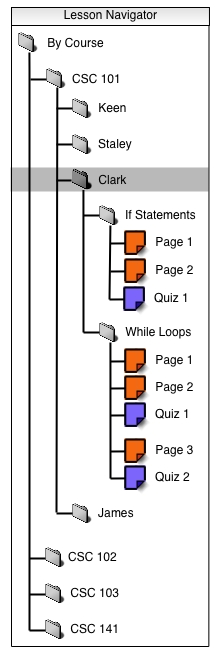
Figure 1: Lesson navigator with a class selected
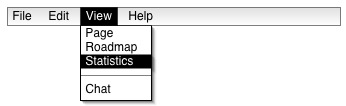
Figure 2: Lesson navigator with the student user about to click on "Statistics"
To begin viewing quiz statistics, the student selects either a class or a quiz in the lesson navigator window and clicks on the "Statistics" item in the "View" menu. In this case, the student selects a class (as shown in Figure 1) and clicks on "Statistics" (as shown in Figure 2).
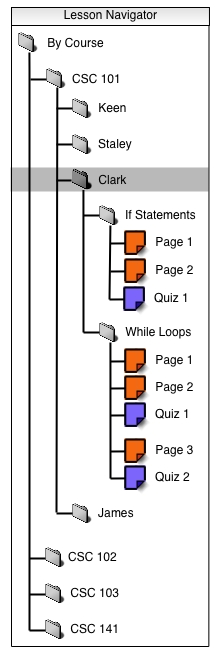
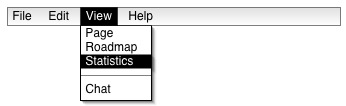
Figure 2: Lesson navigator with the student user about to click on "Statistics"
The CSTutor program displays a window which reads "Quiz Statistics" with one or more content tabs in the body (as shown in Figure 3). The student switches between quiz statistics at any time by clicking on the appropriate tab. When the student has not taken a particular quiz, no tab is visible for it.
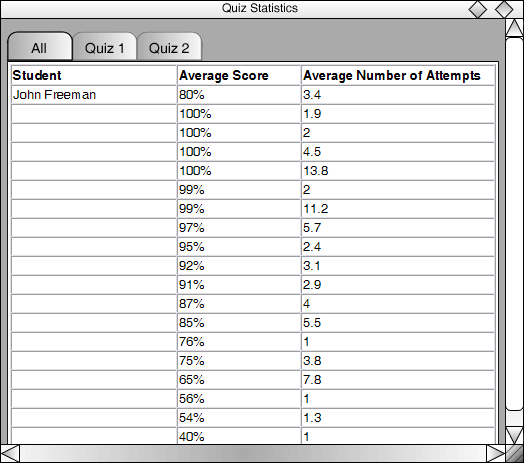
The content tabs are labeled with the names of all the quizzes available to the pertinent class, and the first tab is labeled "All". The student selected the name of a class when opening the Statistics window, so he starts with the "All" tab selected.
The content area of the selected tab contains a table. The table columns read, from left to right: "Student Name", "Average Score", and "Average Number of Attempts". Information for every student in the class is displayed, but the student is able to see only his own name, and his row of information is located at the top of the table as row one. All other student names are not shown. "Average Score" reports the student's overall average quiz score as a percentage. It is computed as an average of percentages received on the individual quizzes. "Average Number of Attempts" displays the number that is received when the total number of attempts a student has made on all quizzes is divided by the number of quizzes.
When the student selects a particular quiz in the lesson navigator (as shown in Figure 4) when opening the Statistics window, the CSTutor program displays the "Quiz Statistics" window with the tab of the appropriate quiz selected (as shown in Figure 5).
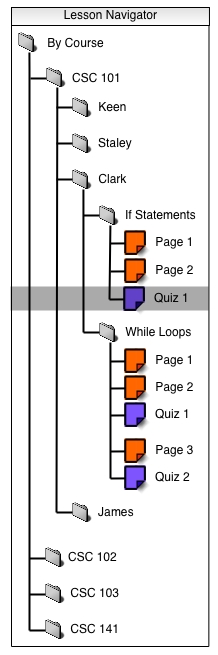
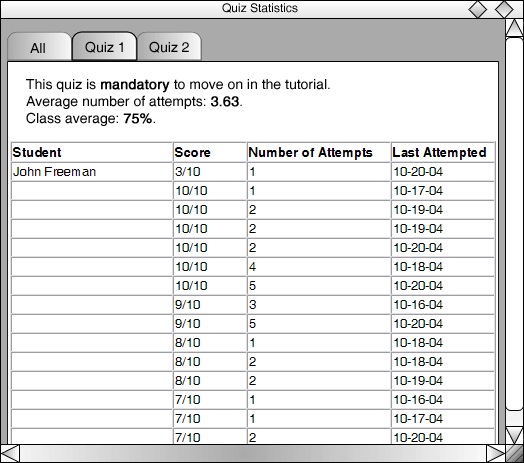
Figure 5: Starting point when the window is accessed by requesting statistics for a particular quiz (in this case, the quiz is named "Quiz 1")
When a tab bearing the name of a particular quiz is selected, a table and three descriptive sentences are displayed in the content area. The descriptive sentences read:
When the instructor creates the quiz, he sets whether or not the quiz must be passed to move on to the next section of the tutorial (see section 2.3.2). This setting affects the first descriptive sentence.
The average number of attempts is calculated by the CSTutor program, which adds together all of the times the quiz is attempted and divides this number by the number of students who have attempted the quiz.
The class average is calculated by adding up all of the students' most recent scores on the current quiz and dividing this number by the number of students in the class.
Beneath the descriptive sentences is a table whose columns read, from left to right: "Student Name", "Score", "Number of Attempts", and "Last Attempted". The student is able to see only his own name, and his row of information is located at the top of the table as row one. All other student names are not shown. The "Score" column reports the highest score received on the quiz. "Number of Attempts" displays the number of times a student has taken the quiz. "Last Attempted" reports the date of the last time the student took the quiz.
Though it is possible for a quiz to have multiple versions, all of the versions are treated by the quiz statistics as the same quiz. "Score" is the highest score received on any version of the quiz. "Number of Attempts" is the total number of times any quiz version has been taken by the student. "Last Attempted" is the date of the last time the student took any version of the quiz.