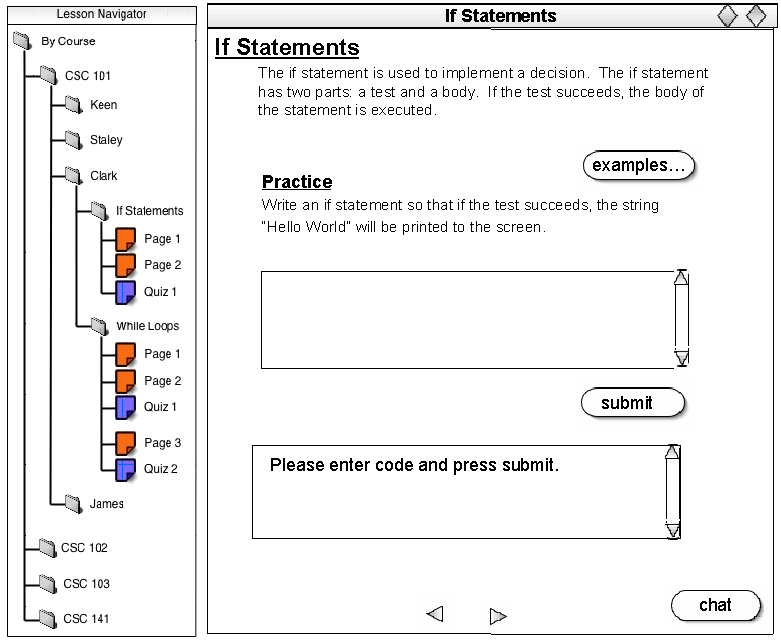
The lesson navigator window is open at all times during a tutorial viewing session, and allows the user to easily access different tutorials. The lesson navigator opens in a window seperate from the tutorial and opens and closes independent of the main tutorial window.
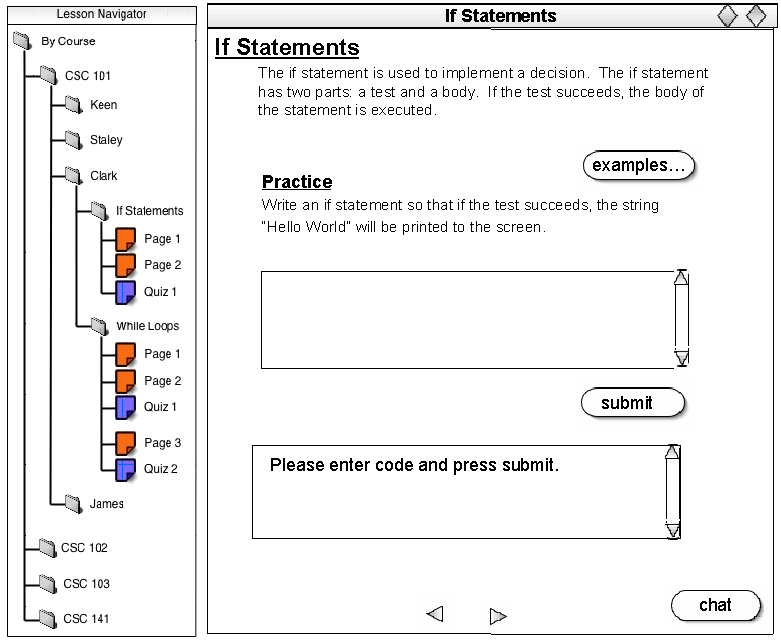
After logging into the CSTutor as described in Section 2.7, the user accesses published tutorials through the Lesson Navigator. The Lesson Navigator is organized in an heirarchical manner, first by classes, then instructors, then tutorials, and finally by the individual pages and quizzes within a tutorial. Classes contain an unlimited number of instructors, and the same is true for the number of tutorials belonging to an instructor, or pages within a tutorial. This example depicts a student accessing and opening the content of a specific tutorial using the Lesson Navigator, but an instructor uses the Lesson Navigator and the Roadmap in the same way. The default position of the Lesson Navigator is collapsed, meaning only the Class names are seen in the window.
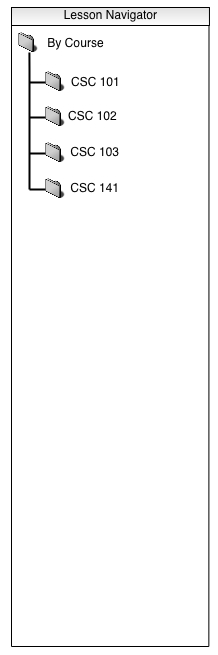
To expand a certain class and access the instructors under it, the student double-clicks on the class name.
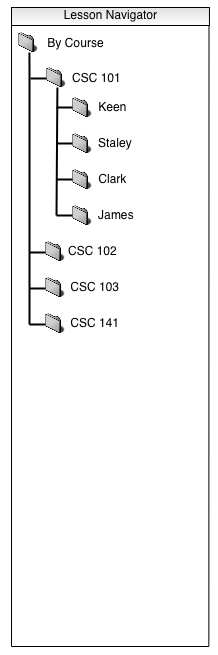
After clicking on a class name, only the first level of expansion (the instructors of a class) for the selected class is visible, in addition to the previously viewable class names. To view the tutorials under an instructor, the user double-clicks on the instructor name. The list then expands another level to show the tutorials belonging to that instructor.
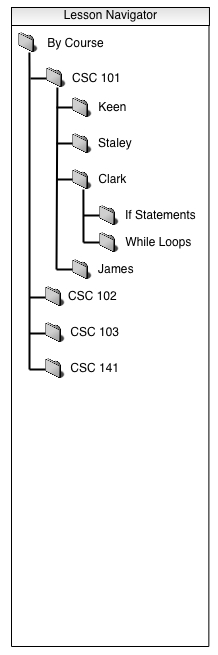
Under the tutorial name, the user now sees an expanded list of the pages and quizzes contained in the lesson. To move to a specific page or quiz to begin a tutorial the student double-clicks on that page/quiz name. The first page opened appears in the main tutorial window (see Figure 1 above). If, however, the student already has a tutorial window open, clicking on another page opens the page in a new window. This allows the student to access information from other tutorials while still viewing his current tutorial.
The Roadmap is another tool for navigating through a tutorial. The student accesses the roadmap through the “Roadmap” option under the “View” menu in the toolbar.
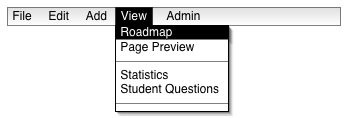
When the student chooses this option a new window displaying the roadmap pops up.
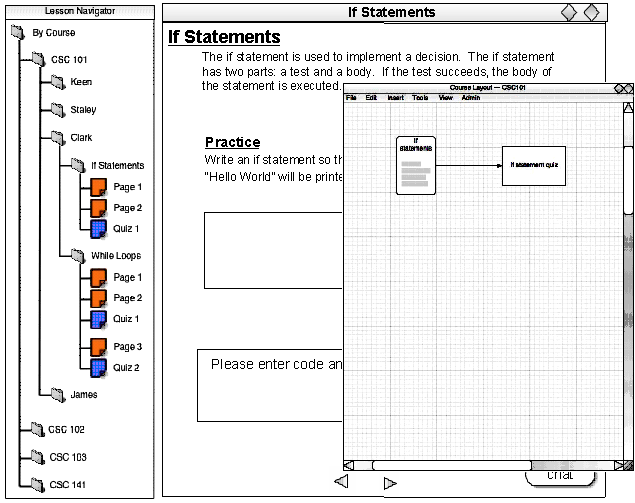
Through the roadmap the student views the layout of the active tutorial, and accesses different pages, or quizzes within the tutorial by clicking on the module in the roadmap representing that page or quiz. For example, if the user clicked on the module titled “if statements”, the if statements page would appear in the main window as the new active page, as it does in Figure 1 above. For a detailed explanation of the Roadmap and its creation, see Section 2.3.