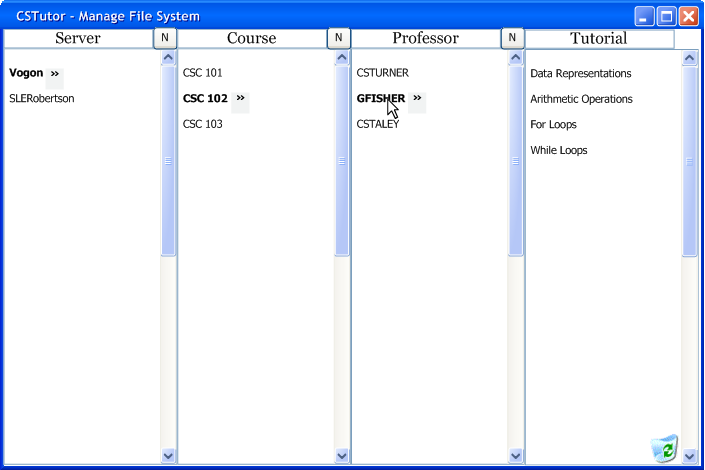
If the administrator wants to delete a professor's posted tutorials, as well as preventing them from publishing any additional tutorials, they click and drag the professor who they wish to delete as in Figure 2.5.2.2.a.
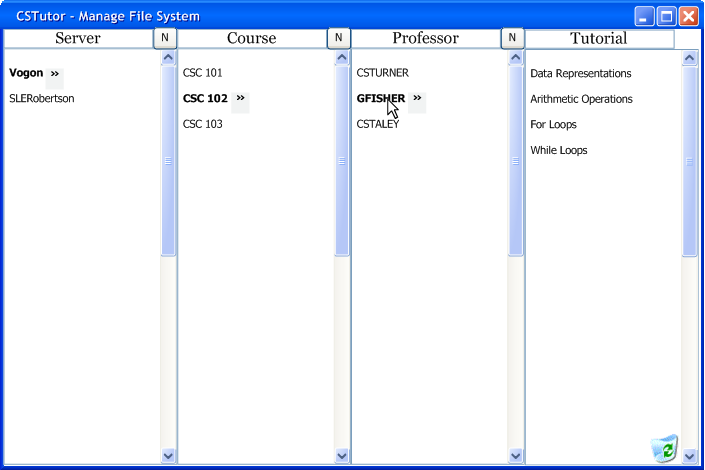
Figure 2.5.2.2.a: Selecting a Professor to Delete.
To delete the professor and all posted tutorials, the administrator simply drags the user name to the recycling bin in the bottom-right of the screen. This will prompt the Delete Professor Confirmation Window to appear as in Figure 2.5.2.2.b.
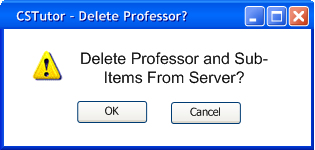
Figure 2.5.2.2.b: Delete Professor Confirmation Window.
Once the administrator chooses to delete a professor, they will be removed from the file system and will be unable to post tutorials to it anymore. Additionally, any tutorials that they had posted to the server will be deleted as in Figure 2.5.2.2.c.
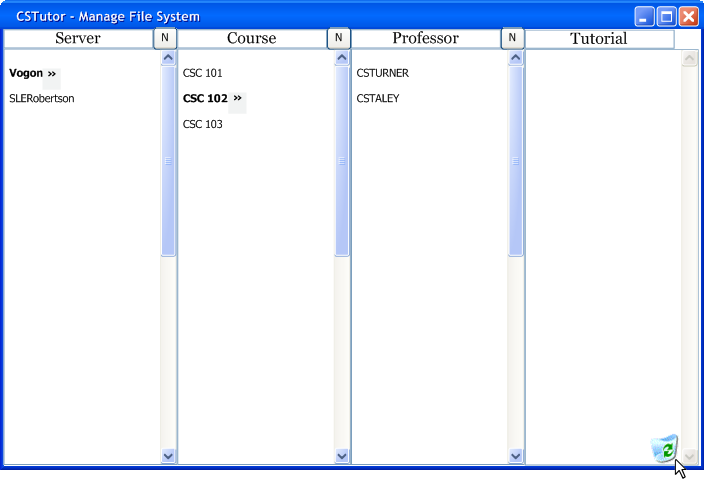
Figure 2.5.2.2.c: Professor Deleted Successfully.