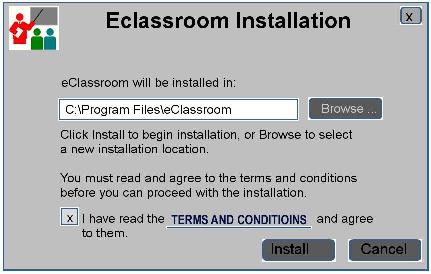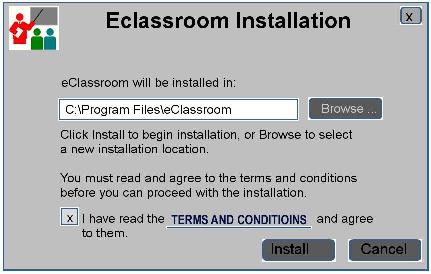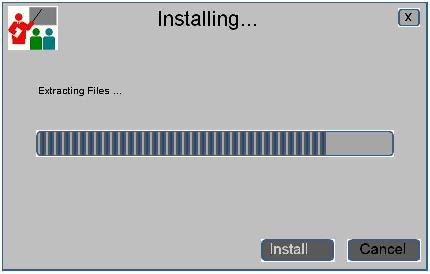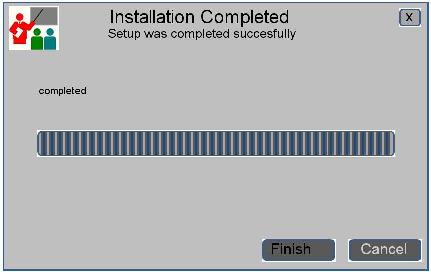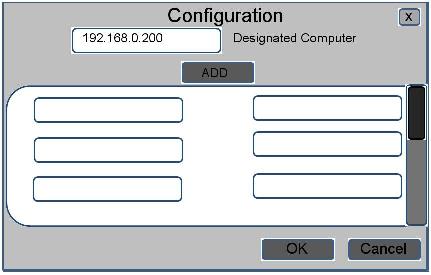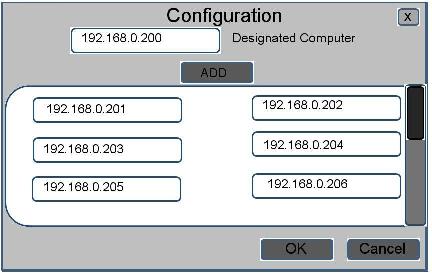2.8.1. Classroom Configuration
The computer lab has to be configured before eClassroom can be used by an instructor to present a lecture.There is one
designated machine and a computer for every student in class.
The instructor inserts the eClassroom installation CD and fallows the steps displayed on the dialog boxes. This computer is known as the
"designated computer", all the configuration is done from this computer. The dialog box is shown below in Figure 2.8.1-1 through 2.8.1-3.
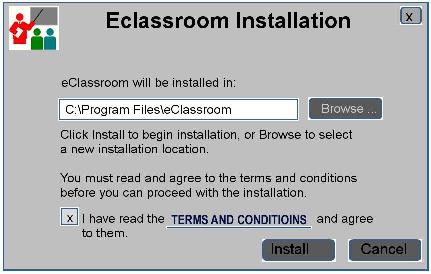
Figure 2.8.1-1: First Dialog Box displayed by the Installation CD.
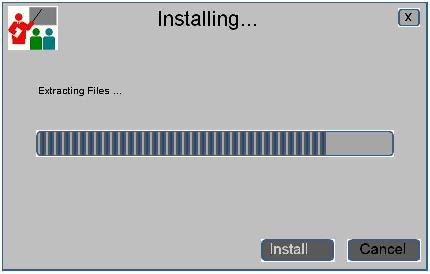
Figure 2.8.1-2: Second Dialog Box displayed by the Installation CD.
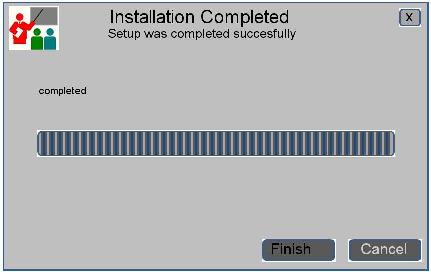
Figure 2.8.1-3: Last Dialog Box displayed by the Installation CD.
The first time the program is launched, the Configuration dialog box will be launched As well. This can also be accessed in the View menu.
Configuration dialog box is shown below in Figure 2.8.1-4.
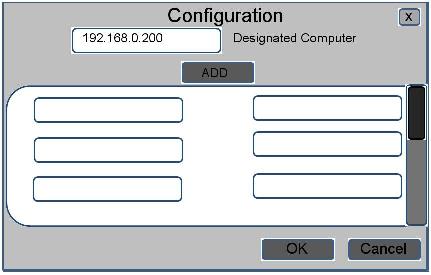
Figure 2.8.1-4: Configuration Dialog Box.
The way eClassroom does the configuration is through the computer's IP address. The program automatically retrives the IP address of the
computer that it is currently running in
and places it in the input text field of designated computer. The instructor manually inputs the IP address of every computer in the lab. An example of a filled
out Configuration dialog shown below in
Figure 2.8.1-5.If there is not enough text input boxes, the instructor cliks on the ADD button which adds five more; everytime ADD is pressed it adds five new tabs.
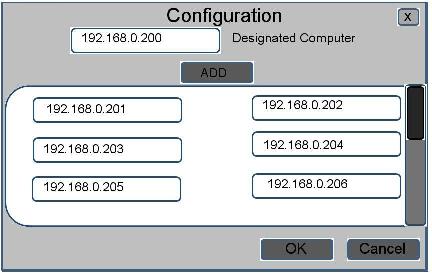
Figure 2.8.1-5: Configuration Dialog Box2.
To save all the changes done to the Configuration dialog box the instructer presses the OK button. If it is close or cancel is pressed then nothing is saved.
Prev: Lecture Viewing
| Next: Starting and Joining an in-class Lecture
| Up: Functional Requirements
| Top: index