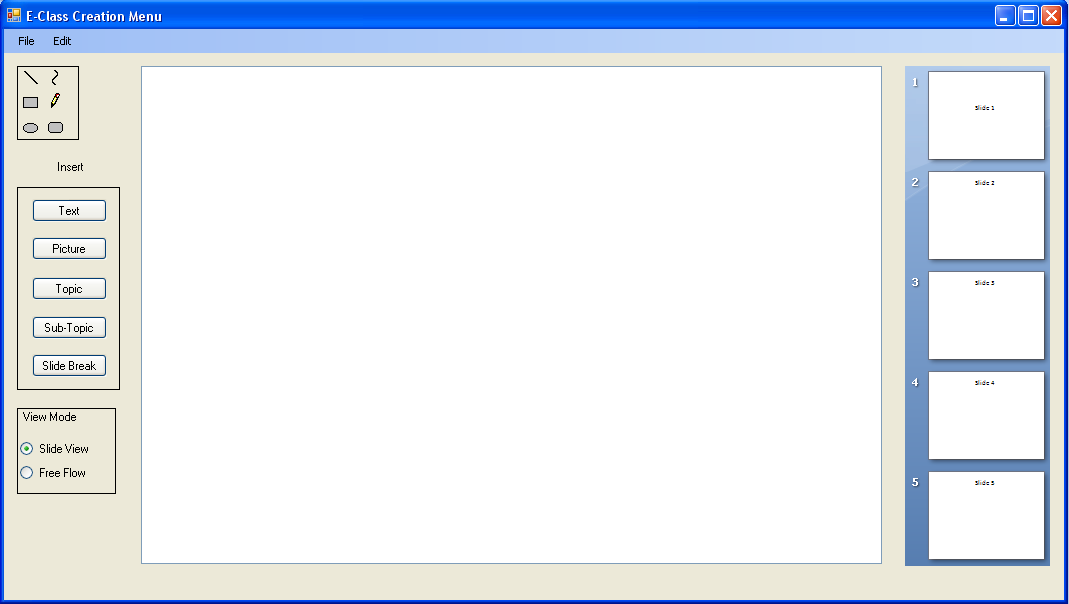
Figure 1: Lecture Creation - Slide View
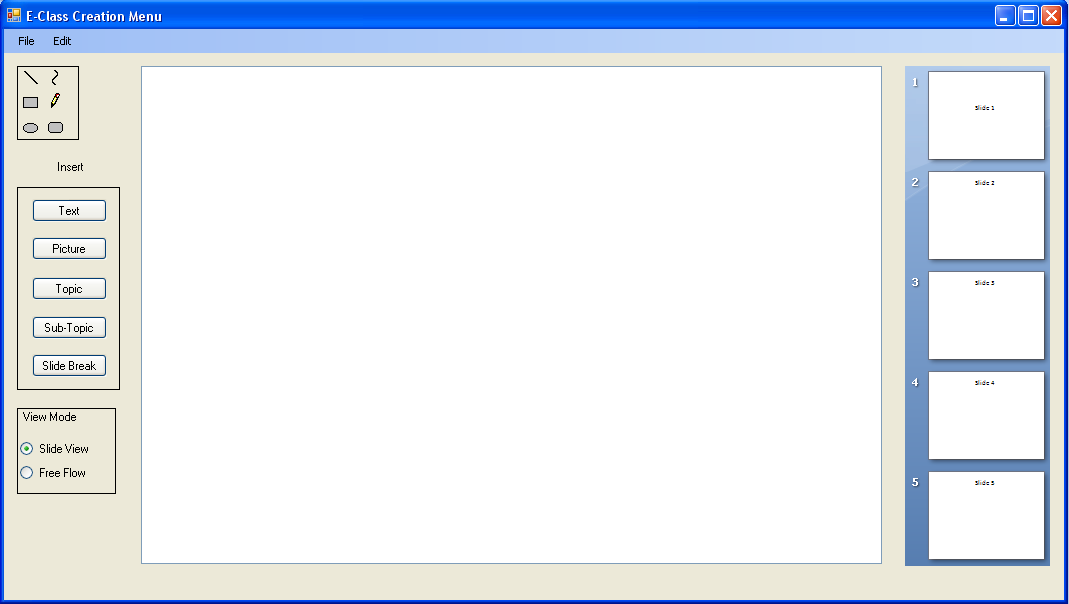
Figure 1: Lecture Creation - Slide View
Presented in Figure 1 is the basic lecture creation menu set in slide view mode.
To create the lecture with slides the user simply clicks on the slide view
radio button.
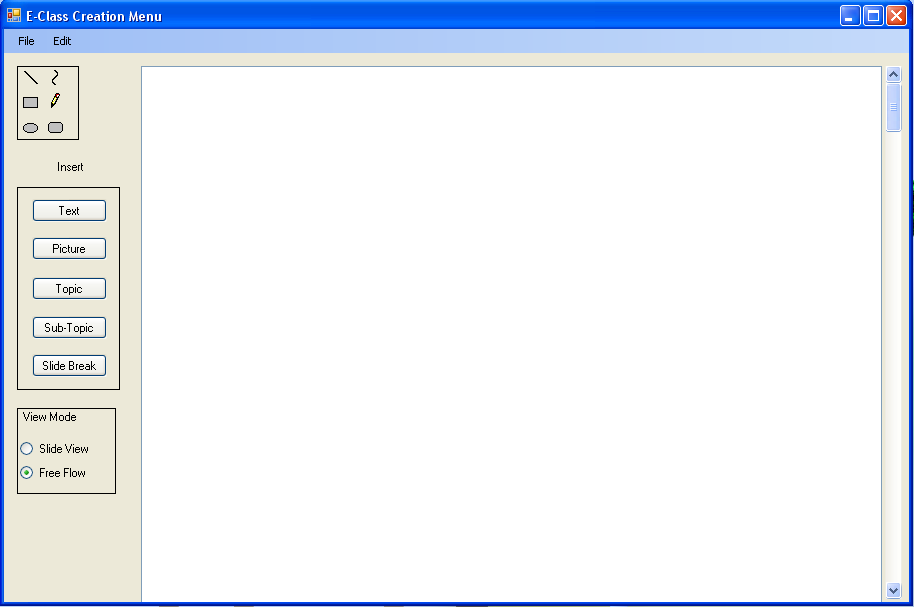
Figure 2: Lecture Creation - Free Flow View
Presented in Figure 2 is the lecture creation menu set to free flow mode. In this mode
the slide panel on the right is removed and the creation space is turned into
one long running page.
The Drawing tool pallete allows for easy free hand drawing and shapes to
be added to the lecture.
The Insert Text button pops up a text box with various options for inserting
text into the slide.
The picture button allows the user to browse their computer and add an image
to the slide.
The topic button pops up a text box with various options for adding a topic.
The sub-topic button pops up a text box with various options for adding a sub-topic.
The slide break button adds a slide break wherever the cursor is placed on the
slide.
The slide panel on the right allows the user to change between slides.