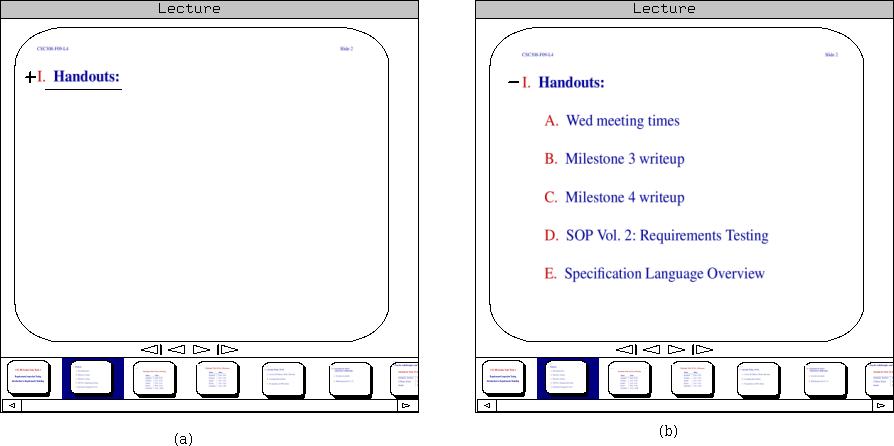
Figure 2.3.2.1: Expanding a list.
One of the features of the E-Class tool is the ability to expand and collapse lists during presentation. This applies to both ordered and unordered lists, however deep they may be nested.
When a collapsed list item has sub-items, a plus-shaped graphic is added to its left, and a thin horizontal rule is applied, as in figure 2.3.2.1(a). Conceptually, the horizontal rule may be considered a placeholder for the missing text.
The plus-shaped graphic is clickable. When the instructor clicks it, the items in the list are displayed, and the plus becomes a minus (see figure 2.3.2.1(b)). A list which is expanded like this can be collapsed again by clicking on the minus, causing the reverse change (from (b) to (a)).
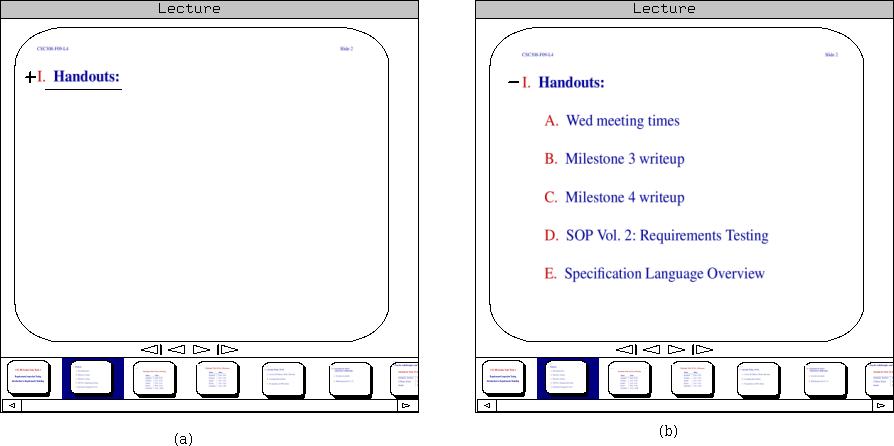
It is reasonable to inquire how lists which contain lists, and not merely text, behave. The following sequence of screenshots demonstrates this behavior.
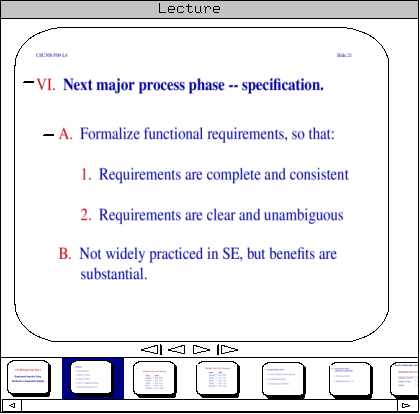
This image demonstrates a list which contains a list, both fully expanded. The instructor may collapse the top-level list, which places the slide in this state:
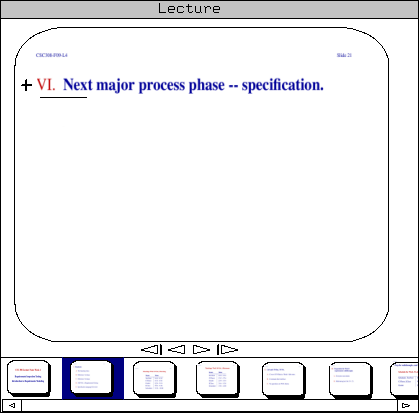
All elements of the list are pulled in. Expanding the list again returns the slide to its original state:
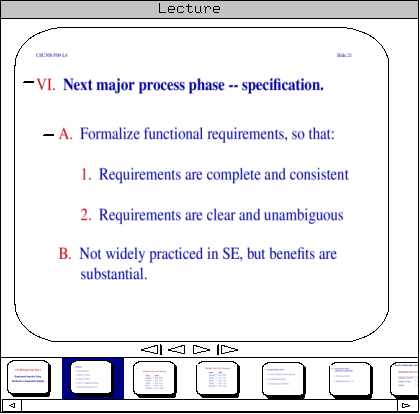
The next three screens show the program's behavior if the inner list is collapsed, then the outer list is collapsed, then the outer list is expanded again:
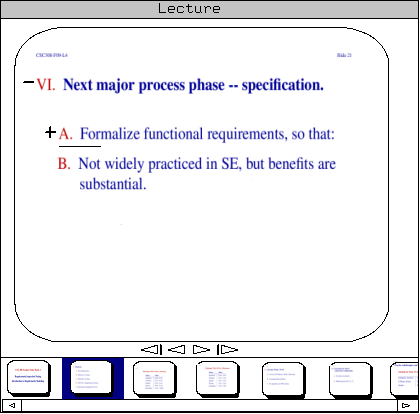
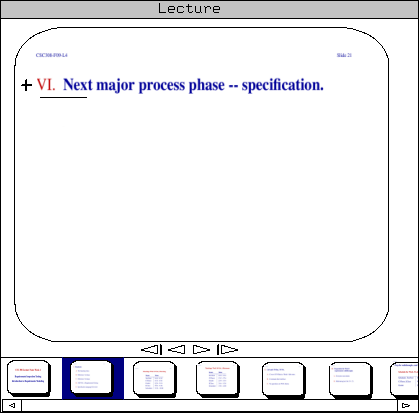
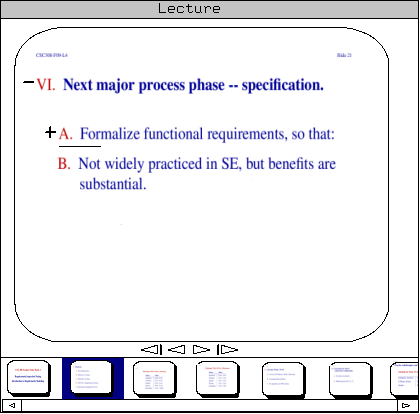
This last example is intended to demonstrate that the lists ``remember'' their state, even when they have been hidden beneath a collapsed higher-level list.