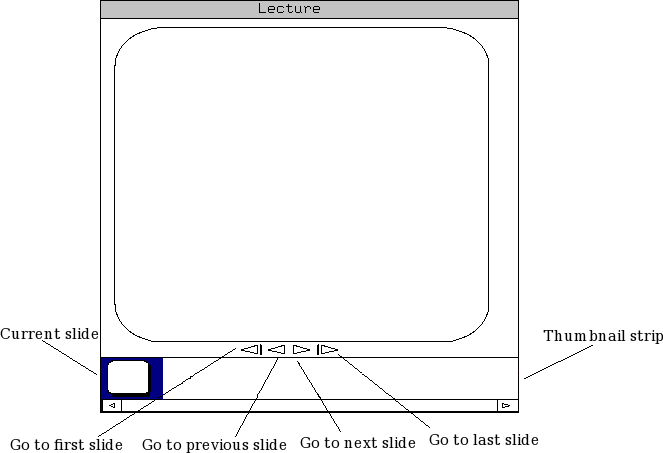
Figure 2.4.1.1: A summarry of GUI navigation elements.
Most of the time, a user will navigate the presentation one slide at a time. The GUI provides a ``go to next slide'' button, an arrow pointing to the right. Clicking this button advances the view to the next slide in the sequence. An analogous ``go to previous slide'' button is also provided.
An equivalent keyboard-input method is also provided. By default, Page Down advances to the next slide, while Page Up regresses to the previous slide. The user may change these default to suit their tastes.
To quickly jump to the beginning or end of a presentation, the user can use the ``go to first slide'' or ``go to last slide'' button, respectively. These, too, have keyboard equivalents: Home and End, be default.
To navigate several slides away, a filmstrip-style display of thumbnail images is provided. To navigate to any slide at all, a user may scroll through the thumbnails until they find the slide they want, clicking to navigate directly. This GUI element also gives the user a way to keep track of where they are in the lecture, as the current slide is highlighted.
A summarry of these navigational elements is provided in figure 2.4.1.1.
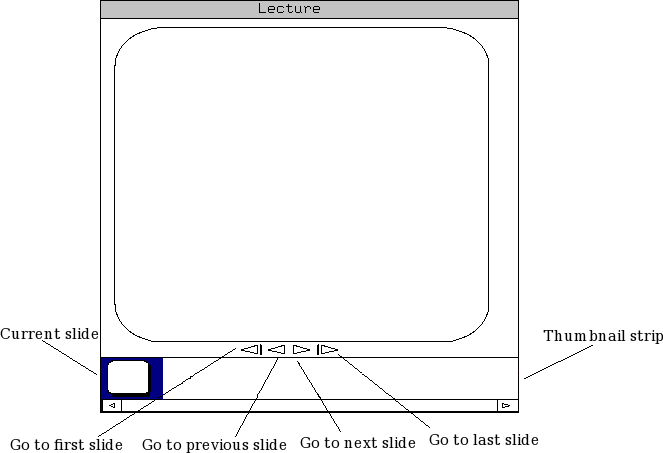
When a student navigates away from the slide currently being shared by the instructor, their view becomes desynchronized from the lecture. When this occurs, they can see what slide the lecture is currently on in their navigation bar, denoted by a different colour. They may return to synchronous viewing by navigating to this slide, or immediately by pressing the ``sync'' button above the bar.
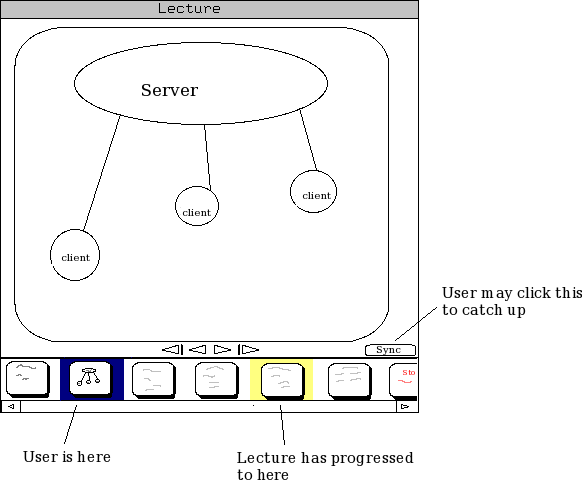
More detailed use cases may be found here.