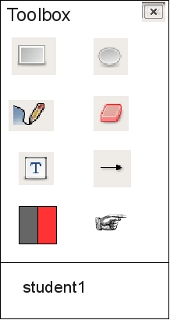
Figure 5: Current layer is Student1
The bottom of the toolbox will show the name of the current layer.
|
|
|
Figure 5: Current layer is Student1 |
To create a new layer, go to the Layer tab and select New Layer
[figure 6 showing Layer Tab]
The new layer will appear on the bottom of the toolbox window. In this example, the new layer is called Student2
|
|
|
Figure 7: The current active layer is student2 |
If the user wishes to go back to the layer called student1
they must click on the name in the Toolbox window. This will bring
the layer to the top and current tool selections will operate on this
layer.
To delete a layer, select the name of the layer in the toolbox window by clicking on it. The name will highlight automatically:
|
|
Then to to the Layer Tab and choose Delete Layer.
[figure 9 showing layer tab]
Or, simply hit the DELETE key after the name of the layer has been selected on the bottom of the Toolbox Window.
Prev: Using the Text Tool | Next: [none] | Up: Drawing | Top: index