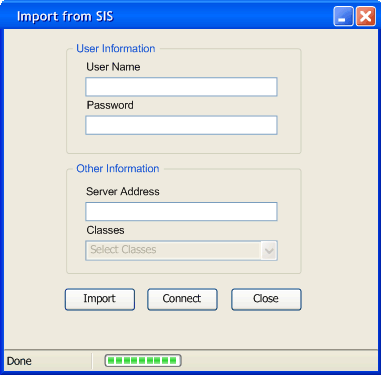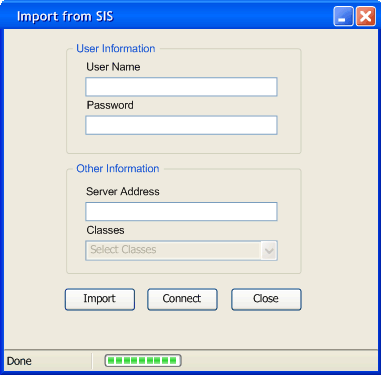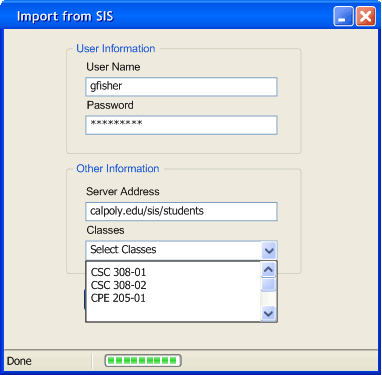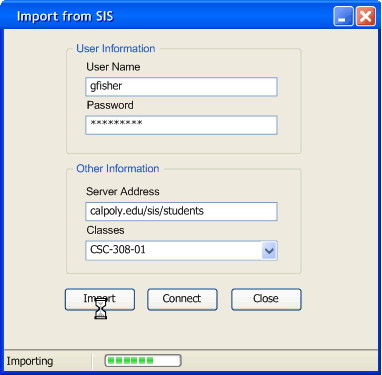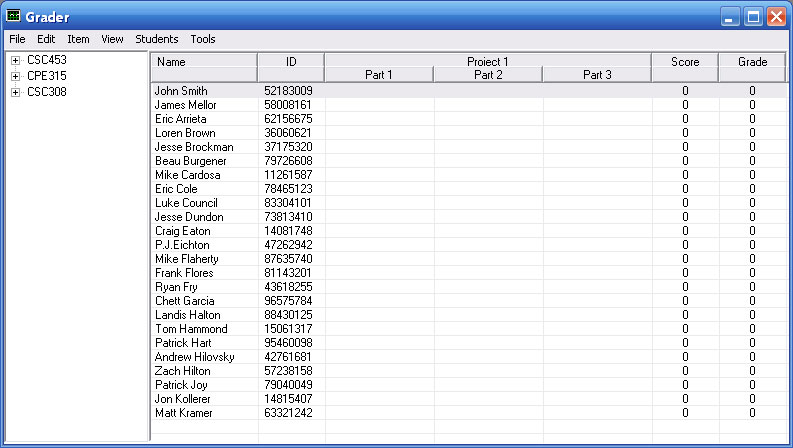2.2.1 Importing from SIS
This scenario will show the user how to import the student list from
SIS. After opening the Grader the user must select
File>>Import Students from SIS. After selecting import, Figure 2.2.1 below will pop
up.
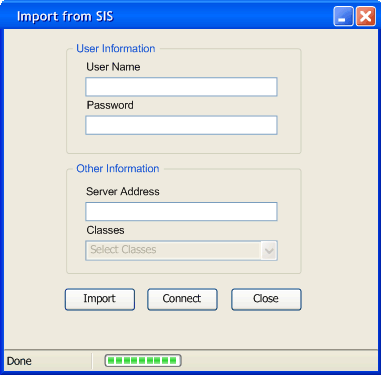
Figure 2.2.1
The username field will have the last user that imported students. In
this case the username field is empty. After filling in the
password and the server address the user must select click the connect
button. This will connect to the server and figure out what classes the
user can import. The Classes dropdown menu has a few options as shown
below in Figure 2.2.2.
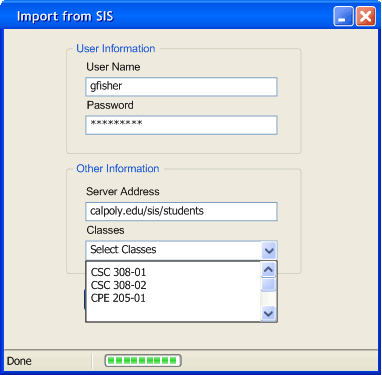
Figure 2.2.2
Each gradesheet contains only one class so the user must select a class
to import. After the class has been selected the user selects the
import button
to begin the process of importing. As shown below the progress bar on
the bottom shows the current status of the import as shown in Figure
2.2.3.
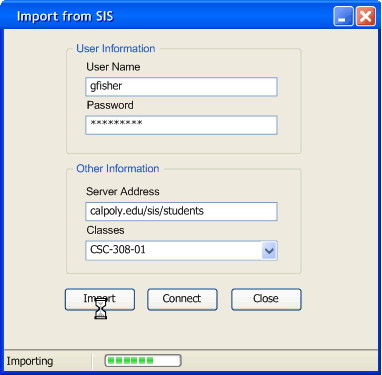
Figure 2.2.3
Once the import is complete the student list will automatically be
filled in with the User Names and IDs as shown below in Figure 2.2.4
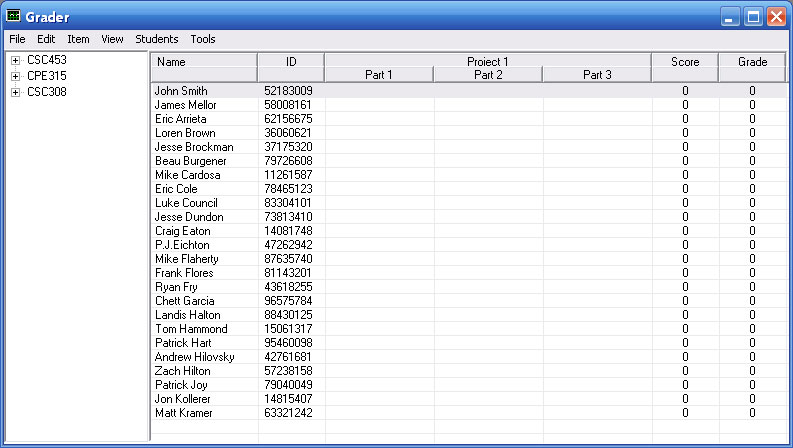
Figure 2.2.4
.
Prev: None
| Next:
Managing Groups |
Up: Initial Setup | Top: index