
This scenario demonstrates how to set custom thresholds for grades. A threshold is the range of scores that earn a corresponding grade. For example, often an A is earned by receiving 90-100% of the points possible and a B is earned by receiving 80-89% of the points possible. Teachers often modify these thresholds to achieve a desired grade distribution. In this section we assume that the grading thresholds are set to their default levels to simulate the first time a user uses the grade threshold functionality. The process to modify the grading threshold follows a very similar procedure.
To set the grade thresholds, the user selects Set Manual Thresholds in the Tools menu as shown in Figure 2.3.5.1.

Figure 2.3.5.1: Menu to Set Manual Thresholds
When the user selects the Set Manual Thresholds option, the system displays the dialog shown in Figure 2.3.5.2.
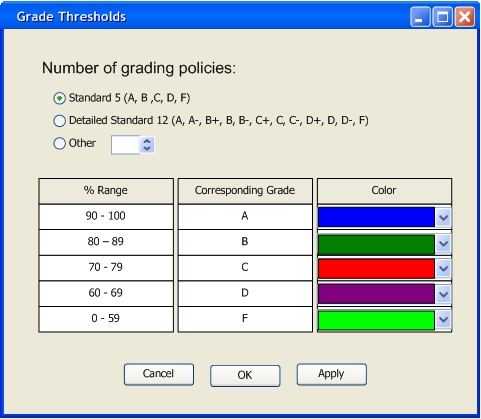
Figure Figure 2.3.5.2: Use standard grading thresholds
The number of grading policies section allows the user to specify how many grading ranges are allowed to be specified. There are two predefined grading schemes corresponding to the standard 4.0 American grading scale. The detailed pre-configured Detailed Standard grading scheme is shown in figure 2.3.5.3 below.
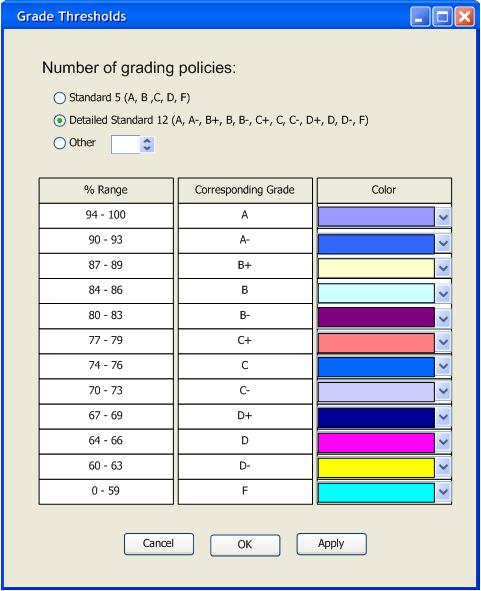
Figure Figure 2.3.5.3: Detailed Standard Grading
The Other category can be selected if the predefined grading schemes do not satisfy the professor's requirements. The dialog for the Other category is shown in figure Figure 2.3.5.4 below.
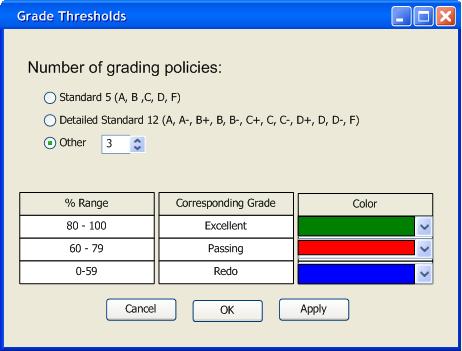
Figure Figure 2.3.5.4: Custom define threshold values
The number entered in the scroll box defines the number of rows in the table at the bottom of the dialog.
The table below the Number of grading thresholds allows the professor to customize the specific ranges corresponding to each grade. Each row in the table represents one grading possibility. The % Range column specifies the grading range that corresponds to the Corresponding Grade. The Color column represents the color of text that is displayed on the main GUI spreadsheet view. By having each grade delimited by a different color, the professor can quickly see the grade distributions. The percent Range and Corresponding Grade columns can be modified by typing desired values in the text boxes.
When the desired grading thresholds have been defined, press the Apply button to apply the changes and then press the OK button to close the dialog. A professor can change the grading scheme at any time by repeating this procedure.